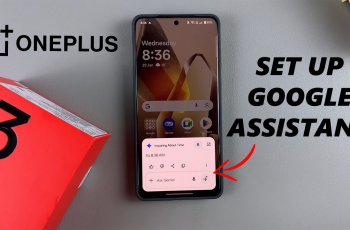The Sony WH-1000XM6 headphones offer powerful sound customization features, and one of the most useful is the built-in equaliser (EQ) accessible through the Sony | Sound Connect app.
While the EQ allows users to fine-tune audio settings to match their preferences or music genre, there may be times when you want to turn it off and enjoy the default, unprocessed sound profile.
Here’s a simple step-by-step guide on how to turn OFF the equaliser on your Sony WH-1000XM6 headphones.
Watch: Use Equaliser On Sony WH-1000XM6
Turn OFF Equaliser On Sony WH-1000XM6
To begin, download and install the Sony | Sound Connect app on your smartphone. For Android users, get the app from the Google Play Store and for iPhone users, use the Apple App Store. Once installed, launch the app.
Make sure your headphones are powered on and connected to your device via Bluetooth. Open the app and wait for it to detect your WH-1000XM6.
Once detected, your headphones should establish the connection.
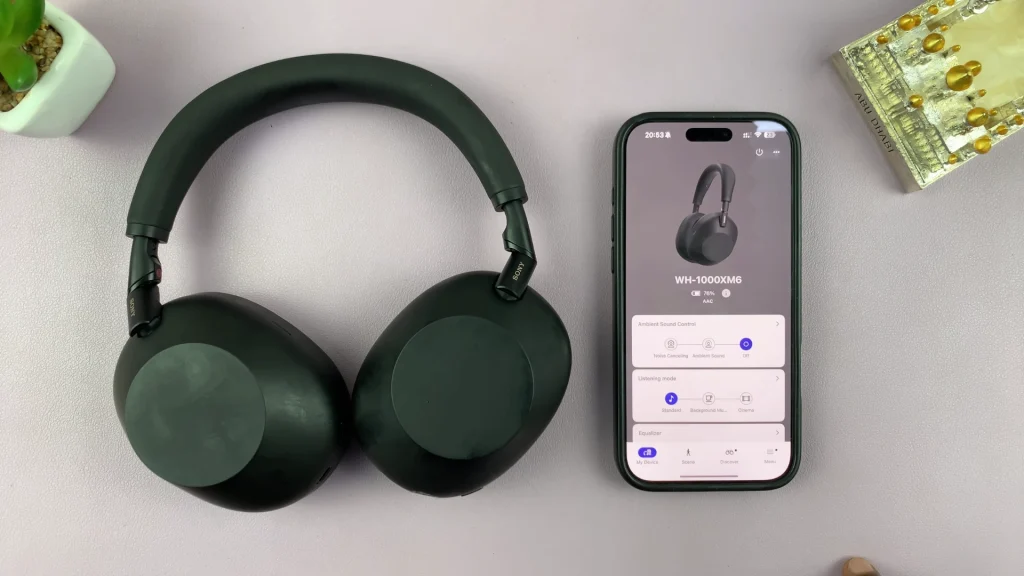
From the main dashboard of the app, scroll down to find Equalizer. It should be set to any preset option by default. Tap on it to see a list of all the EQ setups.
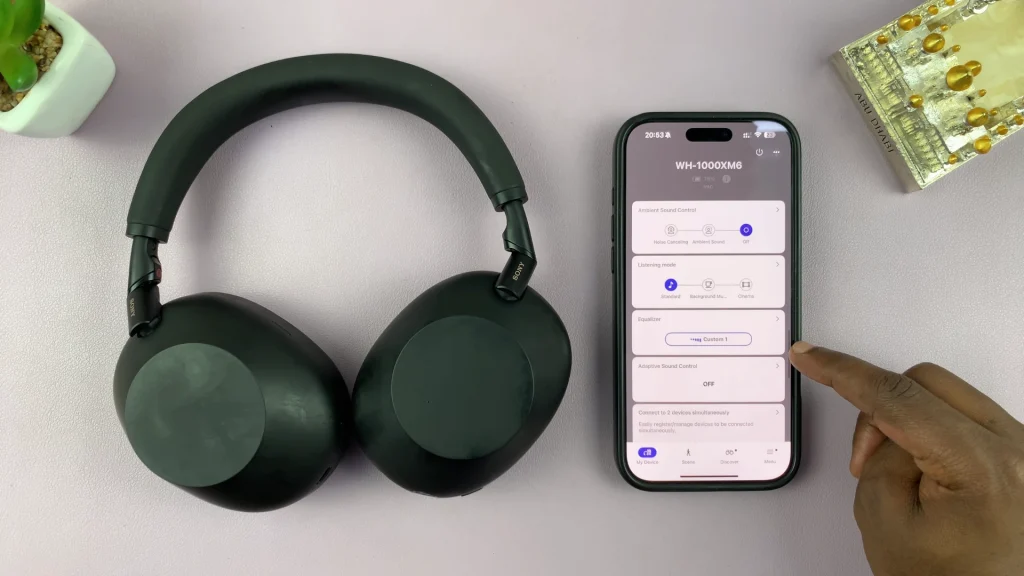
To disable the equalizer, select the OFF option. Then, select Close in the top-right corner.
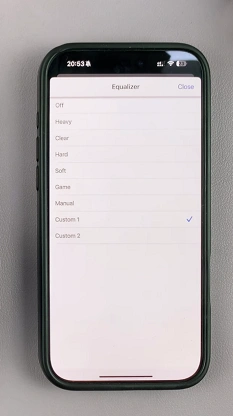

This disables all EQ processing, allowing the headphones to deliver Sony’s default, balanced sound tuning.
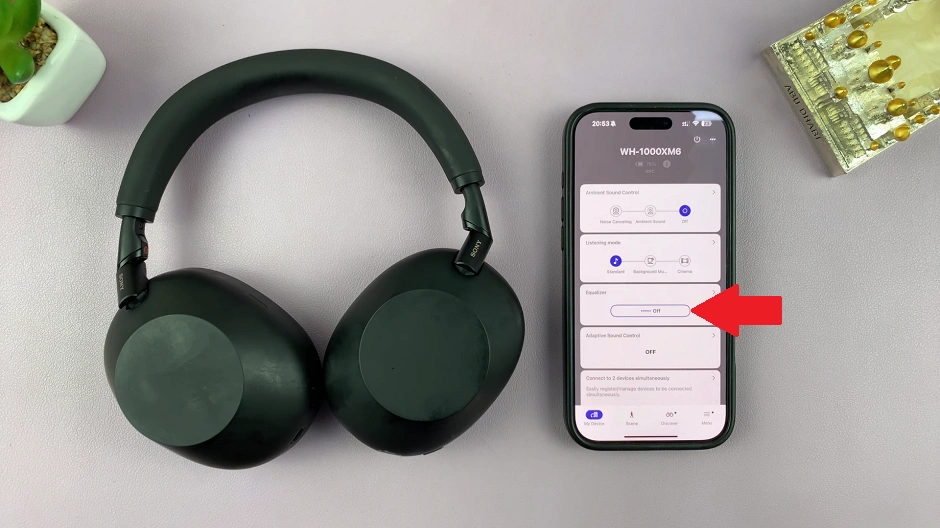
Additional Tips
Re-enabling the EQ: If you later decide you want more bass or treble, simply revisit the Equaliser section and choose a preset or create your own custom setting.
Saving Custom Profiles: You can create and save personalized EQ settings for different environments like commuting, relaxing, or working out.
Why Turn Off the Equaliser?
Cleaner sound: You may prefer the natural tuning of the headphones without additional processing.
Audio testing: For critical listening or comparing different tracks or devices, disabling the EQ gives a more neutral reference point.
Battery optimization: While minor, turning off extra sound processing may slightly improve battery performance.