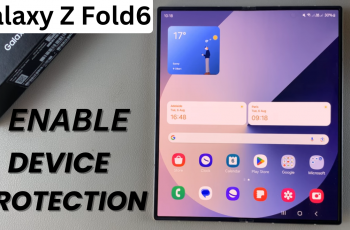The Sony WH-1000XM6 headphones are renowned for their exceptional sound quality, noise-canceling capabilities, and customizable audio features.
If you’re a bass enthusiast or just prefer a little extra punch in your music, adjusting the bass on your WH-1000XM6 can significantly enhance your listening experience.
Fortunately, Sony provides an intuitive way to customize your sound through its official mobile app. Here’s how to adjust the bass on your Sony WH-1000XM6 headphones.
Read: How To Turn OFF Sony WH-1000XM6 Headphones
Adjust Bass On Sony WH-1000XM6
To begin adjusting your sound settings, you’ll need to download and install the Sony | Headphones Connect app on your smartphone. For Android users, get the app from the Google Play Store and for iPhone users, use the Apple App Store. Once installed, launch the app.
Make sure your headphones are powered on and connected to your device via Bluetooth. Open the app and wait for it to detect your WH-1000XM6. Once detected, your headphones should establish the connection.
From the main dashboard of the app, scroll down to find Equalizer. It should be set to Off by default. Tap on it to see all the preset EQs.
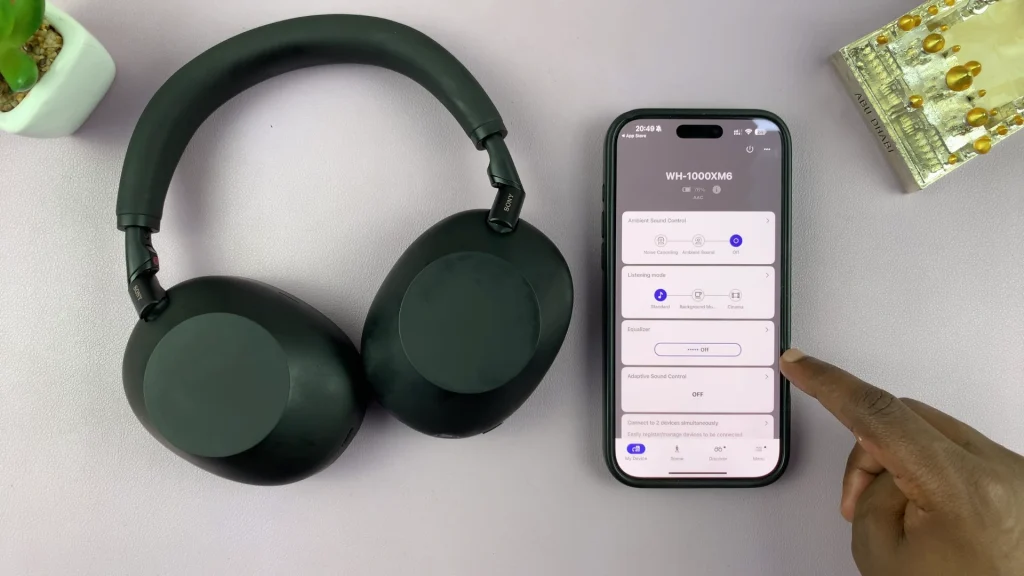
From the list of options, tap on either Custom 1 or Custom 2. Then, select Close in the top-right corner.
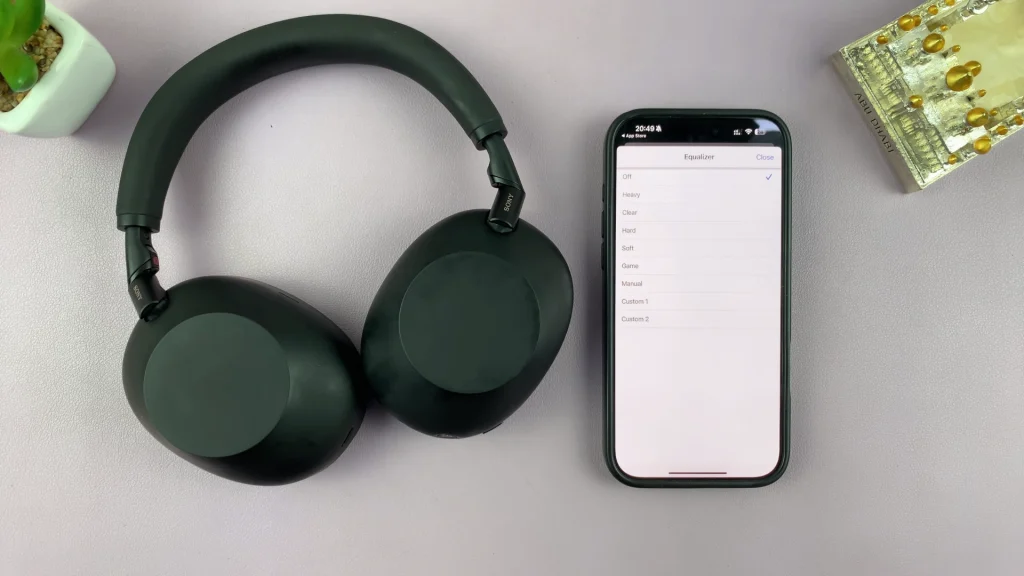
Under the Equalizer menu, tap on the right facing arrow to open the EQ settings. Here, tap on the Custom drop-down arrow and select the Settings option (cog-wheel icon).
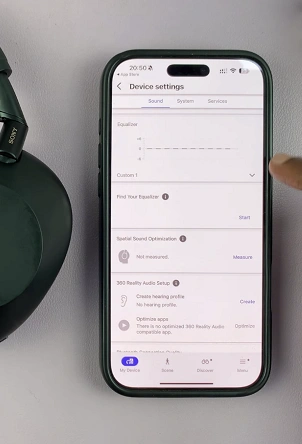
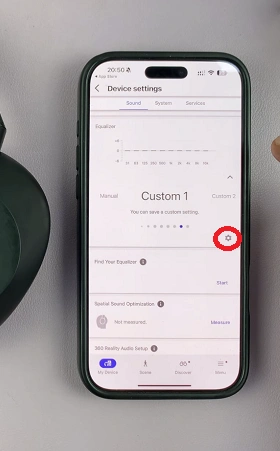
This brings up the EQ interface where you can manually adjust frequency levels.

The bass frequencies are typically the leftmost bands (400 Hz and below) on the EQ. Drag the sliders upward to increase bass, or downward to decrease it. Ensure you have audio or music playing to ascertain that you have set the correct level.
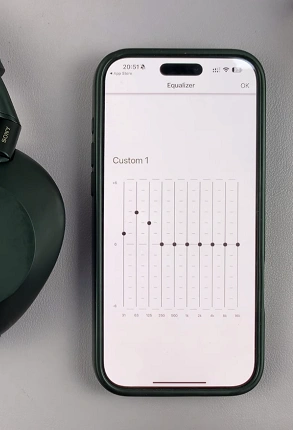
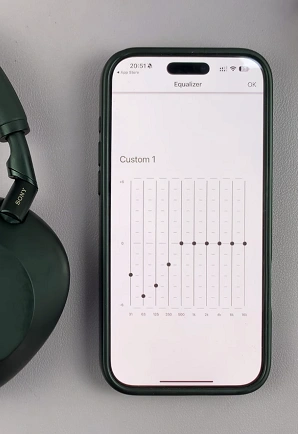
After adjusting the EQ to your liking, you can save the settings by tapping on OK in the top-right corner. You can always go to the Equalizer settings to select this Custom profile to use whenever you need to.
Tips for Optimal Bass Performance
Use High-Quality Audio Files: Compressed or low-bitrate audio files might not reflect the bass boost properly.
Turn on DSEE Extreme: In the app, enable DSEE Extreme for upscaling compressed audio, enhancing sound depth and bass clarity.
Avoid Maxing Out the Bass: While tempting, pushing bass too high can distort the sound and reduce clarity in mids and highs.