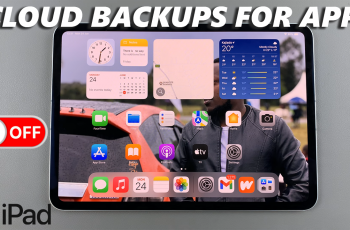The Sony WH-1000XM6 headphones are designed to deliver an exceptional audio experience with intuitive controls and smart power-saving features.
Whether you’re done listening to music or conserving battery life, knowing how to properly power off your headphones is essential.
Here’s a quick guide on how to turn off the Sony WH-1000XM6. We’ll explore two methods to switch off these brilliant headphones.
Watch: Enter Pairing Mode On Sony WH-1000XM6
Turn OFF Sony WH-1000XM6 Headphones
Using the Power Button
The simplest and most direct way to turn off your Sony WH-1000XM6 is by using the Power button:
First, locate the Power button. It’s typically on the left earcup, the one with the I/O symbol.
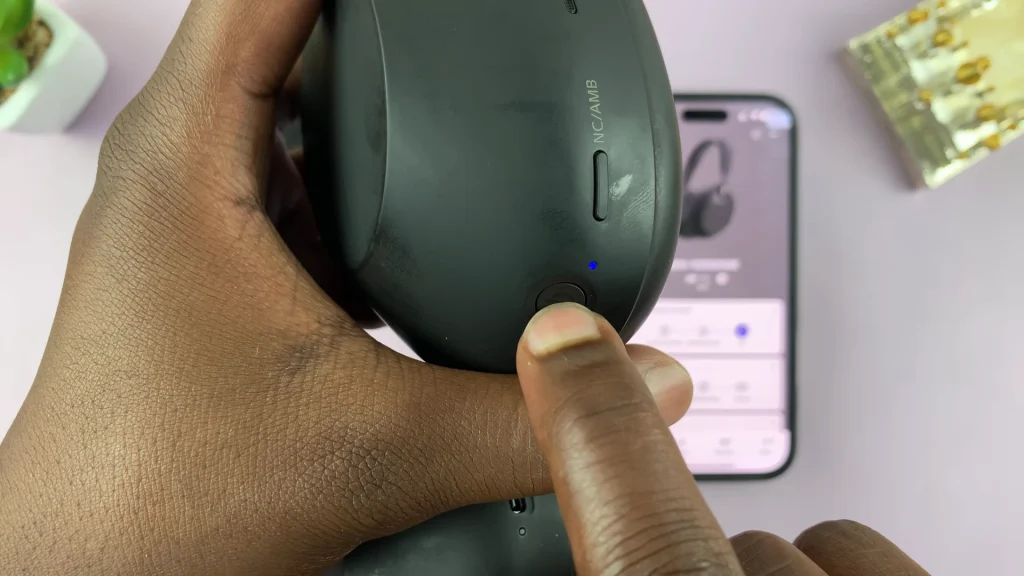
Press and hold the button for about 2 seconds until you hear the voice prompt: Power Off. The LED indicator will briefly have a steady blue light, and then the LED will go off.
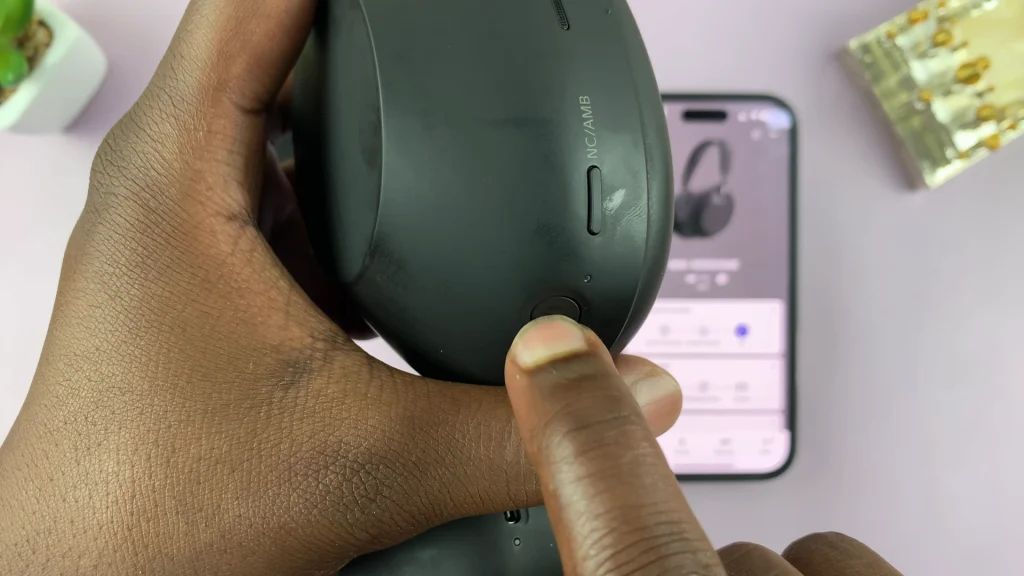
Immediately you hear the voice prompt, release the button. Your headphones are now off and will disconnect from any connected devices.
If you forget to manually turn them off, the Sony WH-1000XM6 can automatically power off to save battery. When the headphones are not worn for a certain period (usually 5–15 minutes) and not playing music, they will automatically power down.
Turn OFF via Sound Connect App
For this method, ensure the headphones connect to the Sony | Sound Connect app on your device. Launch the Sound Connect app and tap on the power symbol at the top of the app’s home page.
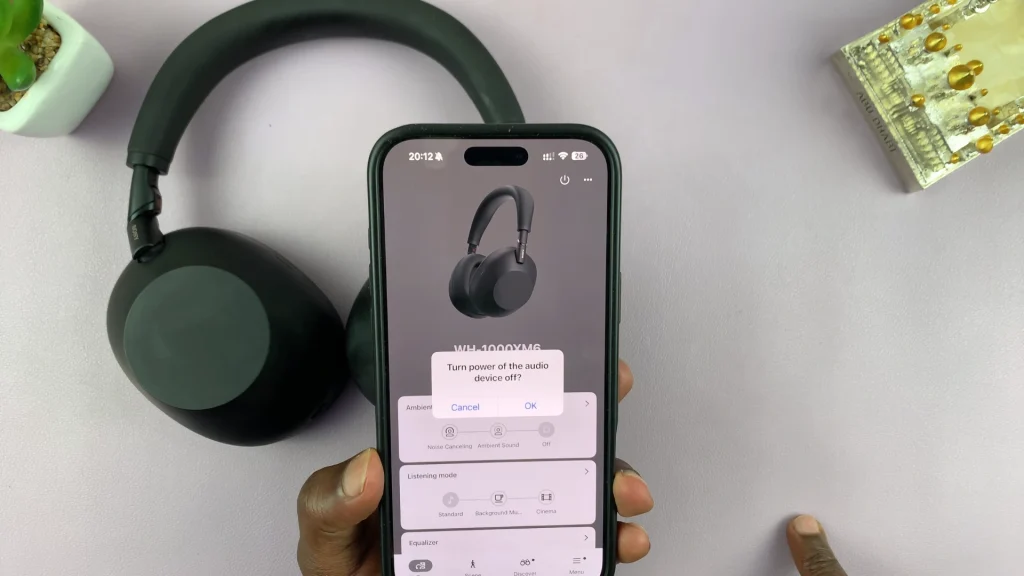
From the prompt, confirm that you want to turn the power of the audio device off by selecting OK. The headphones will immediately power down.
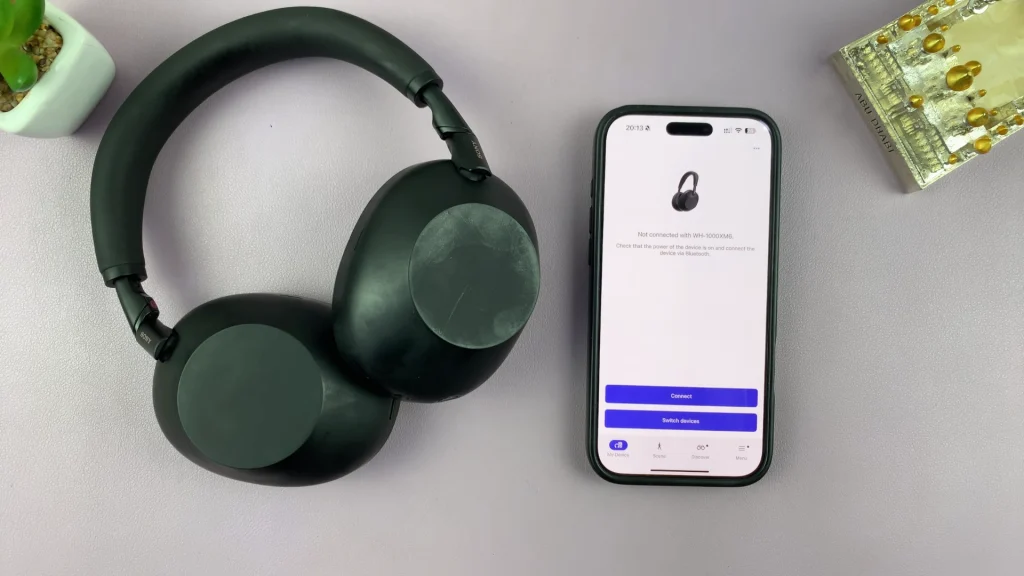
You should see the Not Connected notification on the Sound Connect app and also in the Bluetooth settings next to the name of the Sony WH-1000XM6 headphones.
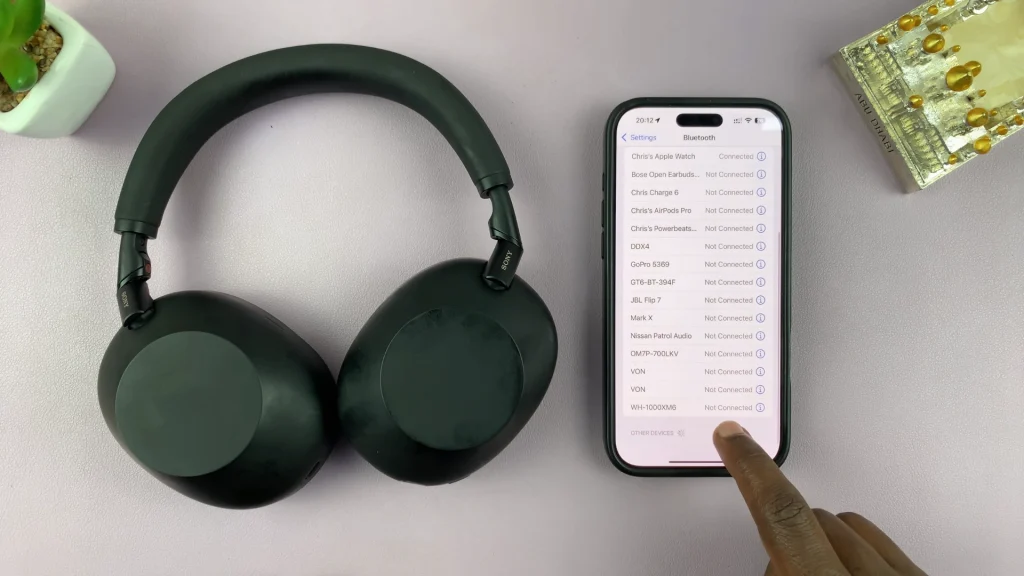
Tips to Remember
Power OFF Confirmation: Always listen for the voice prompt (“Power off”) to confirm shutdown.
Don’t Just Remove the Headphones: Taking them off your ears doesn’t always mean they’ve powered down unless the auto-off setting is enabled.
Battery Saving Tip: Turning off your headphones when not in use helps extend battery life significantly.