In this article, we’ll walk you through how to rename Redmi Buds 6 Pro using the Xiaomi Earbuds app or your device’s Bluetooth settings.
If you’ve recently paired your Redmi Buds 6 Pro and want a more personalized or recognizable name to display across your devices, renaming your earbuds is quick and easy. Whether you’re using them with a smartphone, tablet, or laptop, a custom name makes it easier to identify your earbuds especially when switching between multiple Bluetooth devices.
Renaming your earbuds not only adds a personal touch but also helps avoid confusion when pairing in environments with multiple Bluetooth signals. Let’s get started with the steps to rename your Redmi Buds 6 Pro and enhance your user experience.
READ: Connect Redmi Buds 6 Pro To Windows Laptop
Rename Redmi Buds 6 Pro
Using Xiaomi Earbuds App
Open the case of your Redmi Buds 6 Pro to ensure they connect to your device.
Launch the Xiaomi Earbuds app on your smartphone.

Scroll down and tap on “Additional Settings”.
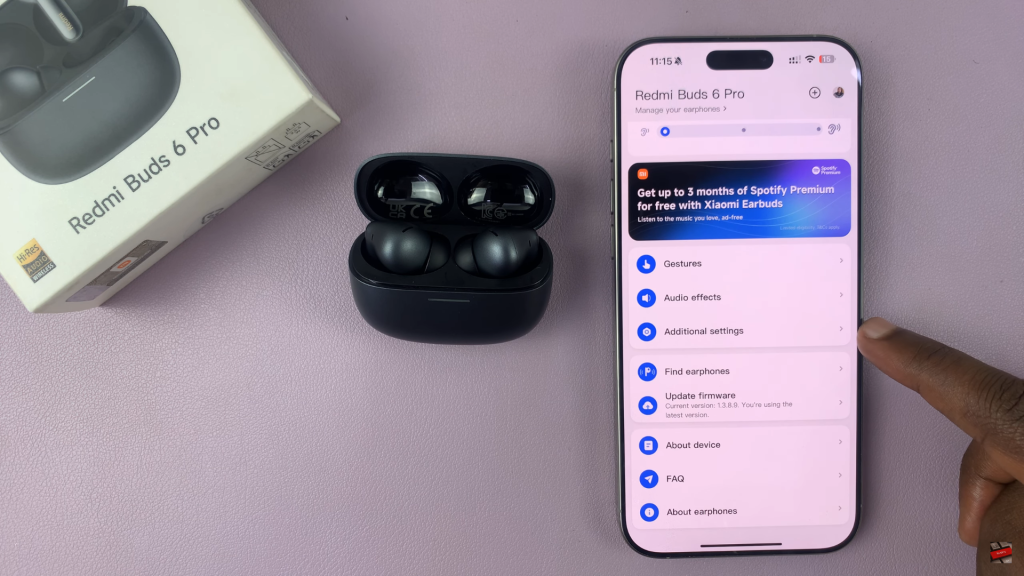
Select “Rename Earphones”.
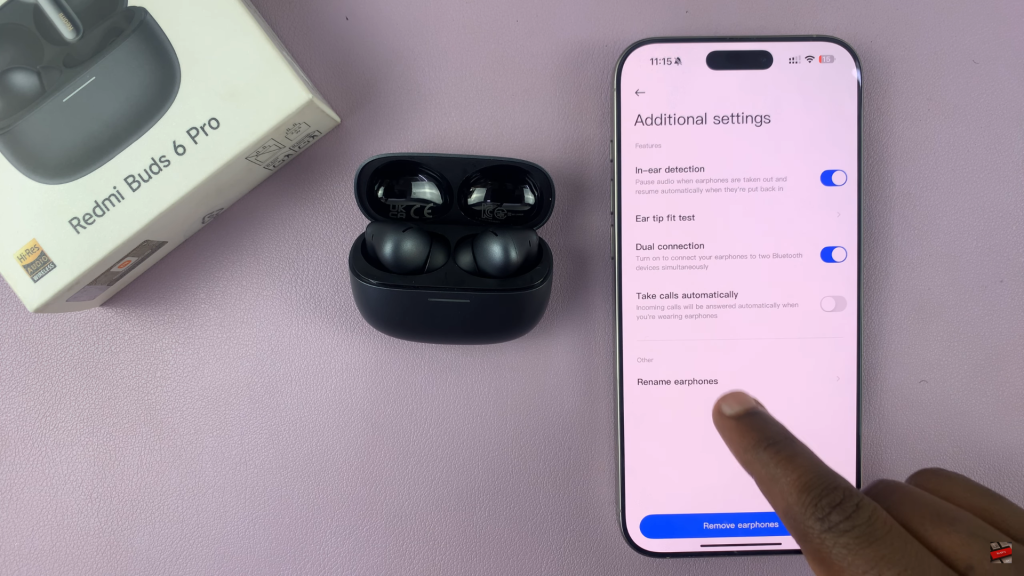
Type in your new preferred name, then tap “Rename” to save the changes.
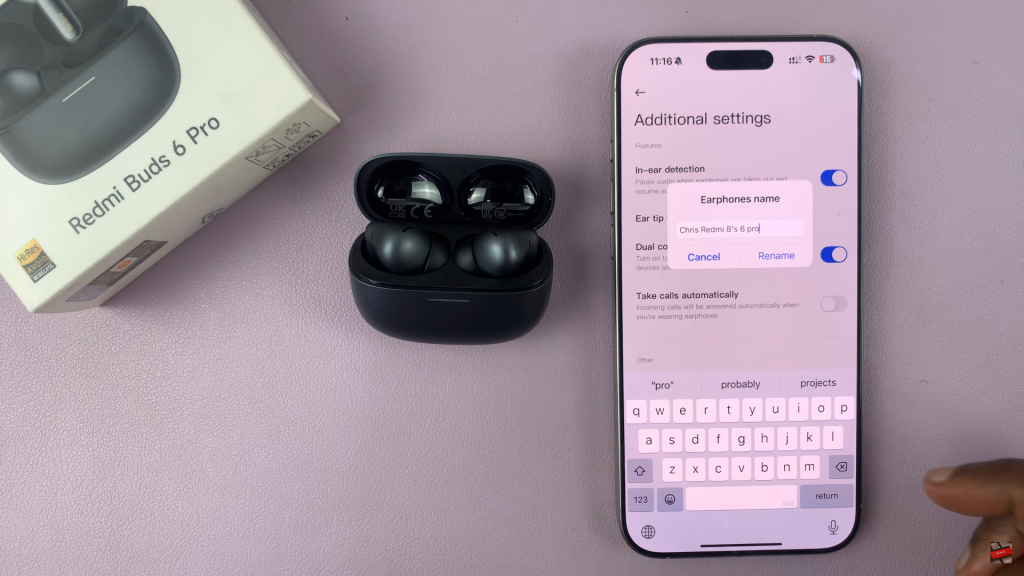
Using Bluetooth Settings
Launch the Settings app on your device.
Go to “Bluetooth”.
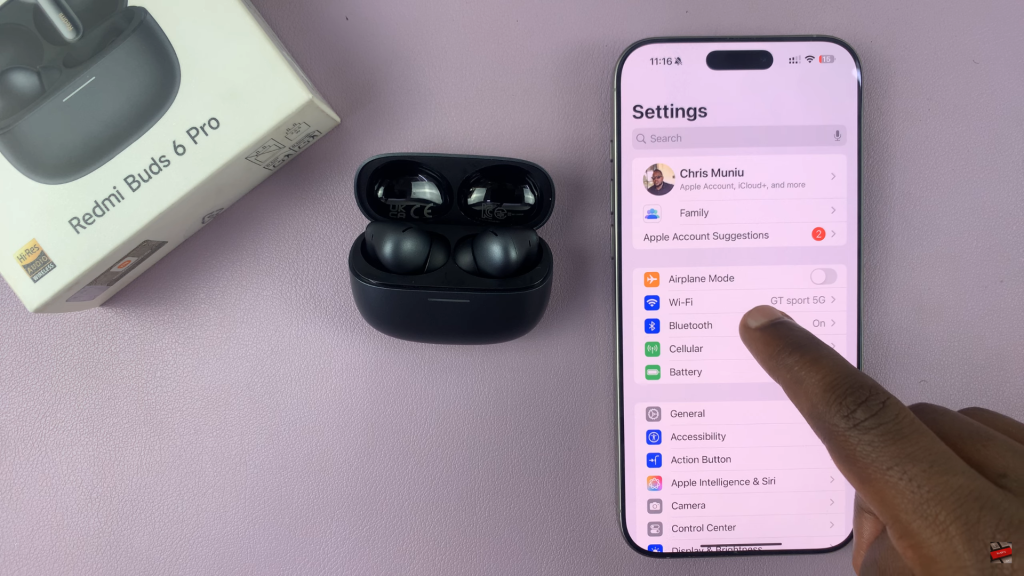
Locate your Redmi Buds 6 Pro in the paired devices list and tap the “i” icon (or settings gear) next to the name.
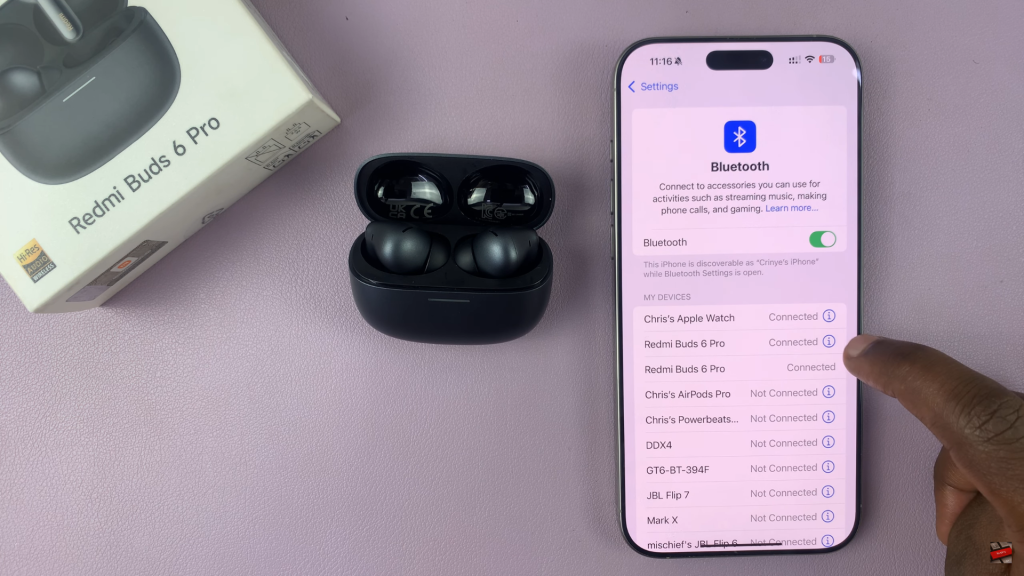
Tap on the device name field, enter your new name, and save.
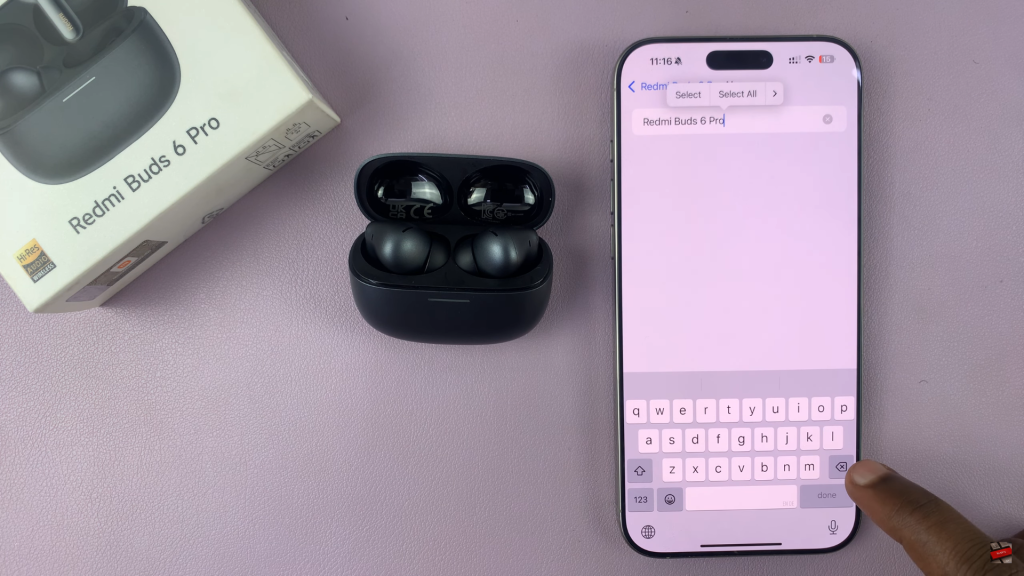
Now your Redmi Buds 6 Pro will display the updated name whenever you connect them to a device.
WATCH: Turn OFF All Noise Controls On Redmi Buds 6 Pro

