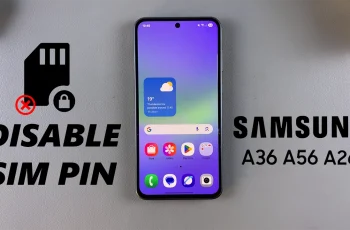In this guide, we’ll walk you through everything you need to know to pair and manage multiple JBL speakers using the Auracast feature. Whether you’re hosting a party or simply want to fill every corner of your room with rich JBL sound, Auracast™ makes it easy to broadcast audio to multiple compatible speakers at once—without extra hardware.
Auracast™ (also known as Bluetooth® Broadcast Audio) is a new Bluetooth Low Energy (LE) Audio feature that allows a single source device (like your smartphone or tablet) to broadcast audio streams to an unlimited number of compatible receivers.
Unlike traditional Bluetooth pairing—where one source connects to one speaker—Auracast lets you create channels that many speakers can join simultaneously, perfect for synchronizing music across multiple JBL units.
Watch: Adjust Bass On JBL Flip 7
Pair Multiple JBL Speakers With Auracast
To pair speakers, you need multiple Auracast-enabled JBL Speakers. These models include the JBL Xtreme 4, JBL Go 4, and JBL Clip 5, JBL Charge 6, JBL Flip 7 and others. Ensure each speaker has the latest firmware installed via the JBL Portable app.
You’ll also need to plug in or fully charge them, then press the power button on one of the speakers to turn it on.

On your smartphone (or tablet), enable Bluetooth and pair to that speaker. Then, launch the JBL Portable app on your phone to ensure it appears on the app.
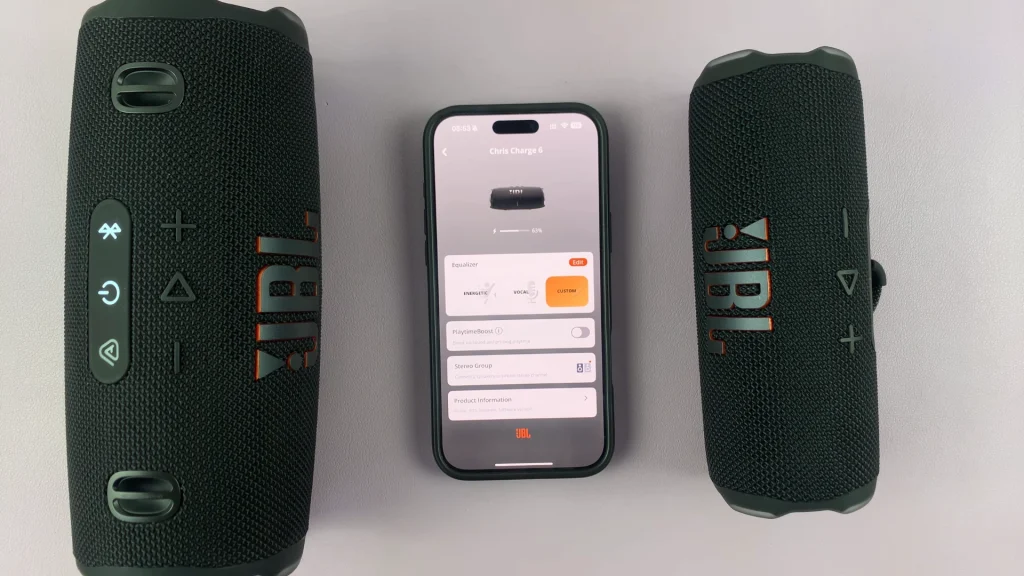
Turn on the other speaker by pressing the power button. Ensure Bluetooth is also on by pressing the Bluetooth button.
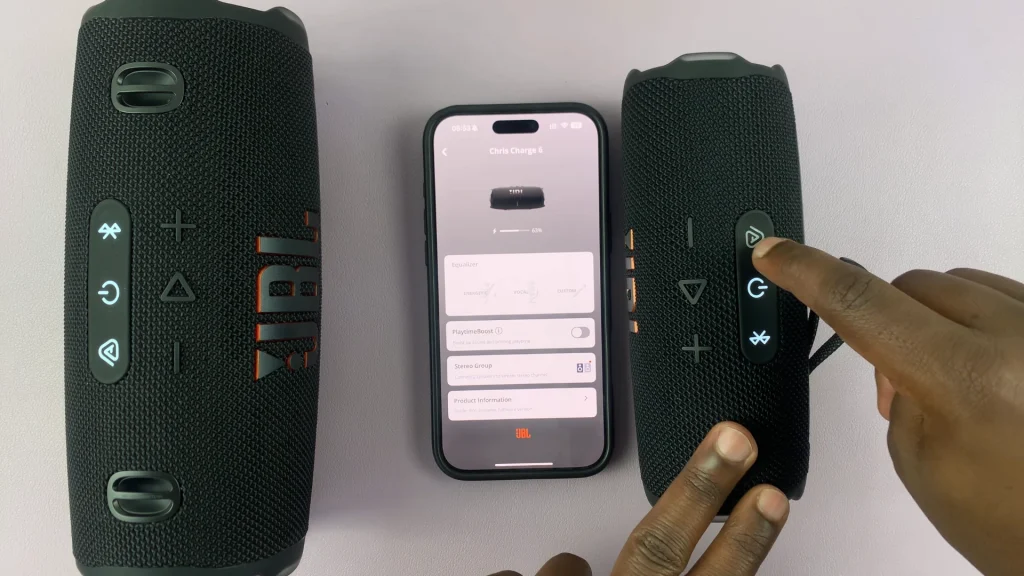
Press the Auracast button on the already-connected speaker (you’ll hear a tone and see the Auracast LED flash on). Within 30 seconds, press the Auracast button on the second speaker. Both will make a connection sound as when they link to each other.
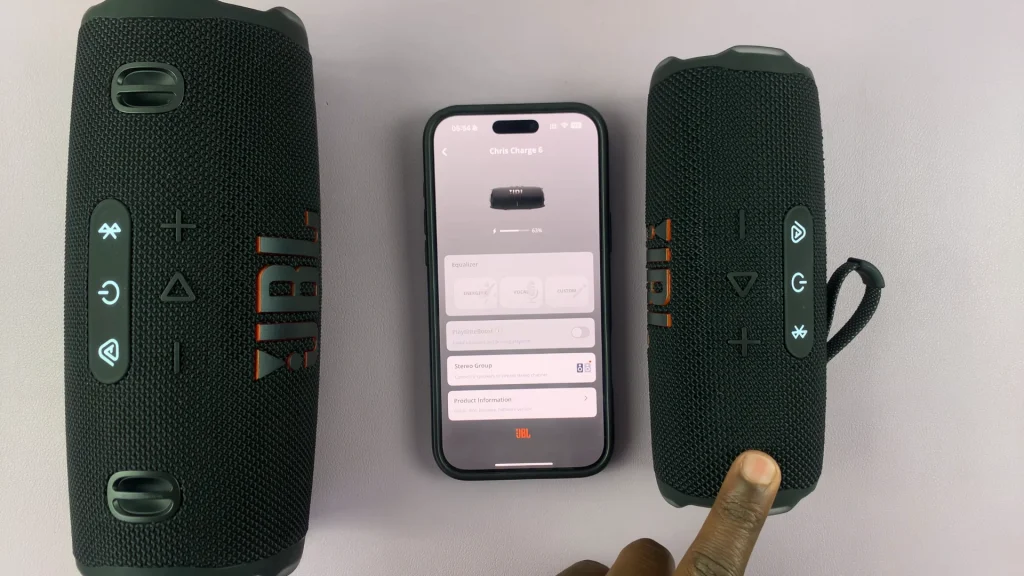
Go back to the home page of the app and choose Stereo Mode (middle icon with multiple speakers). You should see both speakers there.
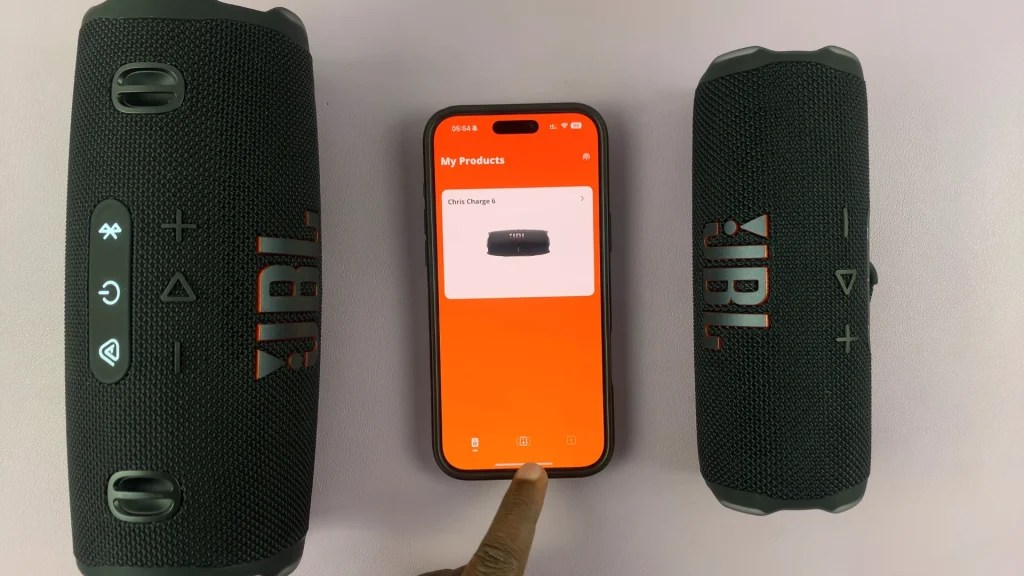
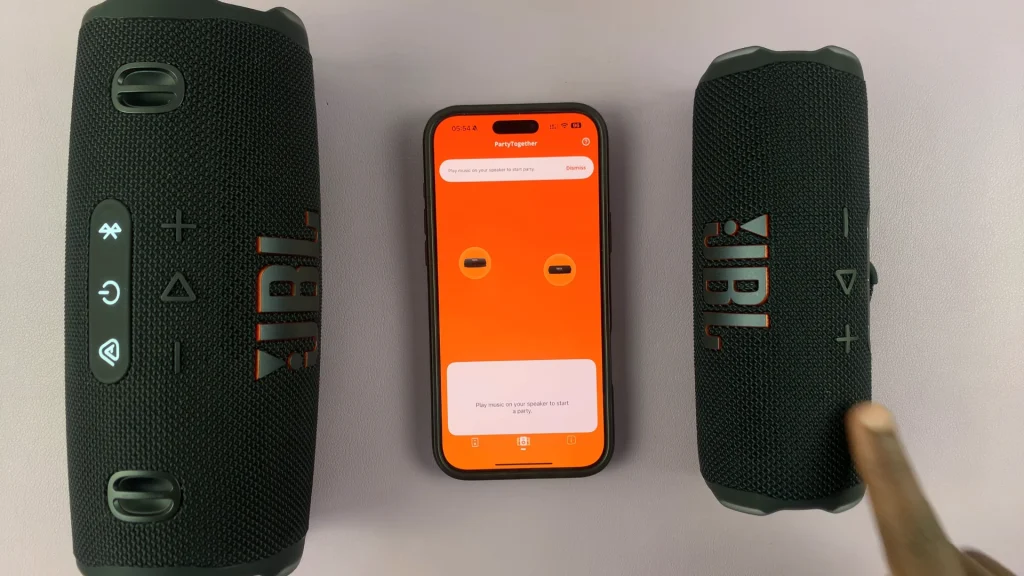
Test the sound by playing music or a video which should now blast through two boxes.

To disconnect the speakers, simply press the Auracast button on the main speaker. You can also do the same on the other speaker. Powering off the speaker will also achieve the same result.
Manage and Group Speakers
Reordering Audio Zones: In the JBL Portable app, drag to reorder speakers for priority or grouping by room.
Volume Control: Adjust individual speaker volumes either via the app or using onboard controls.
Adding/Removing Speakers: Simply put new speakers into Auracast discovery mode to add; to remove, power off the speaker or disable Auracast broadcast on your source device.
Tips for Best Performance
Optimal Placement: Keep speakers within 10 meters (33 ft) of your source and in line of sight when possible.
Avoid Interference: Turn off unused Bluetooth devices and minimize overlapping Wi-Fi signals.
Battery Management: Monitor speaker battery levels via the JBL Portable app to avoid sudden dropouts during long sessions.