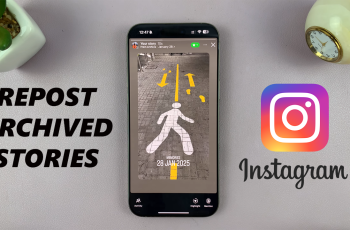Before we dive in, it helps to know that a Bluetooth pairing creates a one-to-one wireless link between your TV (the source) and your JBL Charge 6 (the receiver). Once paired, audio output from your TV is routed through the speaker instead of the TV’s built-in speakers.
Upgrading your TV’s audio with a portable speaker like the JBL Charge 6 is a great way to enjoy clearer dialogue and richer sound without investing in a full home theater system. Pairing it with your MacBook gives you cable-free convenience and a rich audio experience for work, study, or play.
Follow this step-by-step guide to connect your JBL Charge 6 to a smart TV. You can pair your Flip 7 to virtually any Bluetooth-enabled Smart TV. For instance, Samsung, LG, Hisense, SONY, TCL Smart TVs, and more.
For this to work well, you’ll need a fully charged JBL Charge 6 speaker, a Smart TV with built-in Bluetooth support and a remote control for your TV. If your TV doesn’t natively support Bluetooth audio, consider a Bluetooth transmitter that connects via the TV’s audio output (optical or 3.5 mm AUX). You can also connect your JBL Charge 6 to a Smart TV without Bluetooth, using a cable.
Read: How To Connect JBL Charge 6 To Phone via Cable (Lossless Audio)
Connect JBL Charge 6 To Smart TV via Bluetooth
To start, press the Power button on your Charge 6 to turn it on. If it is your first time turning it on, it will enter pairing mode immediately (Bluetooth LED blinking). If not, press the Bluetooth button to enter pairing mode.
Enable Bluetooth on your Smart TV. Different TV brands locate Bluetooth settings in various menus, but the process is similar, with subtle changes here and there:

Press the Home or Menu button on your TV remote to open Settings. Navigate to Sound Settings and look for Sound, Audio, or Connections. Select Bluetooth Audio or Bluetooth Speaker List:
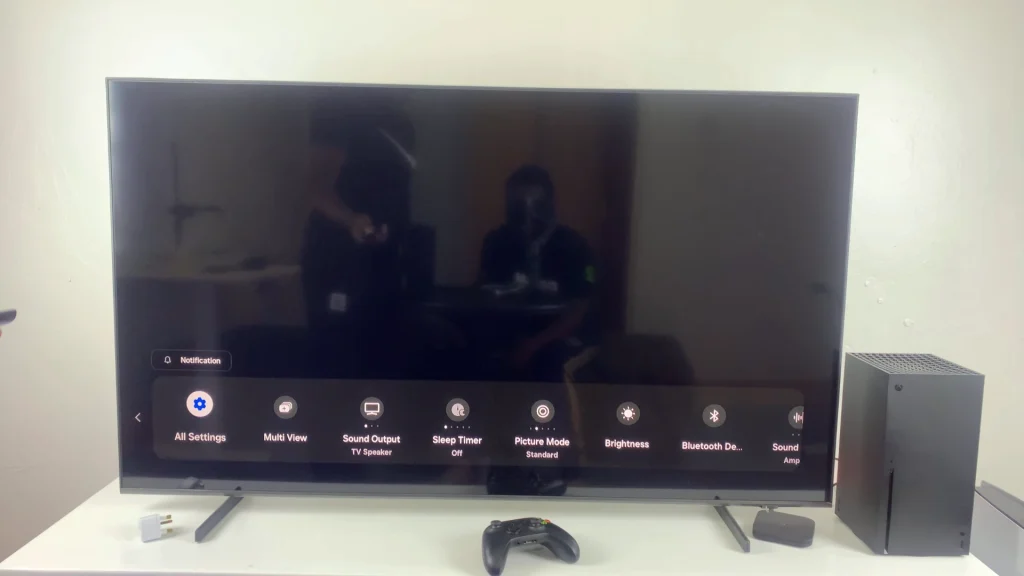
On Samsung: Settings —> Sound Output —> Bluetooth Speaker List.
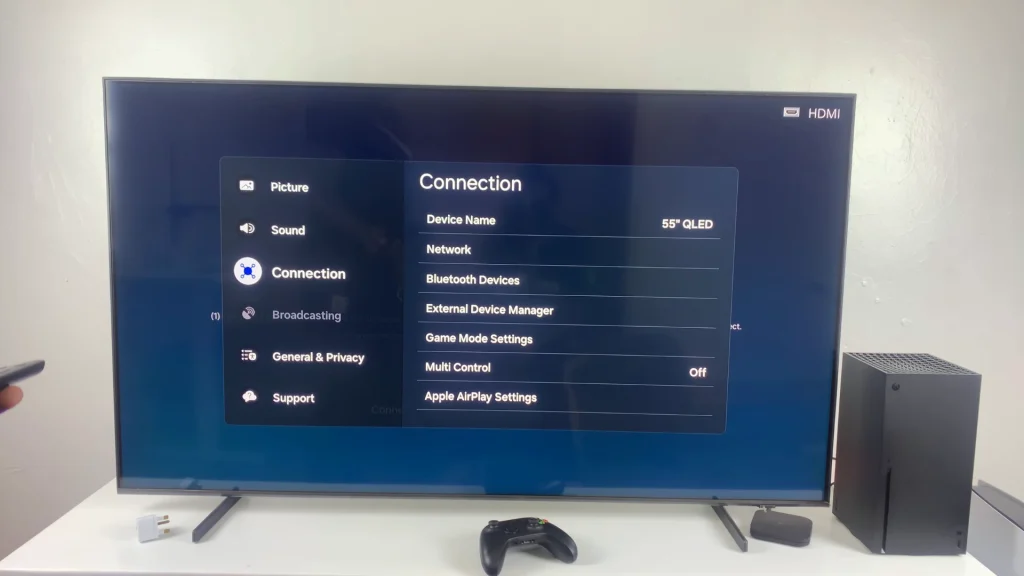
On LG WebOS: Settings —> All Settings —> Sound —> Sound Out —> Use Wireless Speaker —> Bluetooth Device —> Three Dot Menu.
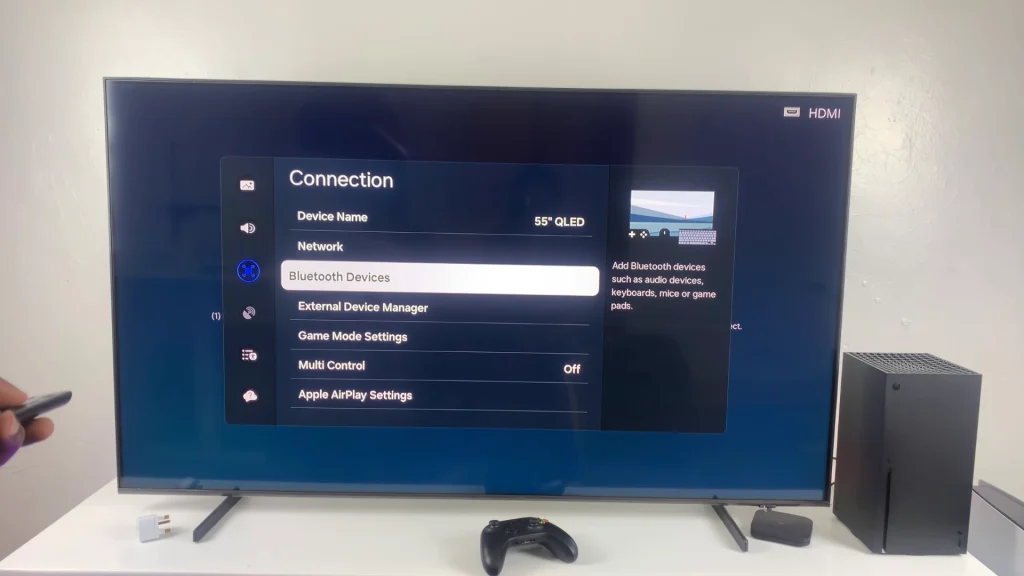
On Sony Android TV: Settings —> Remote & Accessories —> Add accessory.
The TV will scan and list nearby Bluetooth devices.
On the TV’s Bluetooth list, select JBL Charge 6 (it may appear simply as Charge 6 or JBL Charge 6). Wait a few seconds while the TV and speaker connect.
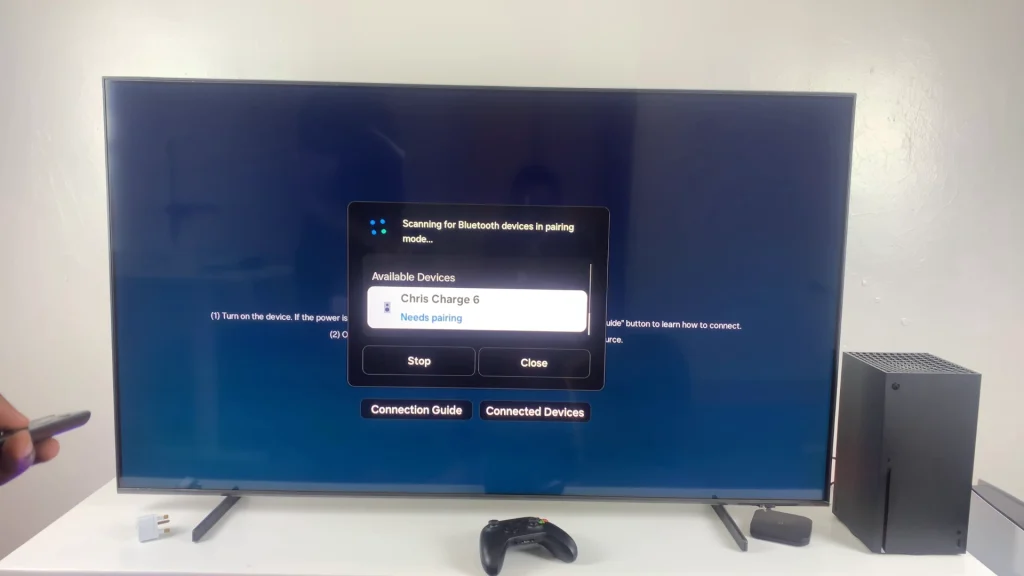
Once connected, the TV will display Connected next to Flip 7, with the [JBL Charge 6] is connected confirmation message.
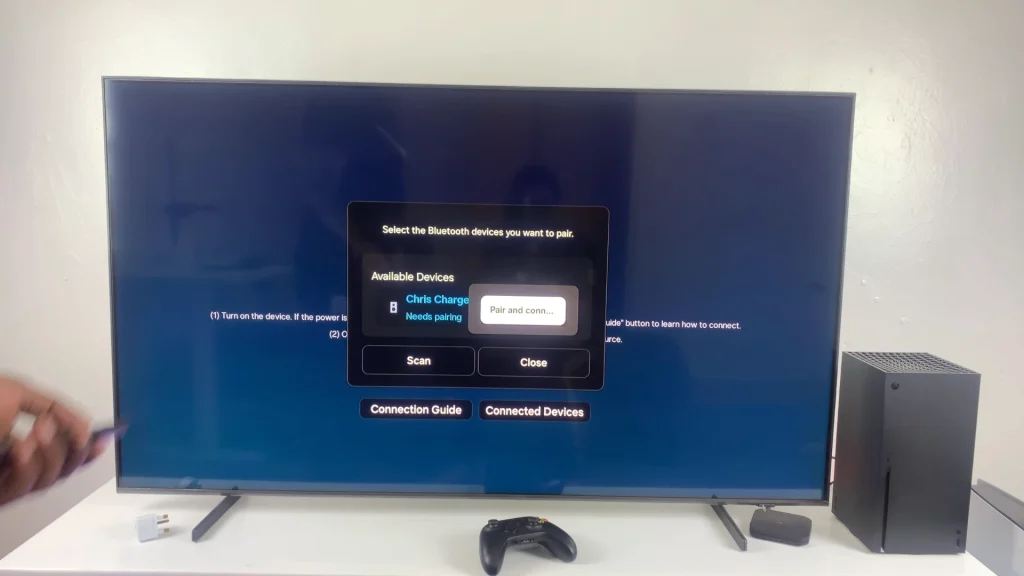
The speaker’s LED will turn solid white and a confirmation sound will also be heard on the speaker. Play a video or audio track on your TV to confirm sound is coming through the Charge 6.
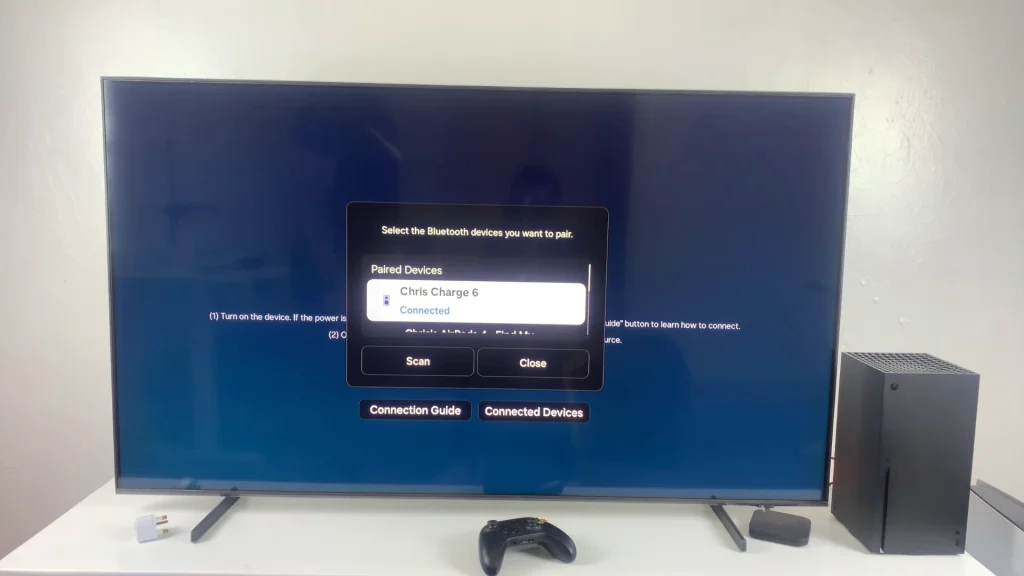
Advanced Tips
Rename Your Speaker: Some TVs let you customize the Bluetooth device name—renaming can help if you have multiple JBL speakers.
Multi-Point Pairing: While the Charge 6 supports two Bluetooth connections, most TVs only maintain one active audio link. Disconnect other devices first.