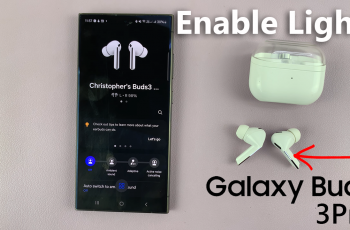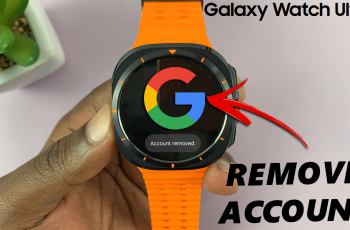Wired audio connections remain one of the most reliable ways to enjoy crisp, lag-free sound from your Smart TV through a portable speaker like the JBL Charge 6. You can enjoy lossless audio when watching movies, gaming, or streaming music. A cable hookup ensures zero dropouts and perfect lip-sync.
In this guide, we’ll walk through how to connect your JBL Charge 6 to any Smart TV wired. This can be a Samsung, LG, SONY, hisense or even TCL Smart TV. A wired connection does not have Bluetooth latency, only a stable signal.
This is perfect audio-video sync for movies and gaming. It eliminates interference or dropouts common in crowded wireless environments, whilst offering plug-n-play simplicity without pairing menus. Just ensure your JBL Charge 6 is sufficiently charged at all times.
Read: How To Connect JBL Charge 6 To Mac / MacBook via Cable (Lossless Audio)
Connect JBL Charge 6 To Smart TV via Cable
First, make sure you have a USB-C to USB-C cable. Also, turn off Bluetooth on your phone to cut the Bluetooth connection between the JBL Charge 6 and your phone. The Bluetooth LED on your speaker should turn off as well.
Plug one end of your USB-C to USB-C cable into the Smart Tv’s USB-C port, if it has one. If it doesn’t, you can use a USB-A male to USB-C female adapter to facilitate your connection on the TV.
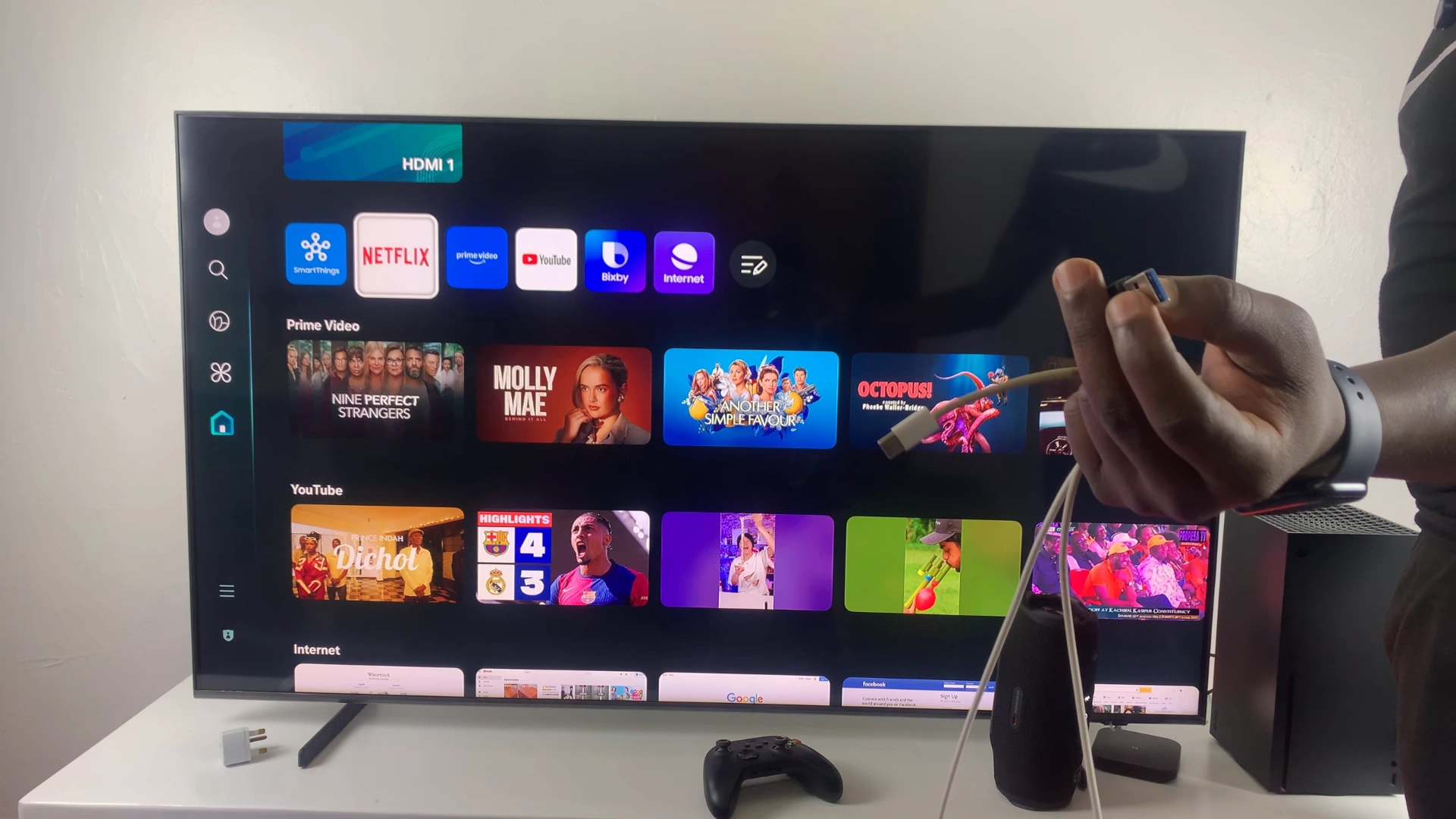
Before you insert the cable into the speaker’s USB-C port, firmly press and hold the Play/Pause button on the JBL Charge 6, without releasing. While still holding the Play/Pause button, insert the other end of the cable into the speaker’s USB-C port.
You should hear a notification sound on your JBL Charge 6, as well as see a notification appear on the TV’s screen. The Bluetooth LED will turn off as well. This indicates a successful connection.
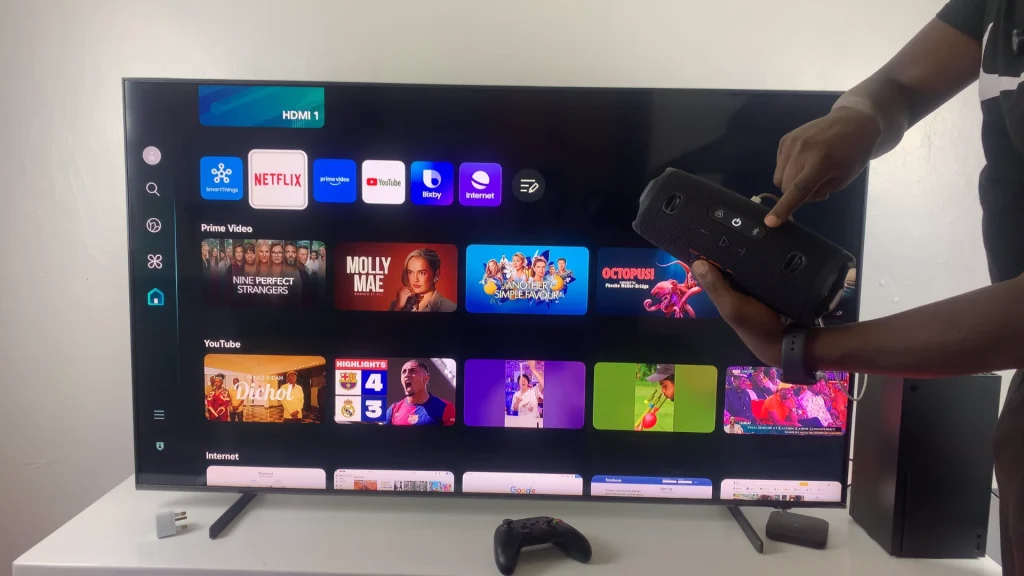
Play a video or music track to confirm the JBL Charge 6 as the output device. Raise or lower volume on both the TV and JBL Charge 6 until you find the sweet spot.
Maximizing Your Audio Experience
EQ Presets: If your TV offers an equalizer, boost mids and lows for richer bass.
Speaker Placement: Position the JBL Charge 6 centrally, with its passive radiators unobstructed.
Volume Sync: Some TVs let you set a fixed maximum output for external speakers—use this to avoid sudden blasts in volume.