If you own a Samsung Galaxy A26, A36, or A56, you have probably already utilized the Clock app that comes pre-installed to keep you in line with your alarms. Samsung does offer one feature, and that is the one for grouping alarms — a great feature to bunch up different wake-up times or reminders.
But if you’ve accidentally added an alarm to a group or you simply want to delete it since you no longer require it, you’re likely wondering how to do that without deleting the whole group or resetting all your settings. In this tutorial, we’re going to guide you through exactly how to remove an alarm from a group from Samsung Galaxy A26, A36, and A56.
If you have to tidy up your agenda, customize your reminders, or fix a misguided grouping, this tutorial will show you the way to do so in an effective and efficient manner. Keep reading and learn how to get total control of your alarms and optimize your Android experience.
Watch: Stop Apps From Waking Screen On Samsung Galaxy A56
Remove Alarm From Group On Samsung Galaxy A26/A36/A56
Begin by opening the Clock application on your device. Find the Clock app either on your home screen or app drawer and select it to proceed. From here, tap on the ‘Alarm‘ section located in the bottom left corner on the screen.
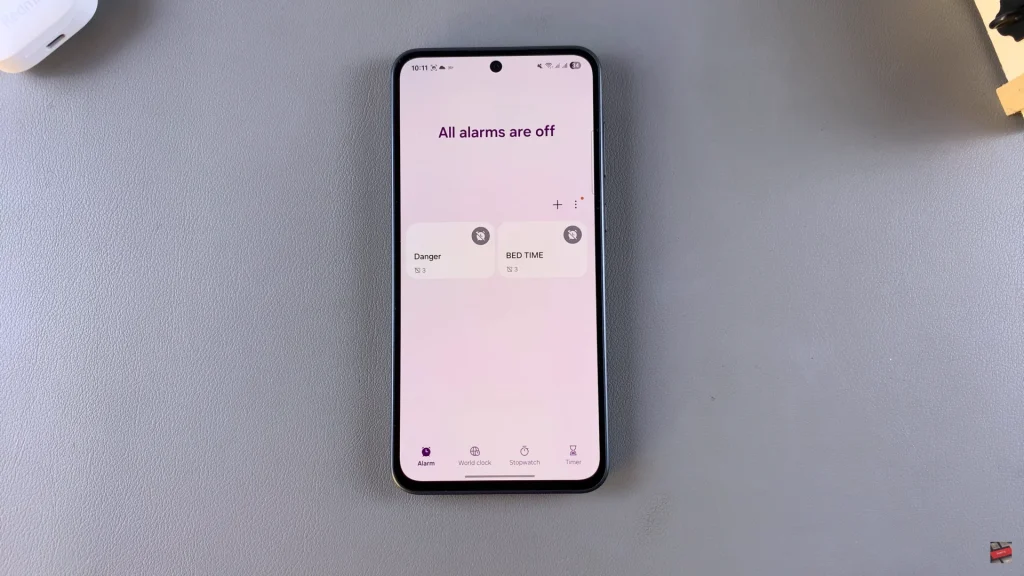
Following this, tap on the alarm group you’d like. You’ll see all the alarms that are in that particular group. From here, long press on any alarm you’d like and tap on ‘Move‘. Then, tap on ‘Alarms‘ from the menu that appears and confirm the process. Repeat same process for other alarms you’d like.
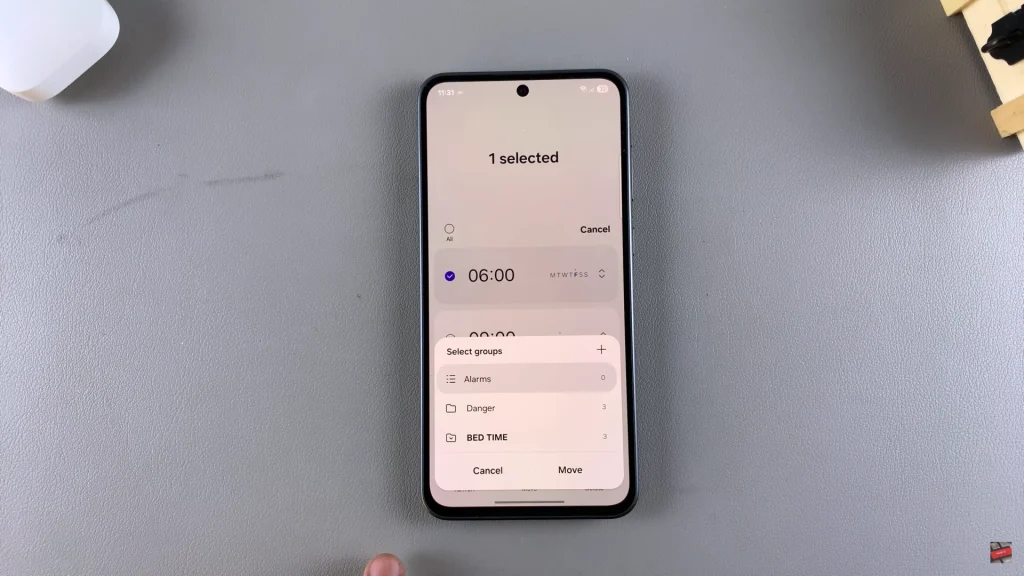
In conclusion, managing your alarms on the Samsung Galaxy A26, A36, or A56 is not tricky. Whether you’re reorganizing your schedule or simply cleaning up unnecessary alarms, having the option to remove an alarm from a group gives you more flexibility in customizing your device’s notifications.
You can adjust your alarm configurations with ease without affecting the rest of your group configurations by following the steps outlined in this guide.
Read: How To Create Alarm Group On Samsung Galaxy A26/A36/A56

