Tracking your daily steps is one of the simplest, most effective methods for keeping your fitness resolutions on track—and Samsung makes it easy with the pre-installed Samsung Health app. If you have a Samsung Galaxy A26, A36, or A56, you can quickly check your daily step count from your home screen by adding the Steps widget.
This handy utility has a real-time step counter that updates in real time without needing to open the app. We will guide you through the steps on how to add the Steps widget to home screen on Samsung Galaxy A26, A36, or A56.
No downloads are needed—everything is built right into your device. Your phone, the Samsung Health app (which is usually pre-installed), and some taps are all you’ll require. Let’s begin!
Watch: Remove App Labels On Samsung Galaxy A56
Add Steps Widget To Home Screen Of Samsung Galaxy A26/A36/A56
Begin by accessing the home screen on your Samsung Galaxy device. From here, press and hold an empty space on the home screen. From the options that appear, tap on ‘Widgets‘ to proceed to the next step.
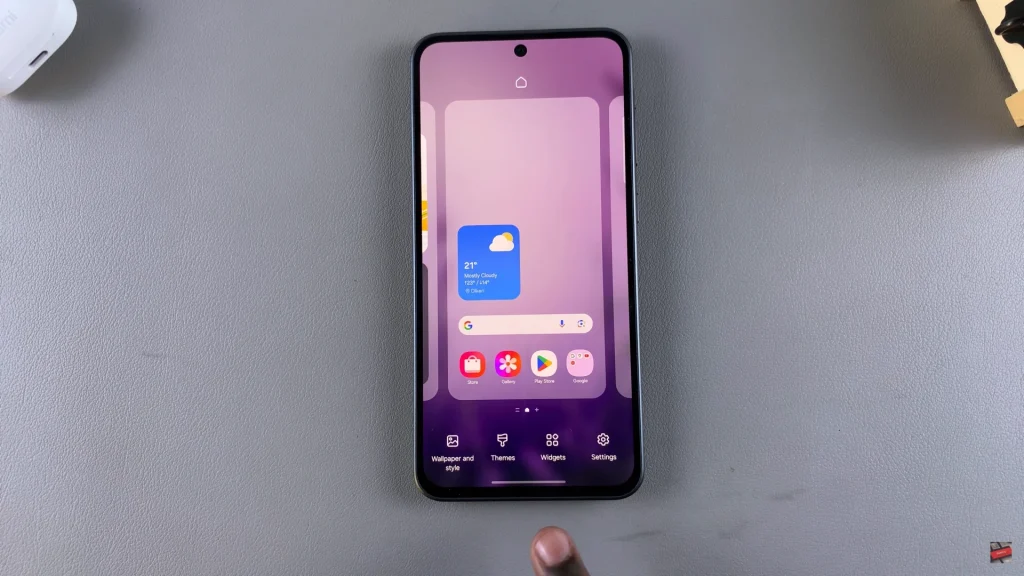
At this point, you’ll see widget categories. Simply scroll down and find the ‘Health‘ widget. Tap on it and continue scrolling down until you locate the ‘Steps‘ widget. Then, find the steps widget you’d like, tap on it and select ‘Add.’ This will add the widget to the home screen.
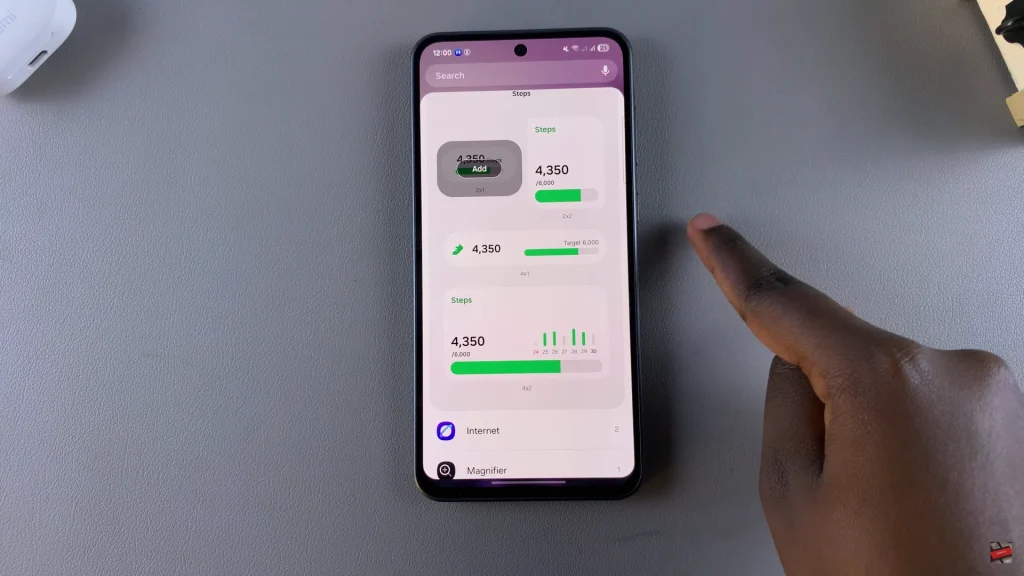
Additionally, you can customize this widget to suit your needs. To do this, press and hold the steps widget, then select ‘Settings‘ from the options that appear. Within the widget settings, customize the widget to suit your preferences and once done, tap on ‘Save‘ to apply the changes.
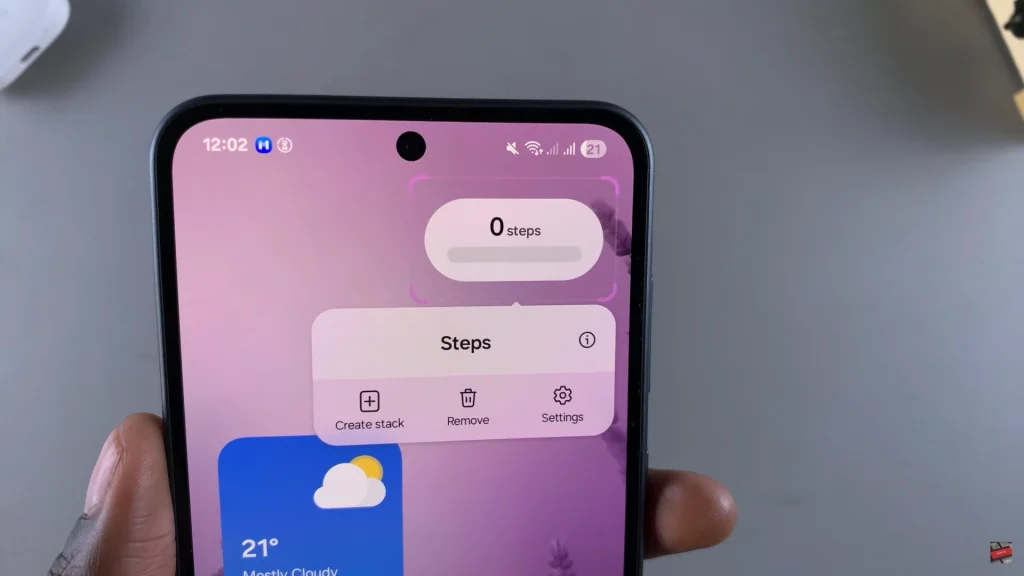
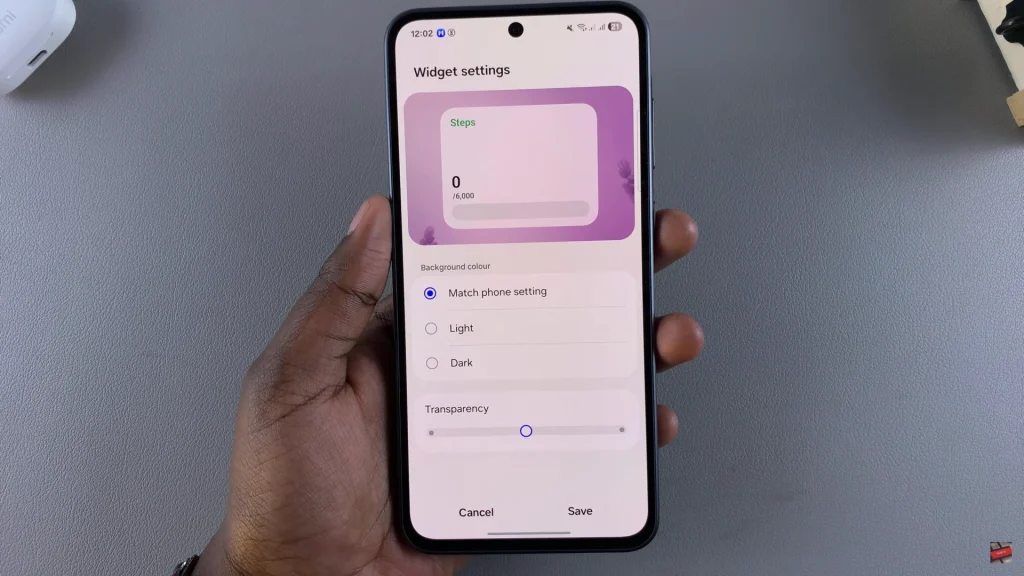
In conclusion, adding the steps widget to your Samsung Galaxy A26, A36, or A56 home screen is a simple and quick way to stay on track and keep your fitness goals front of mind. In mere seconds, you can pin your daily step count to top position, making it even easier to monitor your activity without having to open the Samsung Health app every time.
If you liked reading this manual, don’t forget to save it, share it with other Samsung users, and visit more of our tutorials in order to unleash the full capability of your Galaxy phone.
Read: How To Change Photo Date & Time On Samsung Galaxy A26/A36/A56

