Keeping an eye on your speaker’s battery level is essential to avoid interruptions in your listening experience.
The JBL Charge 6 offers two simple ways to check how much juice you have left: via the built-in LED indicators on the speaker itself, and through the JBL Portable app on your smartphone.
In this article, we’ll walk you through both methods step by step, plus share a few tips to help you maximize playtime.
Watch: JBL Charge 6 Not Turning ON
Check Battery Level On JBL Charge 6
Check via the LED Indicator Light
To start, press the power button to power on the speaker. You’ll hear a startup tone and see the LEDs briefly turn on. After the initial flash, check the level of the charging indicator below the JBL logo.
The solid lights correspond to your current battery level, while the section not luminated in white is the capacity used up.

If the LED is lit past halfway, you’re in good shape for several more hours of playback. Once the LED hits below the quarter mark, it’s time to plan a recharge soon.
This is only an estimate though, for a more accurate reading, refer to the JBL portable app.
Check via the JBL Portable App
For a more precise readout (to the nearest percent) and additional control over your speaker, use the JBL Portable app. First, make sure you install the JBL Portable app. On iOS, search JBL Portable in the App Store. Do the same for Android in the Google Play Store. Launch the app once it’s installed.

Press the Power button on your Charge 6 to turn it on. In the JBL Portable app, select your Charge 6 from the device list. Follow the on-screen prompts to complete pairing.
If you had previously paired the speaker, you can press the Bluetooth button on the speaker. Then, select it from the list of available devices, to connect, if it doesn’t connect automatically.
Return to the JBL Portable app—your speaker should appear on the home screen. Select Charge 6 from the list of available devices in the app. Once connected, the app’s home screen will display the exact battery percentage at the top, just below the speaker image.
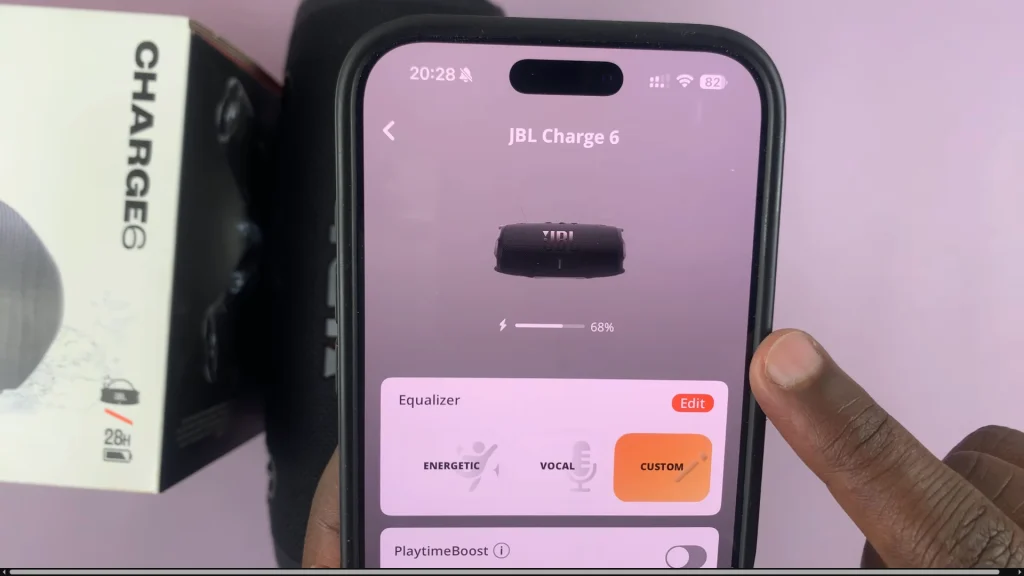
Tips to Extend Your Speaker’s Battery Life
Lower Volume When Possible: Playing at maximum volume drains battery faster. Keeping it at a moderate level can significantly extend playtime.
Disable Unused Features: If you’re only listening without EQ tweaks or PartyBoost, disable them in the app to conserve power.
Charge Regularly: Make a habit of plugging in after each use. Frequent top-ups (rather than letting the battery fully drain) help preserve battery health over the long run.
Avoid Extreme Temperatures: Operating or charging in very hot or cold conditions can degrade battery performance. Aim for a room-temperature environment (around 20–25 °C).
To recharge, use the USB-C cable recommended by JBL or any other certified USB-C cable. Plug the USB-C end into the port on the back of your Charge 6.
Connect the other end to a USB wall adapter (ideally 5 V/3 A for fastest charging) or a powered USB port. While charging, the LED indicator will pulse slowly. When fully charged, the LED will glow solid for a few seconds, then go out.
A full charge from empty typically takes about 4 hours.

