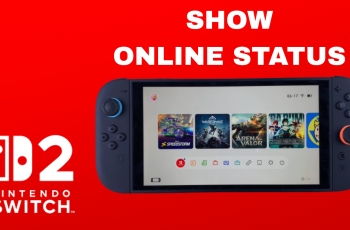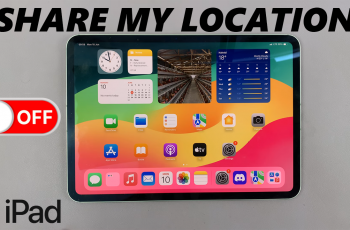Whether you’re a bass head, vocal aficionado, or just want to fine-tune your music, the JBL Charge 6’s built-in equalizer gives you complete control over your sound. In this article, we’ll walk through everything you need to know to access, customize, and save your perfect EQ settings.
- What Is an Equalizer (EQ)?
An equalizer allows you to adjust the balance of audio frequencies—lows (bass), mids (vocals and instruments), and highs (treble). By boosting or cutting specific frequency bands, you can tailor your music to fit different genres, environments, or personal preferences. - Why Use the JBL Charge 6 Equalizer?
Enhanced Bass or Clarity: Pump up the low end for dance tracks or dial in crisp vocals for podcasts.
Room Adaptation: Compensate for acoustics in different spaces—outdoors, living rooms, or offices.
Genre-Specific Presets: Quickly switch between EQ curves optimized for hip-hop, rock, classical, or speech.
- Prerequisites
A smartphone or tablet running iOS 11+ or Android 6.0+.
The latest version of the JBL Portable app installed (available free on the App Store and Google Play).
Your JBL Charge 6 powered on and Bluetooth-paired to your device.
Read: How To Attach Handle On JBL Charge 6
Pair Phone
First, make sure you install the JBL Portable app. On iOS, search JBL Portable in the App Store. Do the same for Android in the Google Play Store. Launch the app once it’s installed.
Press the Power button on your Charge 6 to turn it on. In the JBL Portable app, tap Add New Device (if you haven’t paired before), or select your Charge 6 from the device list. Follow the on-screen prompts to complete pairing.
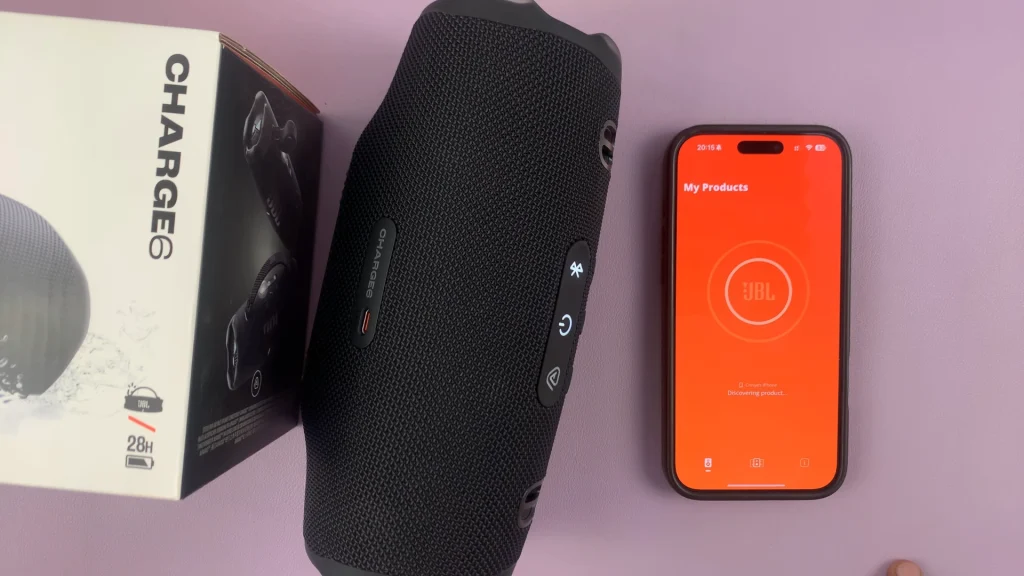
If you had previously paired the speaker, you can press the Bluetooth button on the speaker. then, select it from the list of available devices, to connect, if it doesn’t connect automatically.
Use Equalizer On JBL Charge 6
Return to the JBL Portable app—your speaker should appear on the home screen. Tap on your Charge 6 in the app.
In the device dashboard, find and tap Equalizer (just below the charging indicator slider). Scroll through to see a list of EQ presets. JBL Signature selected by default. This is the neutral setting—perfect if you prefer the speaker’s stock tuning.
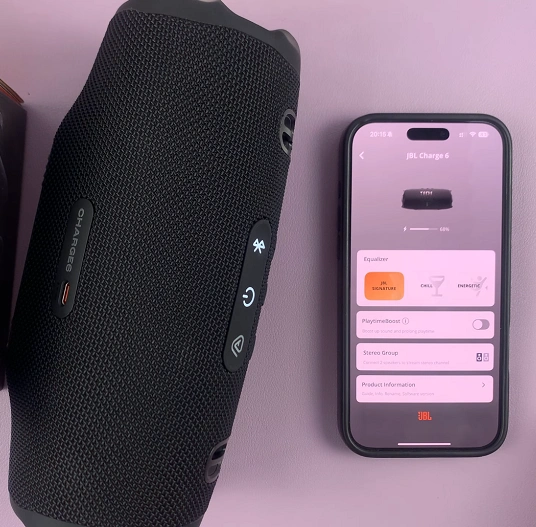
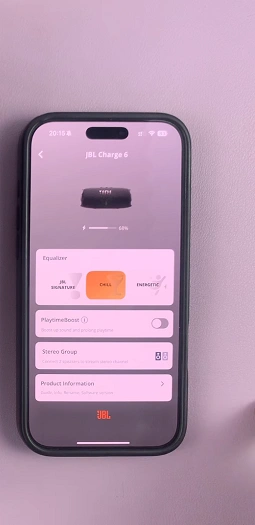
Start playing a familiar track via the speaker to go through the various presets and hear how they sound. Tap your desired preset for the changes to apply instantly.
Chill: Accentuates highs for acoustic and orchestral pieces
Energetic: Amplifies low end for EDM, hip-hop, and bass-heavy tracks.
Vocal: Clarifies vocals and speech—ideal for podcasts and audiobooks.
If the presets don’t quite hit the mark, crafting a custom profile puts you in full control. Select Custom in the EQ menu and tap on Edit. You’ll see individual sliders for frequency bands (e.g., 60 Hz, 250 Hz, 1 kHz, 4 kHz, 16 kHz).
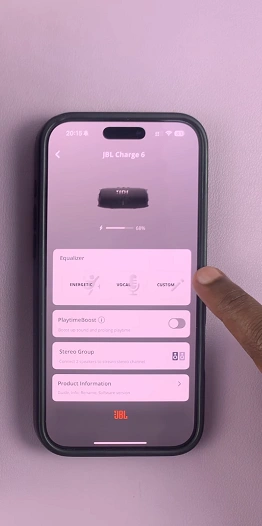
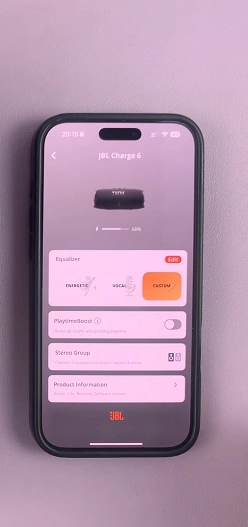
Drag each slider up or down to increase or decrease that band’s volume. Make subtle adjustments (±2–3 dB) to avoid distortion.
Once you’ve dialed in the perfect curve, tap the Back arrow to save the custom equalization. It will now be ready for use every time you select it. You can always change it by going back to the same menu.

Pro Tips for Best Results
Start Flat: Begin with the Flat preset and adjust one band at a time.
Match Genre to Preset: Use factory modes as starting points—tweak from there.
Environment Matters: Louder outdoor settings may benefit from more bass boost.
Avoid Extreme Boosts: Large spikes can distort; aim for modest (±3–5 dB) adjustments.
Test With Multiple Tracks: Make sure your curve sounds good across different songs.