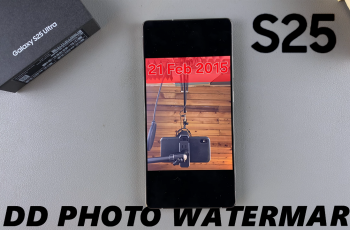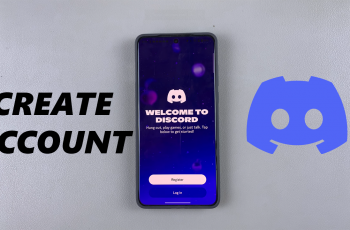The Redmi Buds 6 Pro are packed with smart features, including the ability to enable Siri, Apple’s voice assistant, directly from the earbuds. This lets you perform tasks hands-free like sending messages, setting reminders, or getting directions just by using your voice.
If you’re an iPhone user, enabling Siri on the Redmi Buds 6 Pro is a great way to enhance your convenience and productivity. With a simple touch gesture, you can access Siri without taking your phone out of your pocket, making it perfect for busy or on-the-go situations.
In this quick guide, we’ll show you how to activate Siri on your Redmi Buds 6 Pro, step by step. Whether you’re new to wireless earbuds or just want to unlock all their features. This tutorial will help you get the most out of your listening experience.
READ: Enable In Ear Detection On Redmi Buds 6 Pro
Activate Siri On Redmi Buds 6 Pro
Open the Redmi Buds 6 Pro charging case to ensure your earbuds are connected and ready to pair with the Xiaomi Earbuds app.
Launch the Xiaomi Earbuds app on your iPhone. If you haven’t installed it yet, download it from the Apple App Store.

From the app’s main menu, scroll down and tap on Gestures to access customization options for earbud controls.
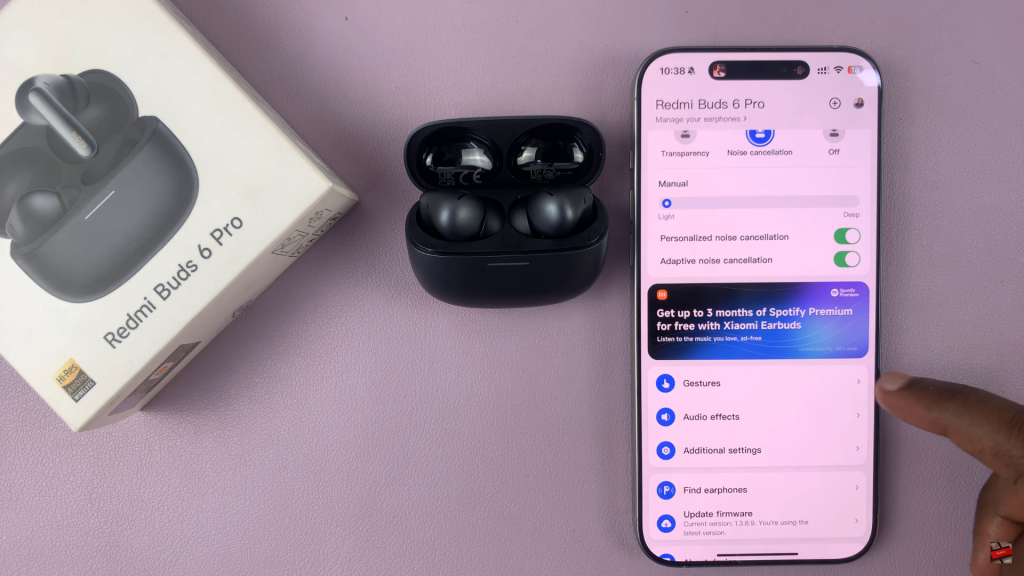
Tap on the left or right earbud (whichever one you want to use for Siri) to open gesture customization settings.
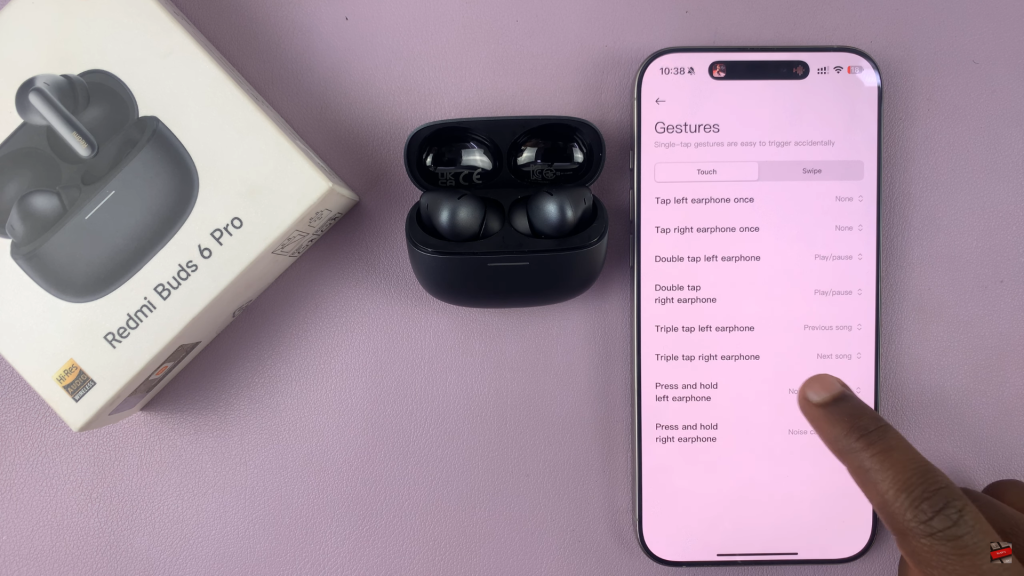
At the top of the customization screen, choose the Voice Assistant option. This setting links your gesture to activate Siri.
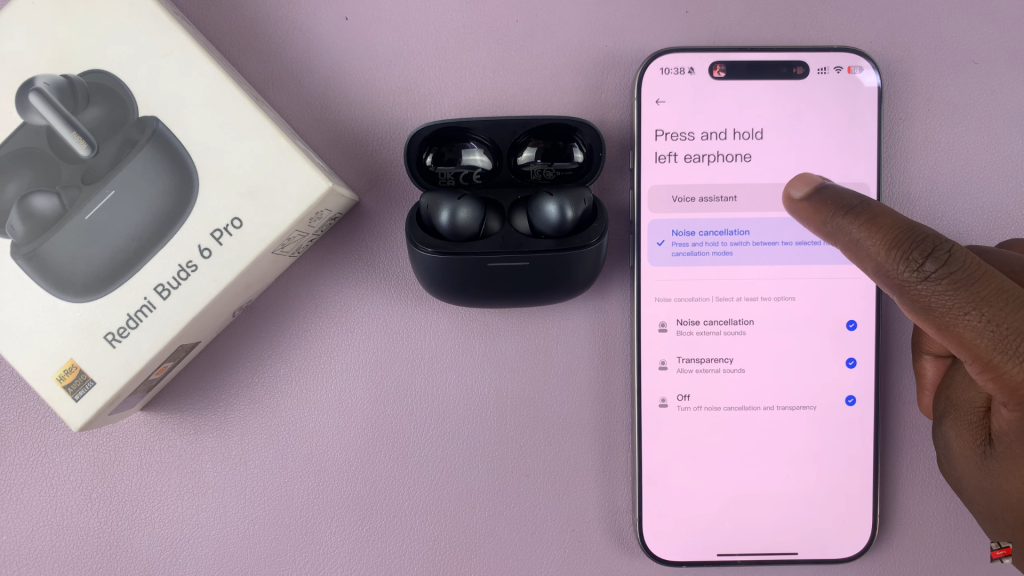
Now, press and hold the configured earbud, and Siri will launch on your iPhone, ready to receive your voice commands.


You’ve now successfully set up Siri on your Redmi Buds 6 Pro for quick and easy voice control.
WATCH: Check Battery Level On Redmi Buds 6 Pro