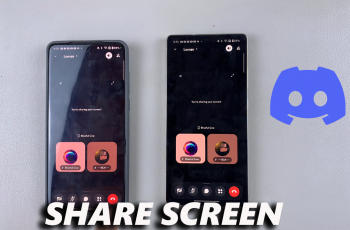In this guide, we’ll walk you through the steps to turn in-ear detection on or off on your Redmi Buds 6 Pro. Follow along to customize your listening experience and get the most out of your wireless earbuds.
If you’re using the Redmi Buds 6 Pro, you may have noticed a smart feature called in-ear detection. This functionality automatically pauses audio when you remove an earbud and resumes playback when you put it back in. While it’s designed for convenience, some users may find it unnecessary or even disruptive depending on how they use their earbuds.
Thankfully, the Redmi Buds 6 Pro allows users to easily enable or disable in-ear detection through the companion app or Bluetooth settings. Whether you’re trying to conserve battery life, avoid accidental pauses, or just prefer manual control, adjusting this feature is quick and simple.
WATCH: Turn OFF Redmi Buds 6 Pro
Enable / Disable In Ear Detection On Redmi Buds 6 Pro
Start by opening the Redmi Buds 6 Pro charging case to ensure the earbuds are connected to your smartphone.

Open the Xiaomi Earbuds app on your device. If it’s not installed, download it from the Google Play Store or Apple App Store.
In the main interface of the app, scroll down and tap on Additional Settings to access more device features.

Toggle the switch ON to activate In-Ear Detection. When enabled, your music will automatically pause when you remove an earbud and resume when you put it back in.
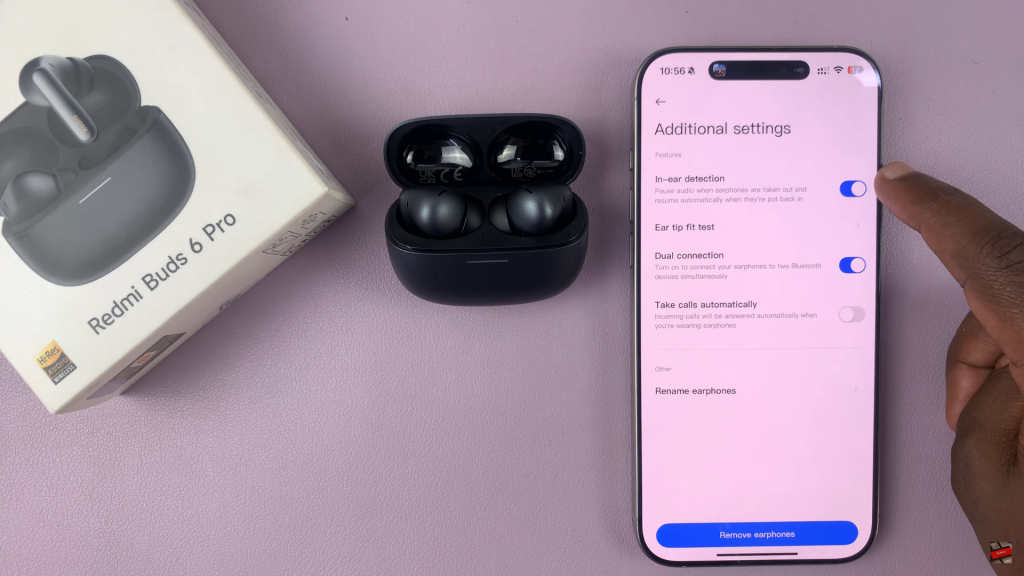
Toggle the switch OFF if you prefer your music to keep playing even when one or both earbuds are removed.
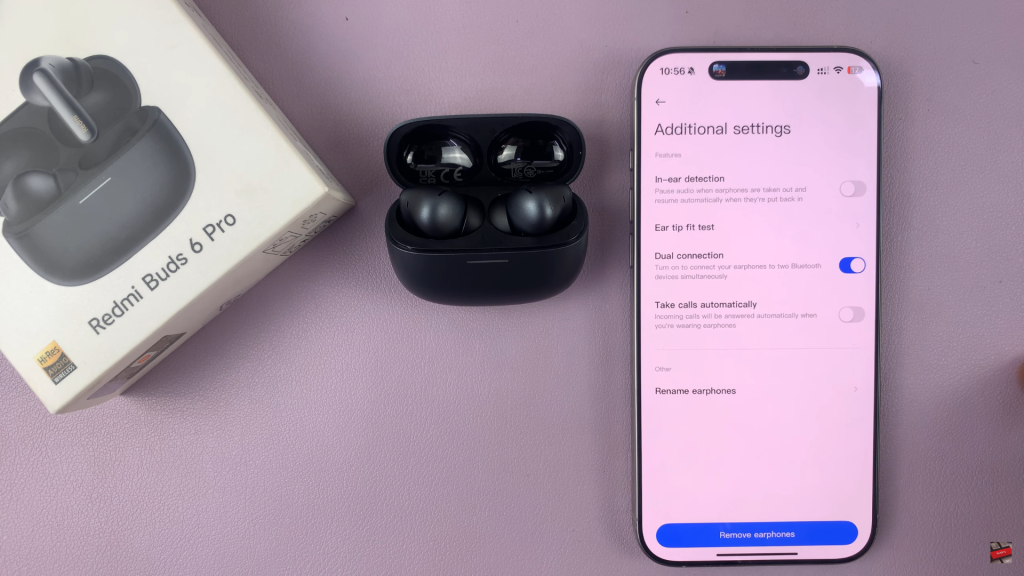
Now you’ve successfully customized the In-Ear Detection feature on your Redmi Buds 6 Pro based on your listening preferences.
READ: How To Activate Voice Assistant On Redmi Buds 6 Pro