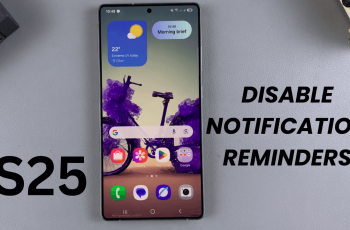If you own a JBL Flip 7, you already know that it’s a little powerhouse—a speaker that delivers clear sound, deep bass, and rugged durability perfect for both indoor and outdoor use. But similar to most Bluetooth speakers, it features a single characteristic that not all users are particularly fond of: the ON/OFF alert tones.
These startup and shutdown beeps can be jarring, loud, and disruptive, especially if you’re powering on the speaker in a silent room or late at night. While these beeps are designed to alert you that the speaker is shutting down or powering up, they’re superfluous for many users who would rather have a more subdued experience.
Here’s how to mute power on & off sounds on your JBL Flip 7. Let’s get started.
Watch: Remove Keyboard Languages On Samsung Galaxy A56
Mute Power ON/OFF Sounds On JBL Flip 7
Begin by opening the JBL Portable app on your device. Find the application on the home screen or app drawer and selct it to proceed. However, if you don’t have the app installed, simply head to Google Play Store or App Store and install it.
Following this, scroll down within the app and select ‘Product Information.’ Tap on it to proceed to the next step.
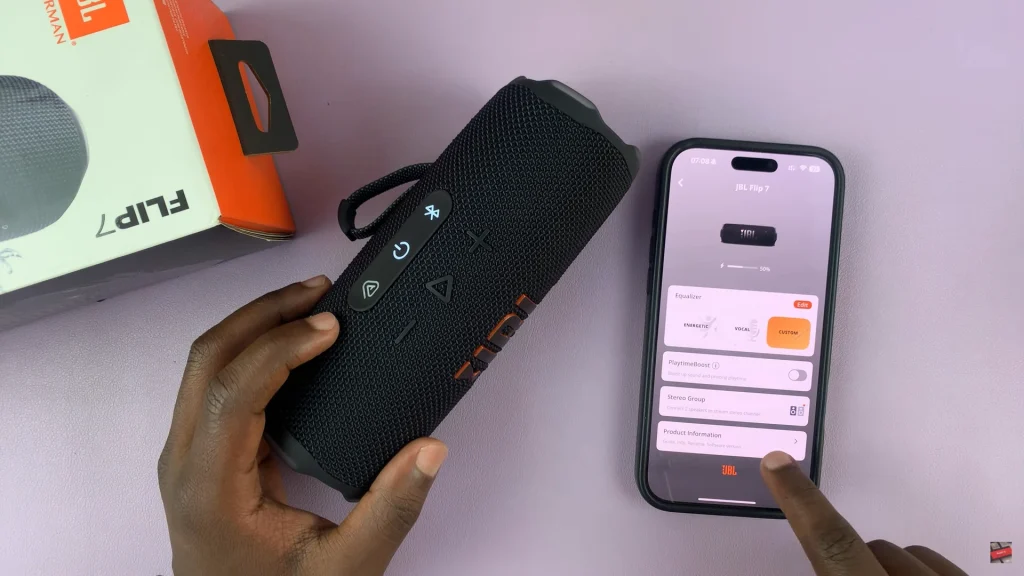
At this point, locate the ‘Feedback Tone‘ option. You’ll notice a toggle switch next to it. To mute the power on & off sounds, simply toggle OFF the switch. This will mute the power on and off sounds.
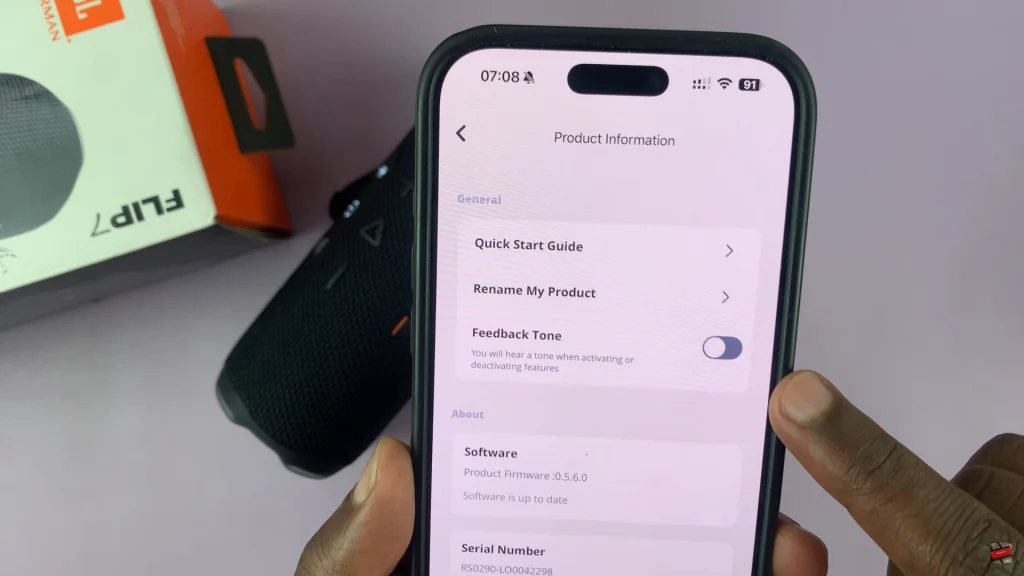
By following the directions in this manual, you can listen to your tunes free from distraction by unwanted sound notifications, making your JBL Flip 7 even more user-friendly and convenient. If you found this tutorial helpful, don’t forget to share it with other JBL Flip 7 users.
Read: How To Disable Grayscale In Sleep Mode On Samsung Galaxy A26/A36/A56