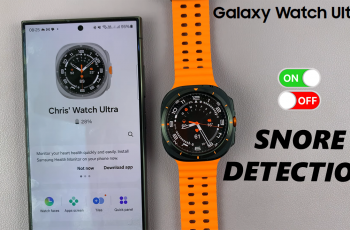Regardless of whether you’re heading into a meeting, are in class, or just need a second of silence, knowing how to mute and unmute your Samsung Galaxy device is key. Even with the release of the Samsung Galaxy A26, A36, and A56, Samsung continues to give users more customization and control over their sound settings—but most have no clue how to find or change these features for the better.
This guide is here to help. Here’s how to mute and unmute your Samsung Galaxy A26, A36, and A56. If you’re a new smartphone user or simply not used to the new Galaxy interface, this tutorial will make it easy to manage your phone’s sound profile in a few taps.
Read on to discover how to put your Samsung A26, A36, or A56 on silent, vibrate, or sound mode whenever you need to—quick, easy, and without missing an alert when it matters.
Watch: Forward Messages On Samsung Galaxy A56
Mute & Unmute Samsung Galaxy A26/A36/A56
Begin by unlocking your device and access the home page. From here, find and select the Settings app on the home screen or app drawer. Then, scroll down within the settings and find ‘Sounds & Vibration.’ Tap on it to proceed.
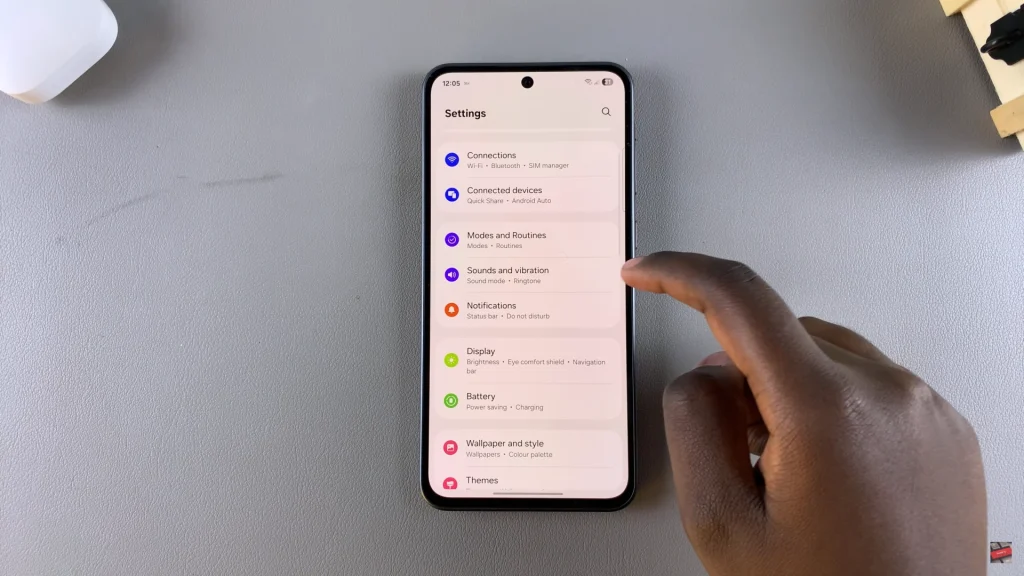
Following this, you’ll see a couple of options at the top to either mute or umnute device. To mute your device, tap on either ‘Vibrate‘ or ‘Mute.’ However, if you’d like to unmute your device, simply select ‘Sound.’
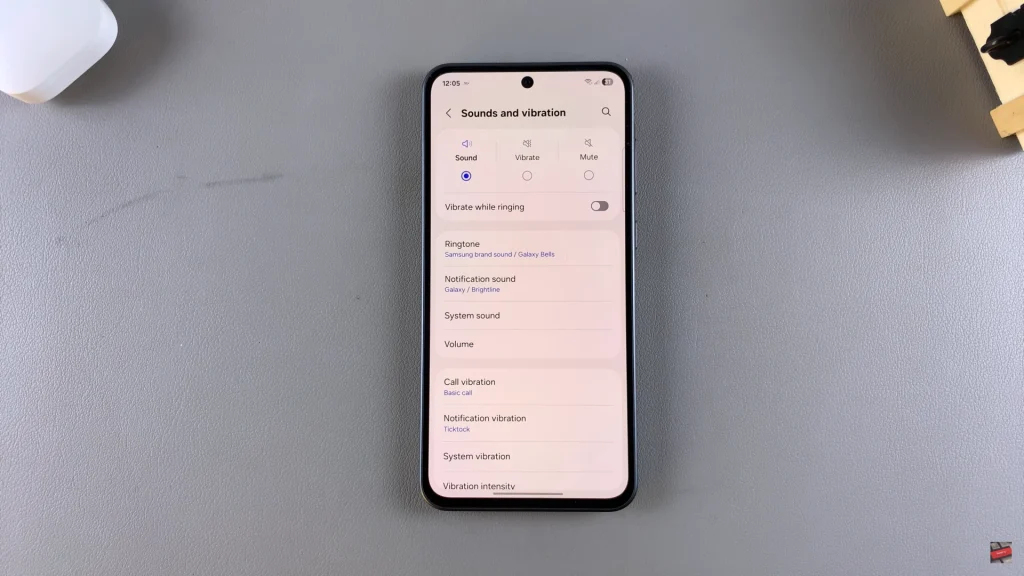
Alternatively, you can mute and unmute your device from the quick settings panel. Simply access the home screen and swipe down from the top right corner. From here, locate the ‘Sound‘ icon represented by a speaker. Tap on this ison to either mute or unmute sounds.
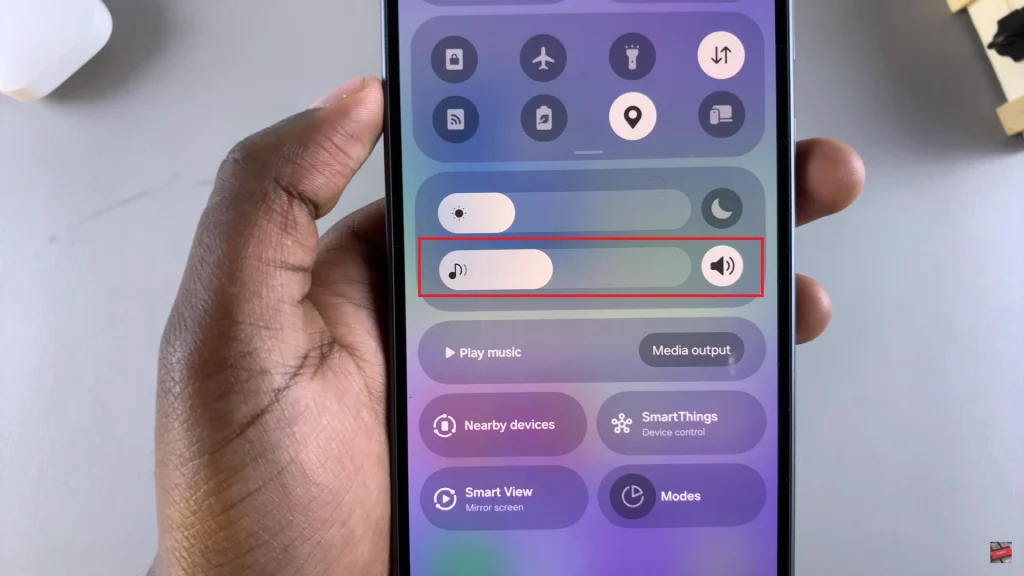
In conclusion, managing your phone’s sound settings is a simple but essential part of using your Samsung Galaxy A26, A36, or A56 effectively. By mastering these basic controls, you’ll be able to quickly adapt your phone to any environment without fumbling through menus. If you’re ever unsure, just revisit this guide for a quick refresher.
Need more information regarding your Galaxy device? Read more of our tutorials for further helpful tips and tricks to enhance the use of your smartphone.
Read: How To Enable/Disable Data Switching On Samsung Galaxy A26/A36/A56