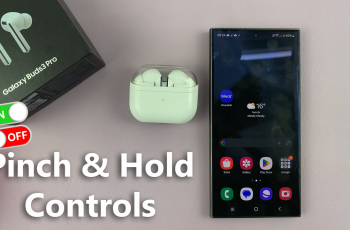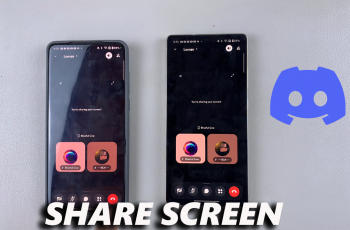In this guide, you’ll learn how to enable and use the Palm Gesture feature to take selfies on your Galaxy S25 or S25 Ultra. Whether you’re a selfie enthusiast or just looking for a more convenient way to take photos, this step-by-step tutorial has you covered.
The Samsung Galaxy S25 and S25 Ultra offer advanced camera features designed to make photography easier and more intuitive. One standout function is the Palm Gesture Selfies, which allows you to take selfies without physically touching the shutter button. This feature is perfect for steady shots, group selfies, or hands-free photography.
With just a simple wave or showing your palm to the camera, your Galaxy device recognizes the gesture and starts a countdown before capturing the photo. It’s a smart and user-friendly option that helps you avoid blurry images caused by tapping the screen.
Read: How To Enable Google Feed Discover On Samsung Galaxy S25 Ultra
Take Selfies With Palm Gesture On Samsung Galaxy S25 / S25 Ultra.
Launch the Camera app on your Samsung Galaxy S25 or S25 Ultra.
Tap on the four-dot icon to expand the camera menu.
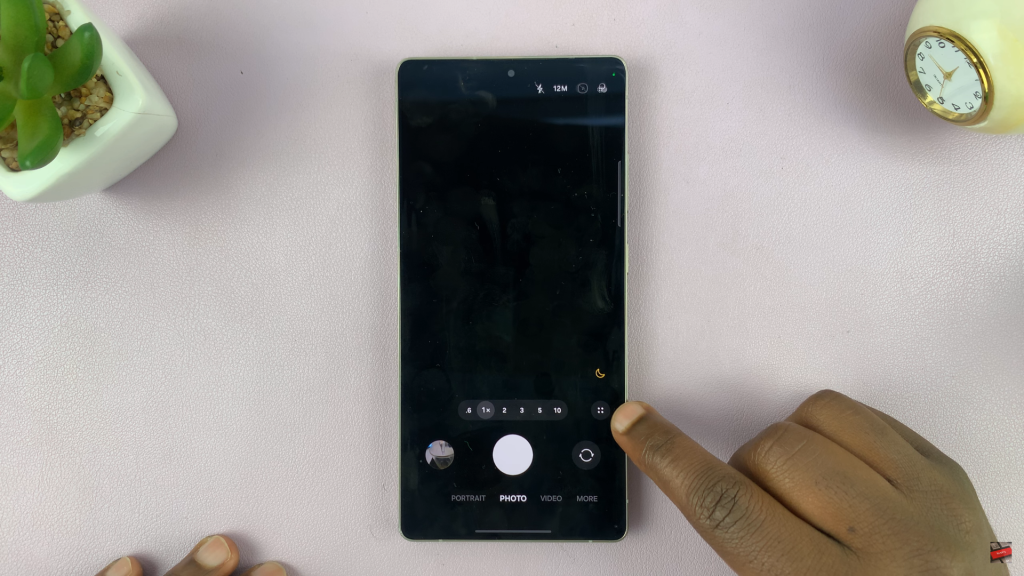
Tap the settings gear icon located on the far left corner of the menu bar.
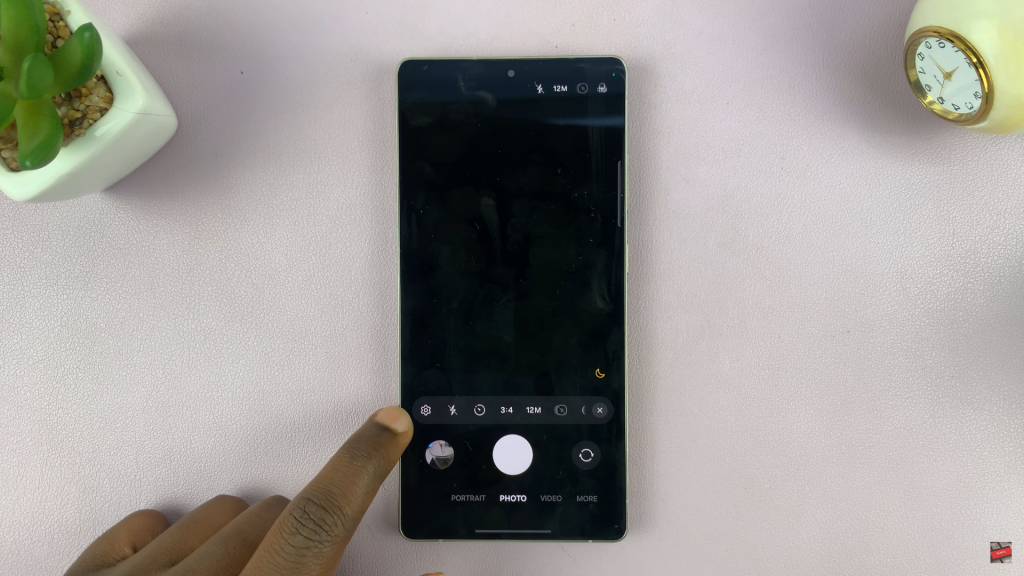
Scroll down and select “Shooting methods.”
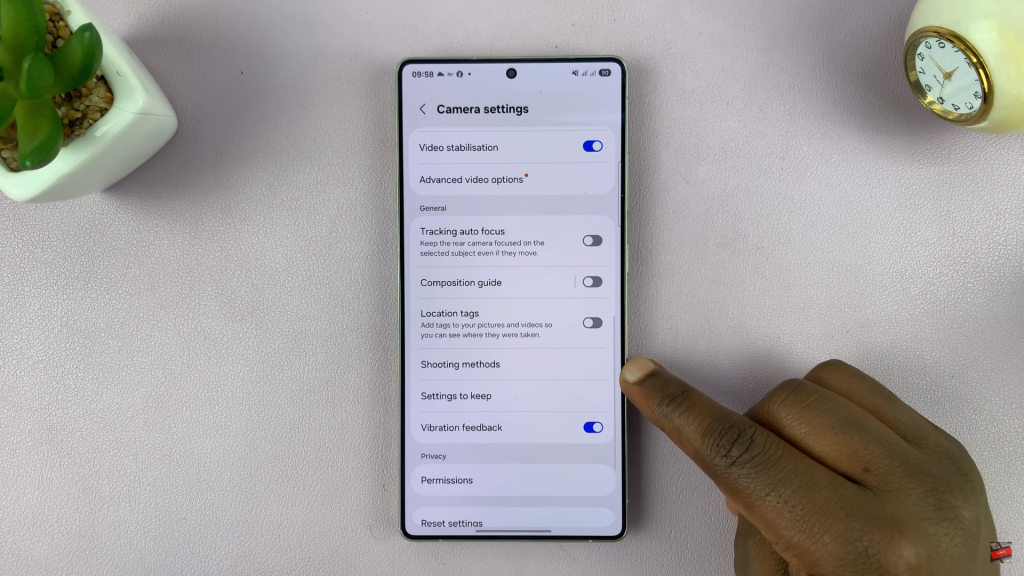
Toggle on the “Show palm” option to activate the palm gesture feature.
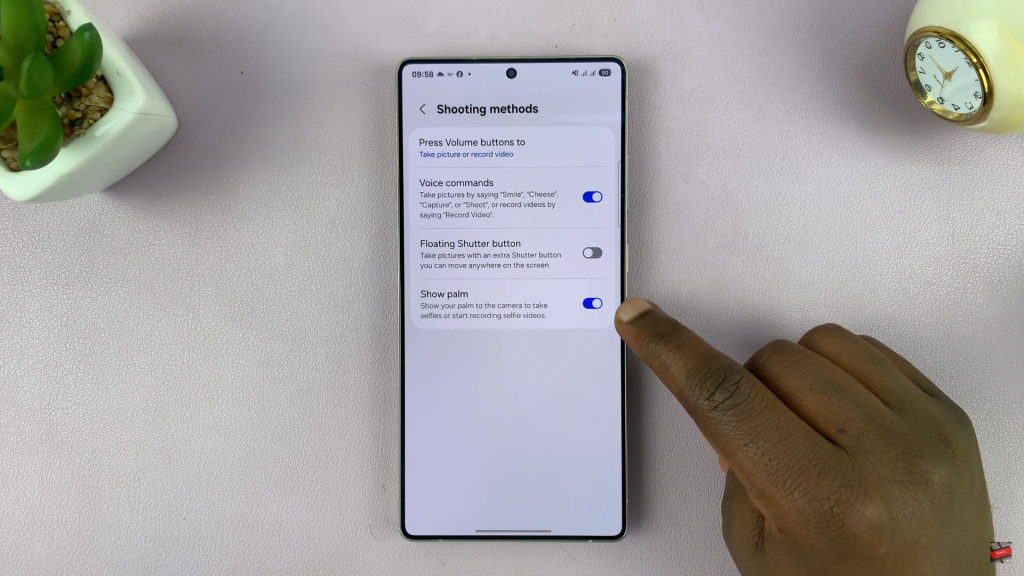
Go back and switch to the front-facing (selfie) camera.
Hold your phone steady and raise your open palm, facing the camera.
The camera will detect your palm and automatically start a countdown (usually 2–3 seconds). The camera will then take a hands-free selfie, no touch needed.

Using the Palm Gesture Selfie feature on the Samsung Galaxy S25 or S25 Ultra makes taking photos more convenient, especially when you want steady, hands-free shots