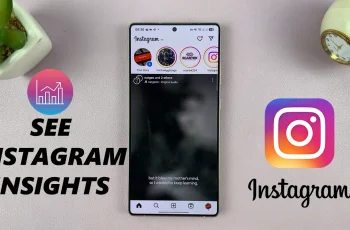Wireless Debugging is an extremely useful tool for programmers and advanced users who want to access their Samsung Galaxy phone using a computer but do not require the use of a USB cord. Instead of wading through various settings screens whenever you would like to enable it, you can simplify things significantly by having an independent Wireless Debugging quick option in your Quick Settings.
Here’s how to include Wireless Debugging on the Samsung Galaxy A36, A26, and A56 Quick Settings panel in a quick and simple step-by-step procedure. If you have One UI 6 or later, or if you are enabling your device for development reasons, this shortcut will save time and hassle.
By the end of this tutorial, you’ll be able to enable or disable Wireless Debugging with just a single swipe and tap — no need to open Developer Options each time! Let’s get started.
Watch: How To Change Region & Time Zone On Samsung Galaxy A56
Add Wireless Debugging Shortcut To Quick Settings Panel On Samsung Galaxy A36/A26/A56
Begin by enabling developer option on your device. Once enabled, launch the settings application on your device and scroll down to the bottom and find ‘Developer Options.’ Tap on it to proceed.
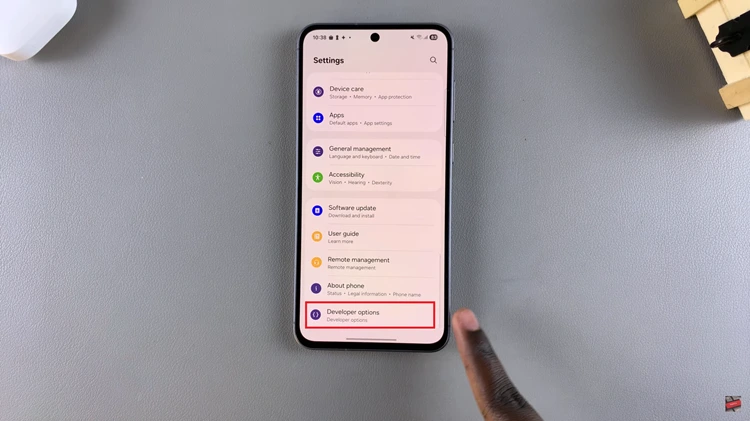
Following this, scroll within the developer options and locate the ‘Quick settings developer tiles.’ From here, tap on it to proceed to the next step.
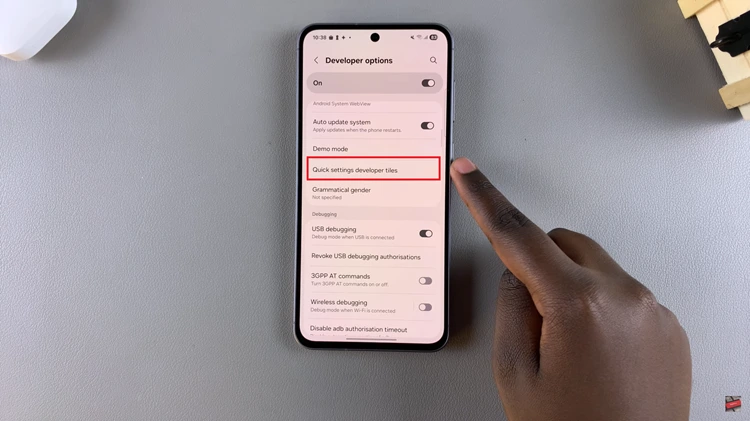
At this point, you’ll see a list of options that are available. In this page, find the ‘Wireless Debugging‘ option and you’ll notice a toggle switch next to it. From here, toggle ON the switch to enable this feature.
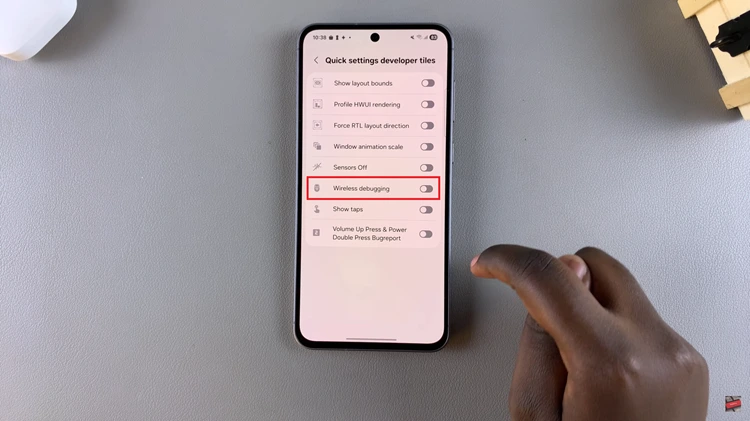
Once enabled, exit the settings page and access the quick settings panel. Here, you can now see the Wireless Debugging icon visible on your Quick Settings panel.
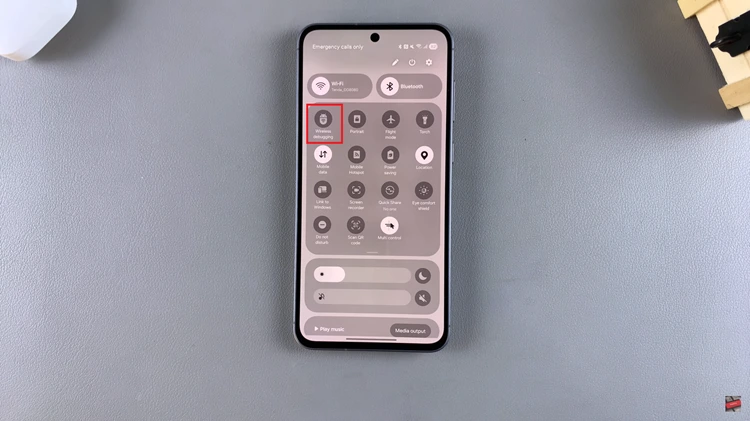
In conclusion, adding the Wireless Debugging shortcut to your Samsung Galaxy A36, A26, or A56 Quick Settings panel is a simple tweak that can really make a difference. With a few clicks, you can now quickly toggle Wireless Debugging on or off without having to dig deep within your phone’s settings.