Learn how to enable device protection on your Samsung Galaxy Z Fold 6 to keep your personal information safe. With device protection turned on, your phone will have extra security features that help prevent unauthorized access and potential threats.
This feature is crucial for ensuring your data remains secure, especially if you often handle sensitive information. By following a few straightforward steps, you can set up device protection and enjoy peace of mind knowing your phone is better protected against security risks.
Watch:How To Change Default Browser On Samsung Galaxy Z Fold 6
Enable Device Protection On Samsung Galaxy Z Fold 6
Open Settings
- Start by opening the Settings app on your Samsung Galaxy Z Fold 6.
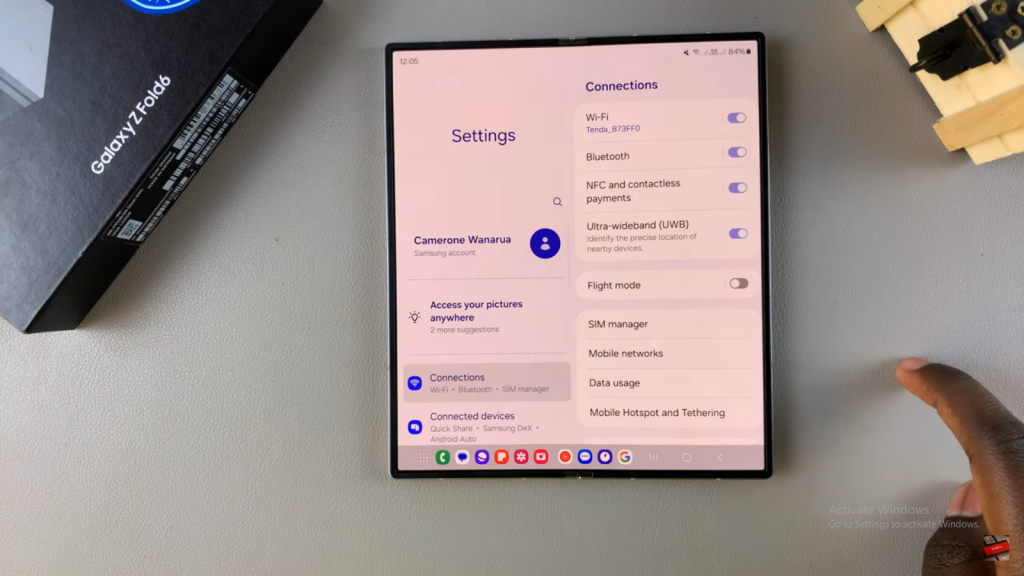
Navigate to Device Care
- Scroll down and select Device Care.
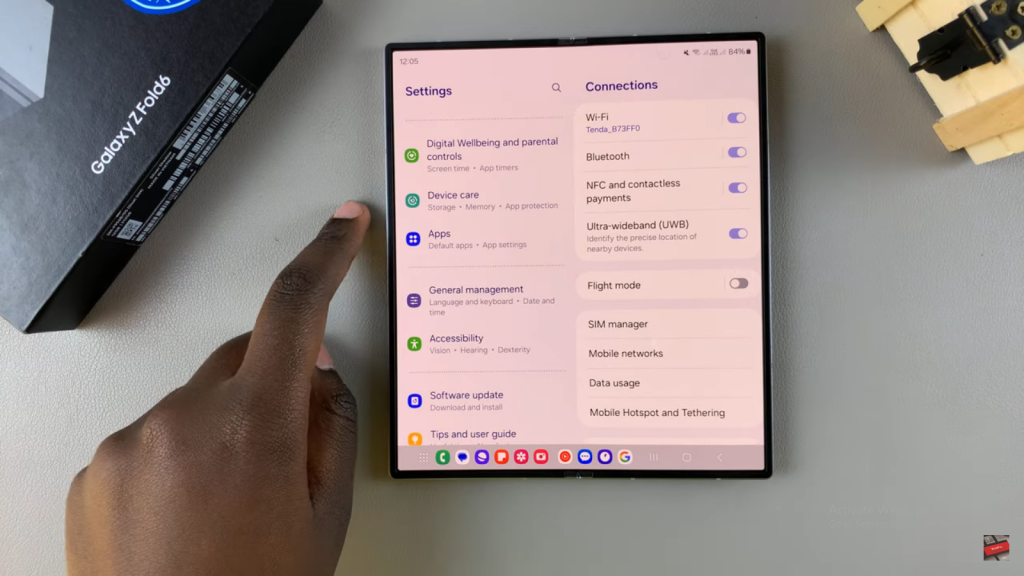
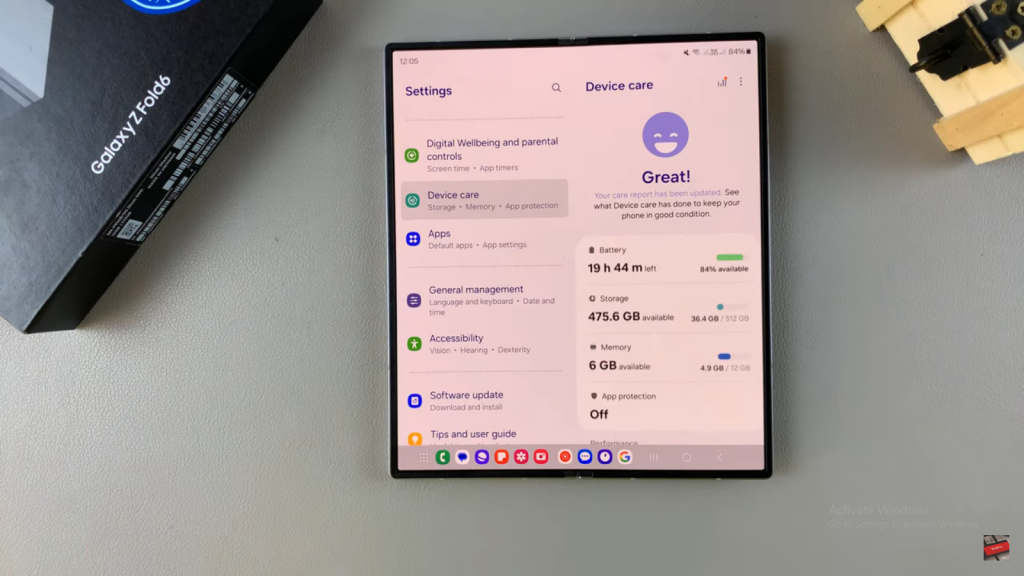
Select App Protection
- Under Device Care, tap on App Protection.
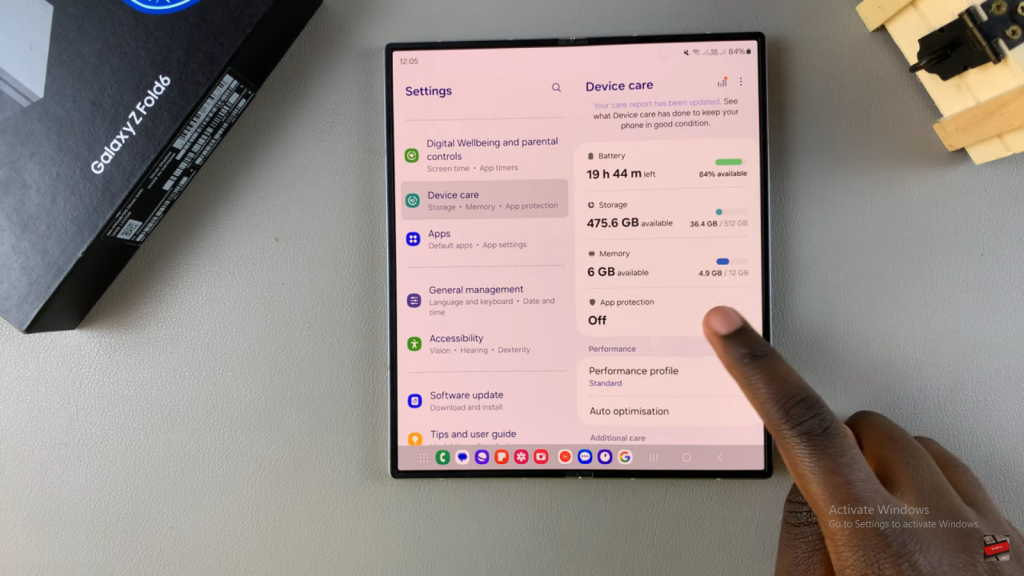
Enable Device Protection
- To enable this feature, tap on the Turn On button. You may need to confirm your choice.
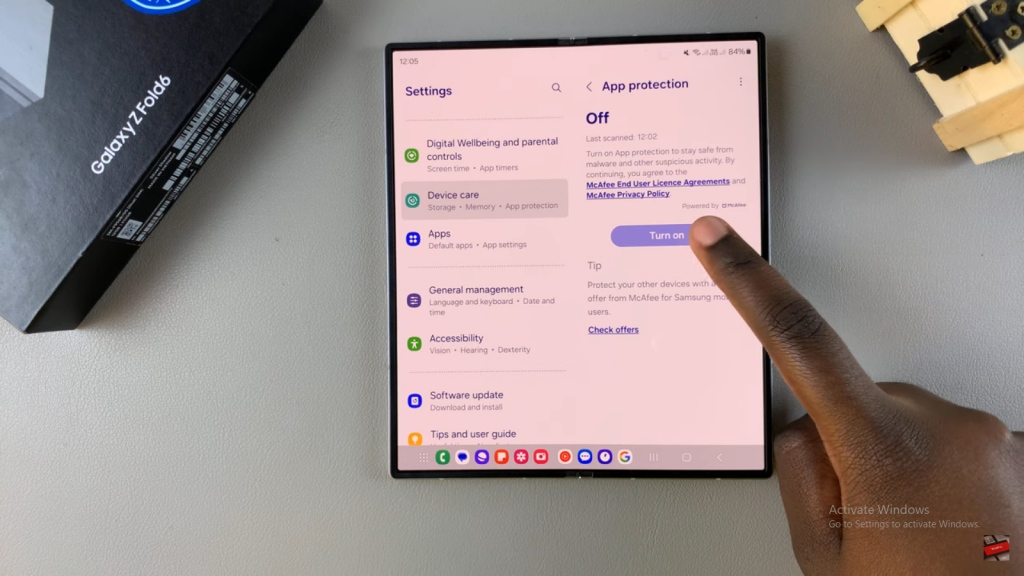
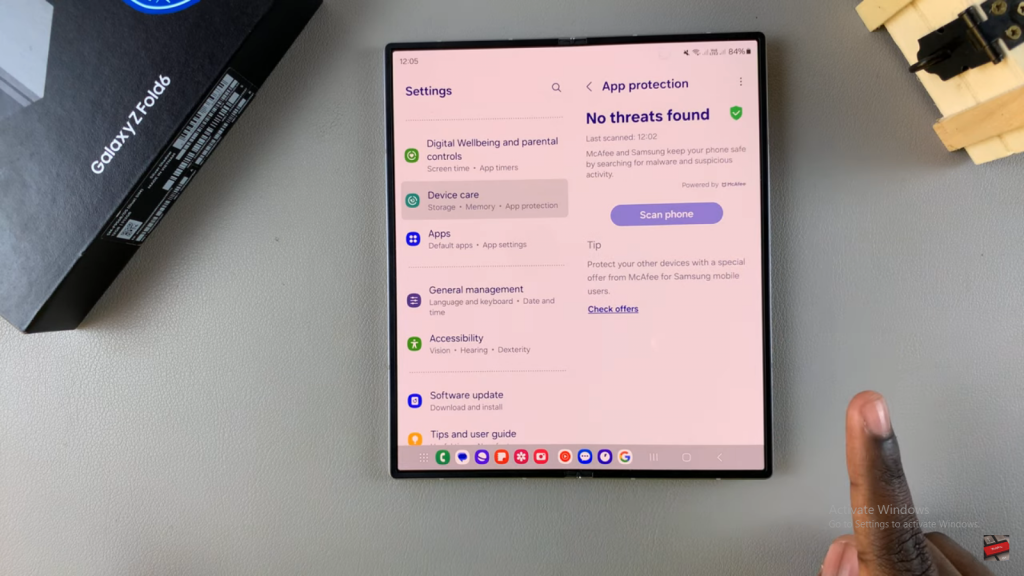
Scan for Viruses and Malware
- Once enabled, you can scan your phone for viruses and malware by tapping on Scan Phone. Wait for the scan to complete.
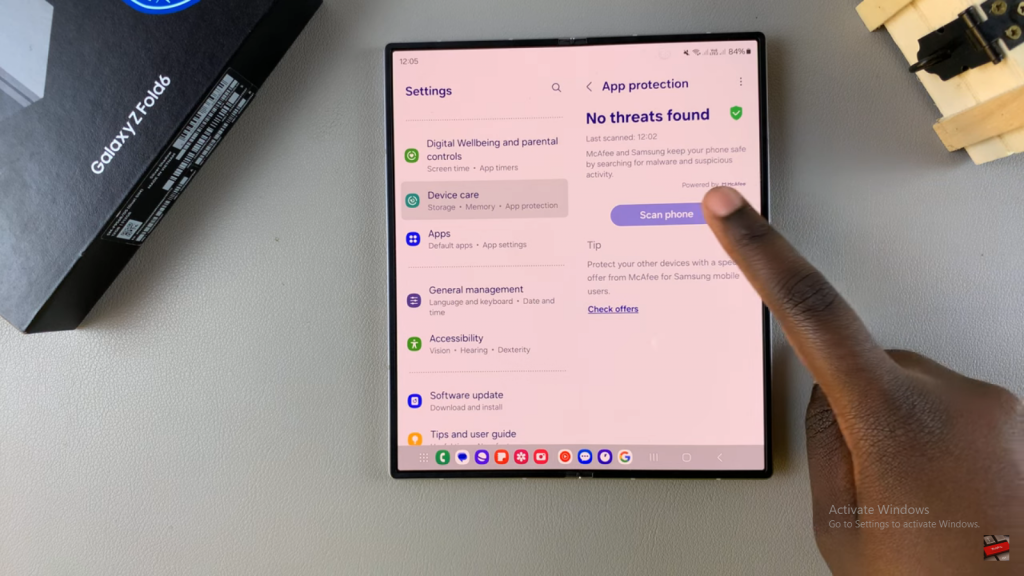
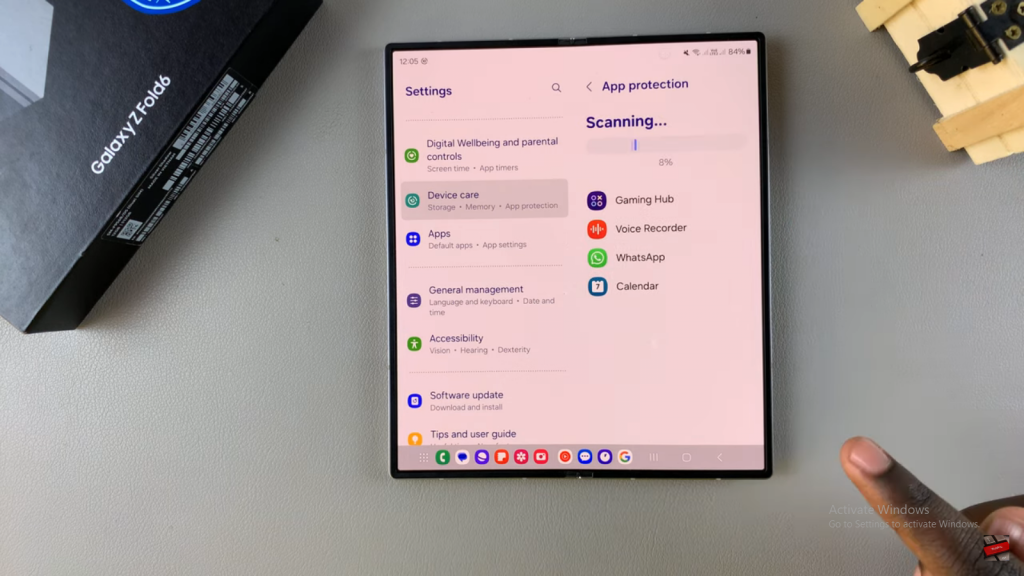
Scanning My Files
- If you have files such as documents, videos, or images in the My Files app, they will also be scanned. Be patient while the scanning process finishes.
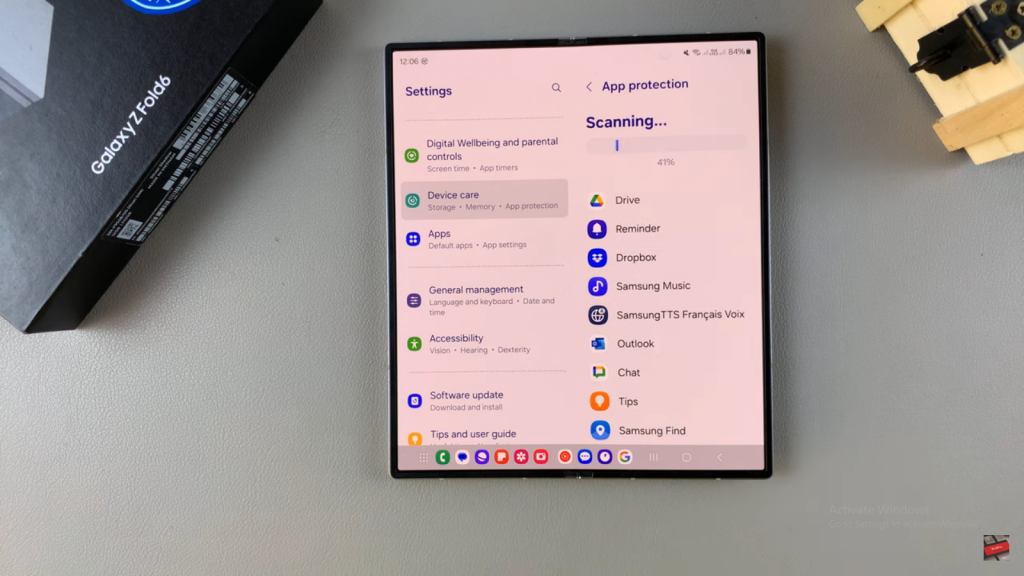
Review Scan Results
- After the scan is complete, you will be presented with the results.
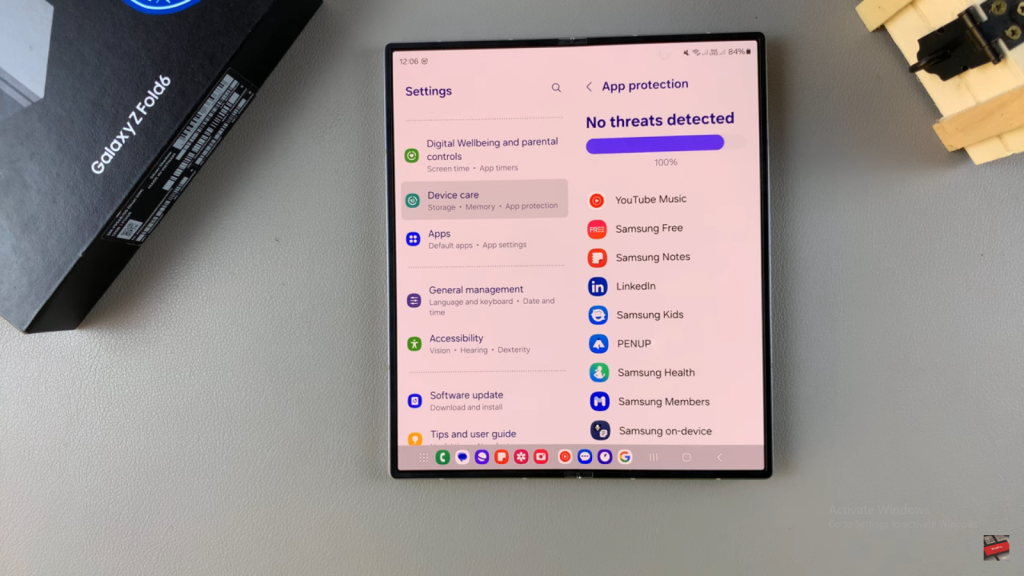
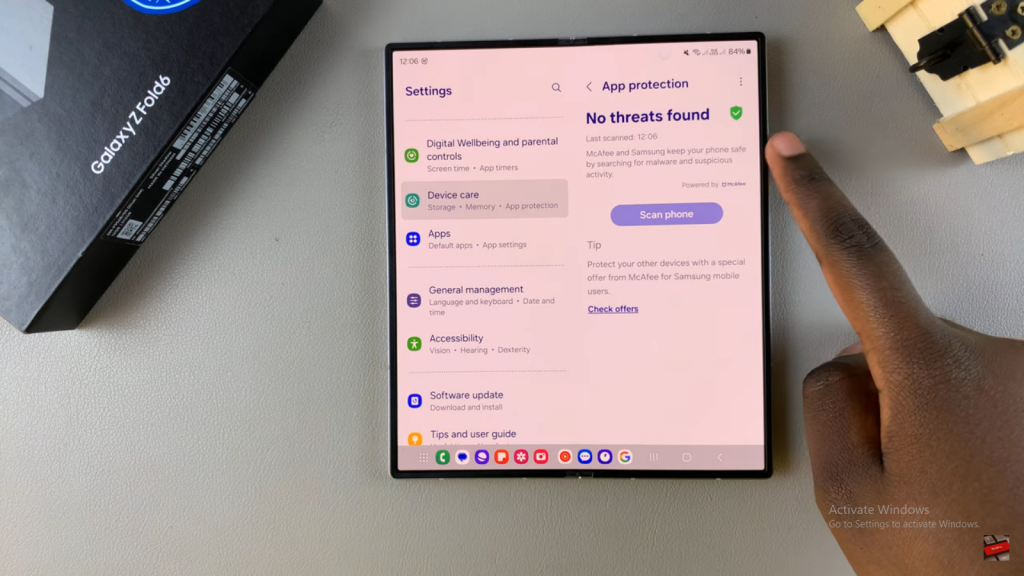
Read:How To Change Default Browser On Samsung Galaxy Z Fold 6

