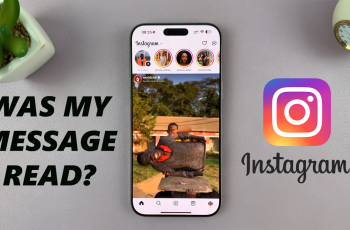In today’s digital age, backing up your data is crucial to ensure you don’t lose important information. However, performing these backups over mobile data can quickly consume your data allowance and lead to unexpected charges.
If you own an iPad and want to control when and how your device backs up data, disabling the ‘Back Up Over Mobile Data’ feature can be a smart move.
This article will guide you through the process step-by-step.
Why Disable Back Up Over Mobile Data?
Save Mobile Data: Backing up your iPad over mobile data can use a significant amount of data, which can be costly, especially if you have a limited data plan.
Avoid Additional Charges: By using Wi-Fi for backups, you can avoid additional charges from your mobile carrier.
Better Control: It gives you more control over your data usage, ensuring backups only happen when you’re connected to a stable Wi-Fi network.
Read: How To Turn OFF ‘Find My iPad’
Disable ‘Back Up Over Mobile Data’ On iPad
Begin by unlocking your iPad and navigating to the Settings app. The icon looks like a set of grey gears and is typically found on the home screen.
In the Settings menu, tap on your name at the top to access your Apple ID settings. This will open a menu where you can manage your iCloud settings and other Apple services. Select the iCloud option.
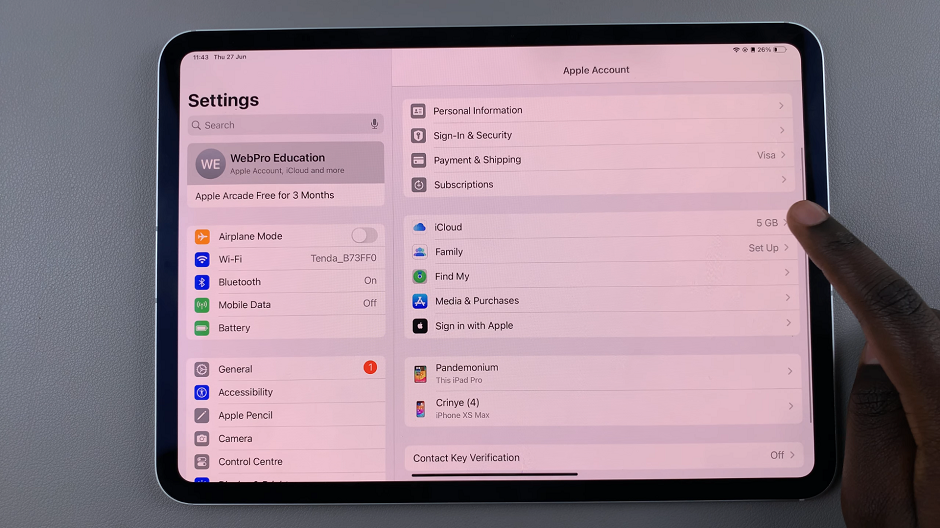
In the Apple ID menu, select iCloud Backup. Tap on it to open the backup settings for your iPad.
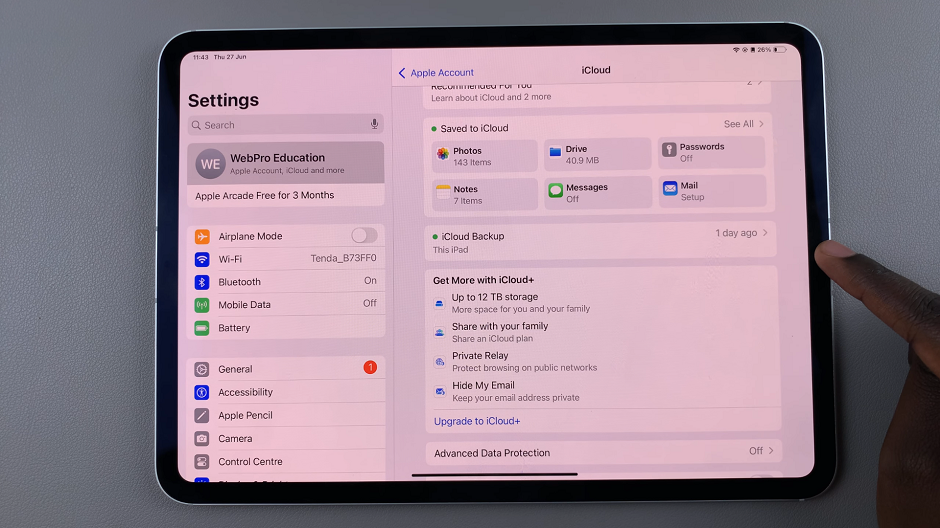
In the iCloud Backup settings, you will see an option for Back Up Over Mobile Data. Toggle this switch to the off position. This ensures that your iPad will only back up over Wi-Fi.
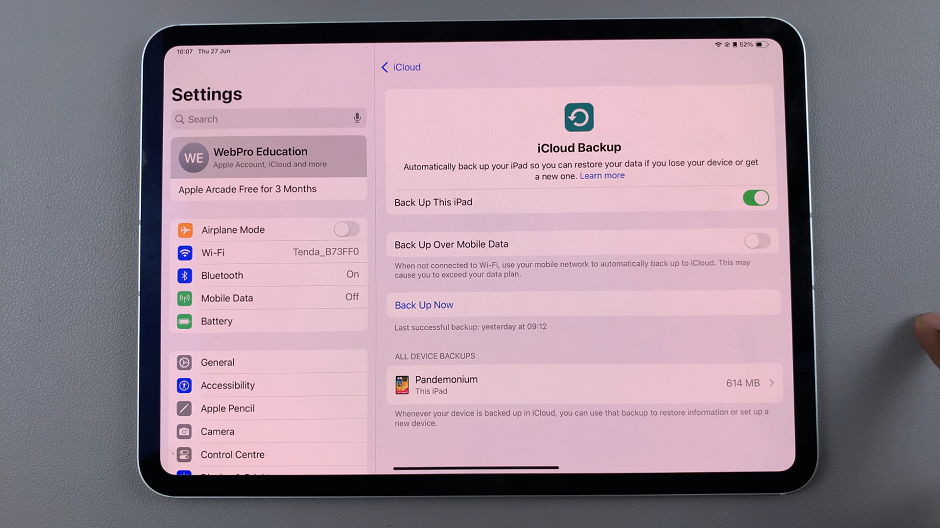
Additional Tips
Regular Wi-Fi Backups: To ensure your data is backed up regularly, connect your iPad to Wi-Fi frequently and leave it plugged in overnight to allow automatic backups.
Monitor Data Usage: Keep an eye on your mobile data usage through your mobile carrier’s app or settings to avoid any surprises on your bill.
Manual Backups: If you need to back up your iPad and don’t have access to Wi-Fi, you can perform manual backups through iTunes or Finder on a computer.
By following these simple steps, you can easily disable the ‘Back Up Over Mobile Data’ feature on your iPad. This small adjustment can help you manage your data usage more effectively and avoid unnecessary costs, ensuring your device only uses Wi-Fi for backups.
Regularly checking and managing your iPad’s backup settings will keep your data secure without impacting your mobile data allowance.
Watch: OnePlus Watch 2: How To Enable / Disable Vibration & Haptics