Learn how to Disable Call Forwarding On Samsung Galaxy Z Fold 6. Call forwarding is a handy feature, but there are times when you might want to disable it. Whether you’re dealing with a temporary situation or just want to manage your calls more effectively, this guide will help you through the process.
In this step-by-step guide, you’ll discover how to disable call forwarding easily. We’ll provide clear instructions so you can ensure that all your incoming calls are directed straight to you. By following these simple steps, you’ll be able to manage your call settings with confidence and keep your communication streamlined.
Watch:How To Disable Developer Options On Samsung Galaxy Z Fold 6
Disable Call Forwarding On Samsung Galaxy Z Fold 6
Open the Phone App: Launch the Phone app on your Samsung Galaxy Z Fold 6 and tap the three dots in the top-right corner to access the settings.
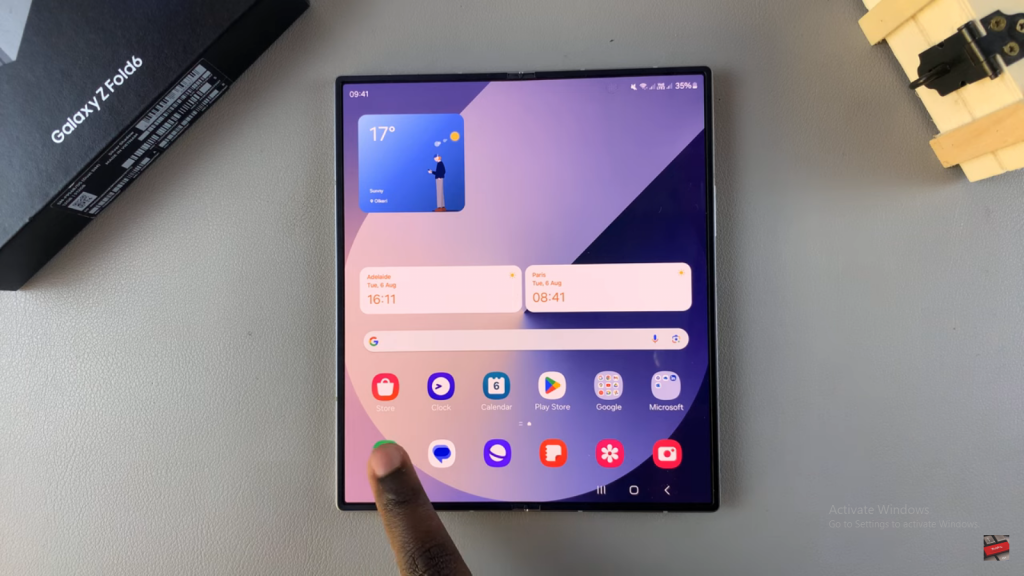
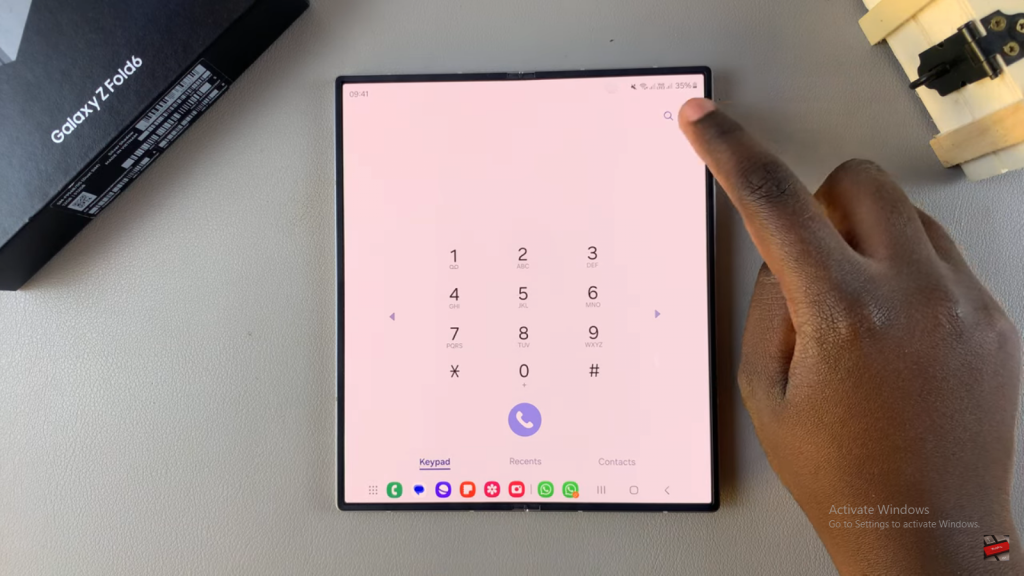
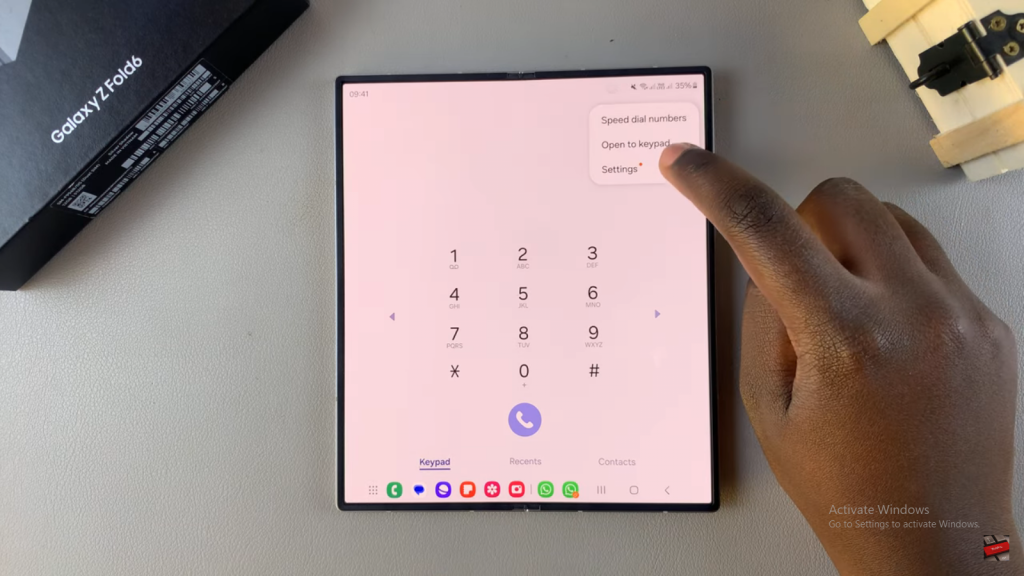
Select “Supplementary Services”: Go to “Supplementary Services” and wait for the options to load.
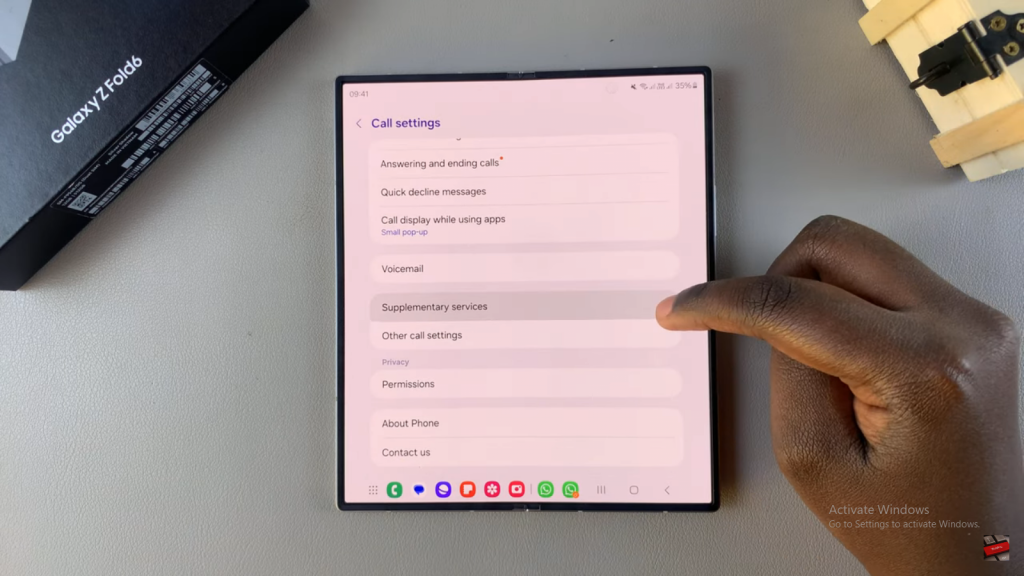
Choose SIM Card and Call Type: Pick the SIM card and call type (Voice or Video) that you want to adjust.
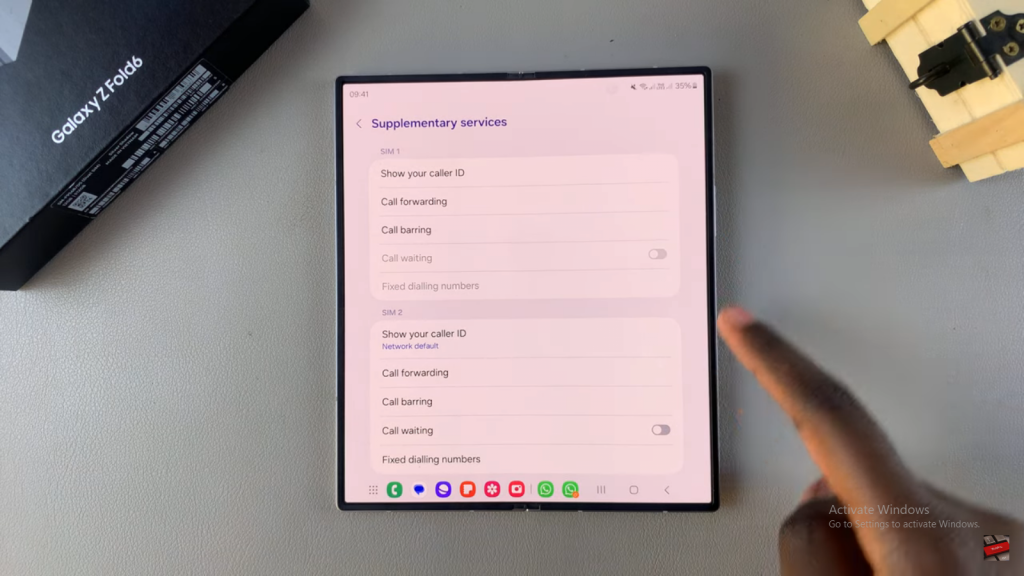
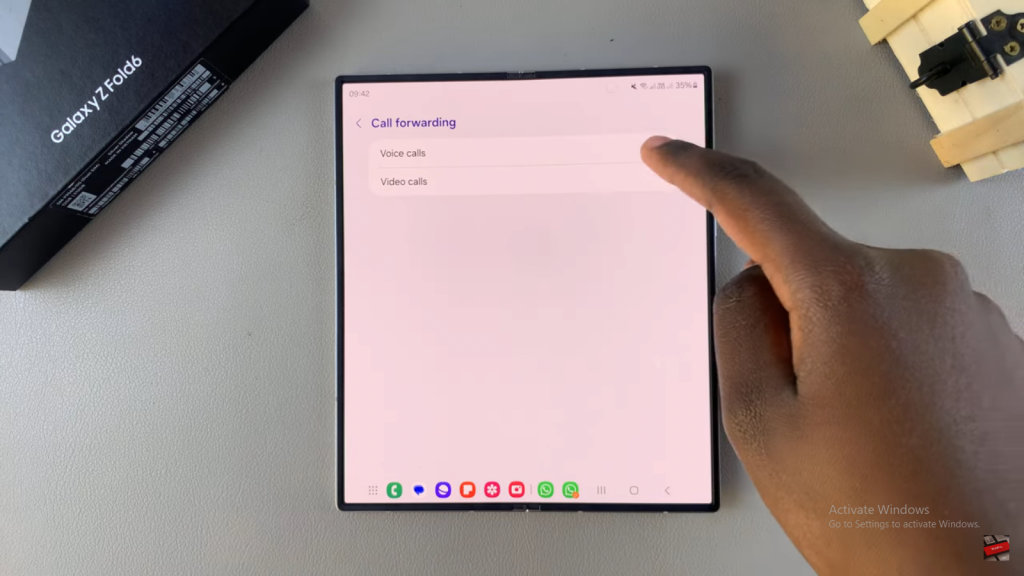
Disable Call Forwarding: Tap the call forwarding option and select “Disable.”
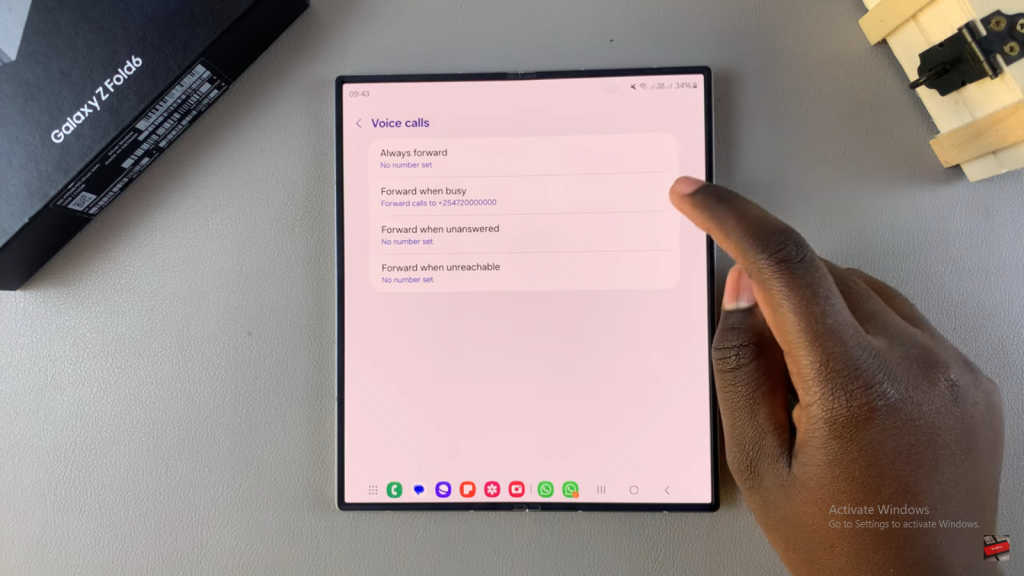
Apply Changes: Wait for the changes to take effect, and call forwarding will be turned off.
Read:How To Disable Developer Options On Samsung Galaxy Z Fold 6

