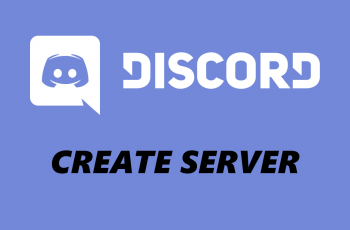This guide will show you how to disable location tags on your Samsung Galaxy Z Fold 6. By following these steps, you can keep your location data private and have greater control over the information your device shares.
Watch:How To Delete Secure Folder On Samsung Galaxy Z Fold 6
Disable Location Tags On Samsung Galaxy Z Fold 6
Open the Camera app: Start by launching the Camera app on your Samsung Galaxy Z Fold 6.
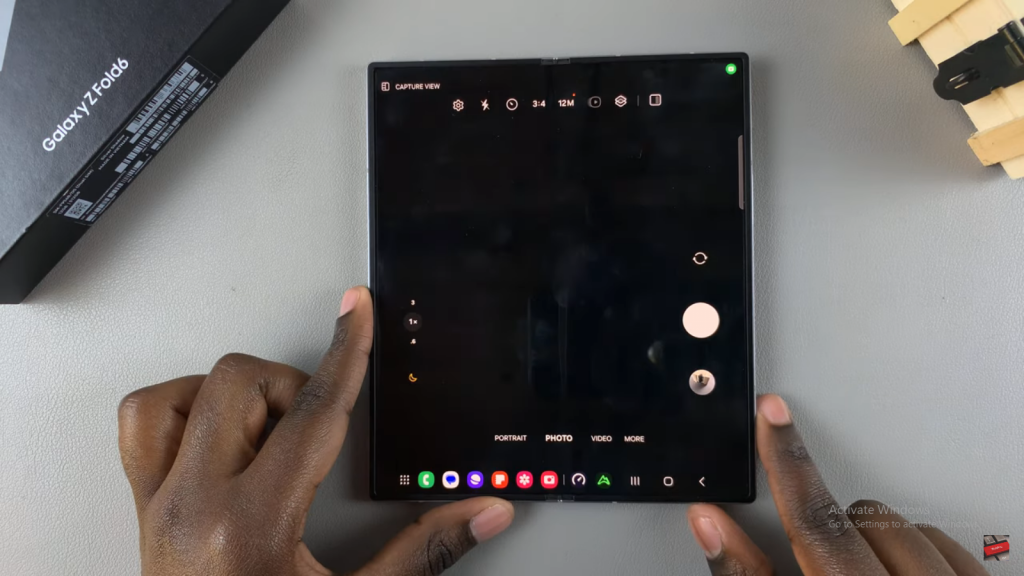
Navigate to Settings: Next, tap on the Settings icon within the Camera app. This step is essential for managing your camera preferences.
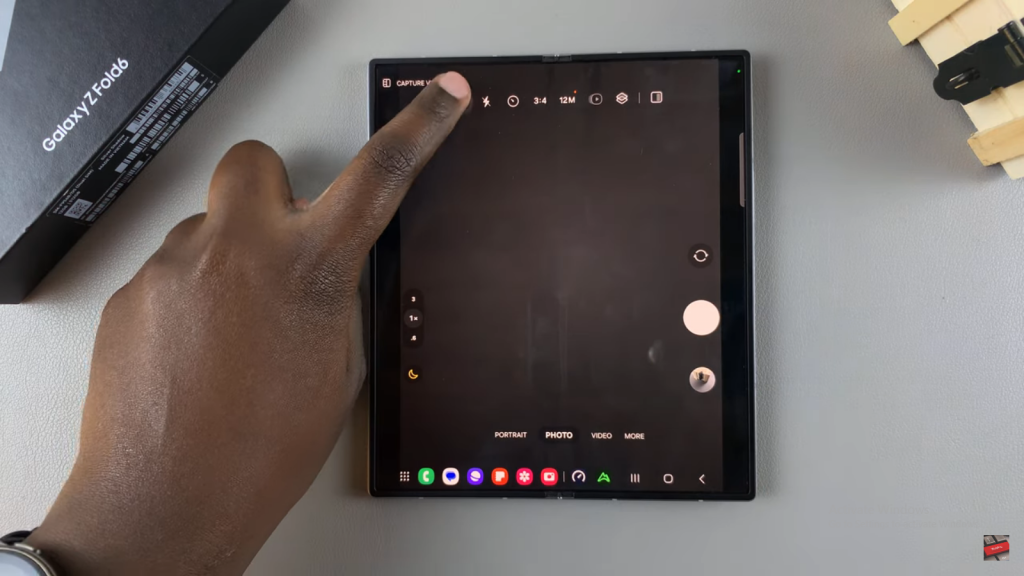
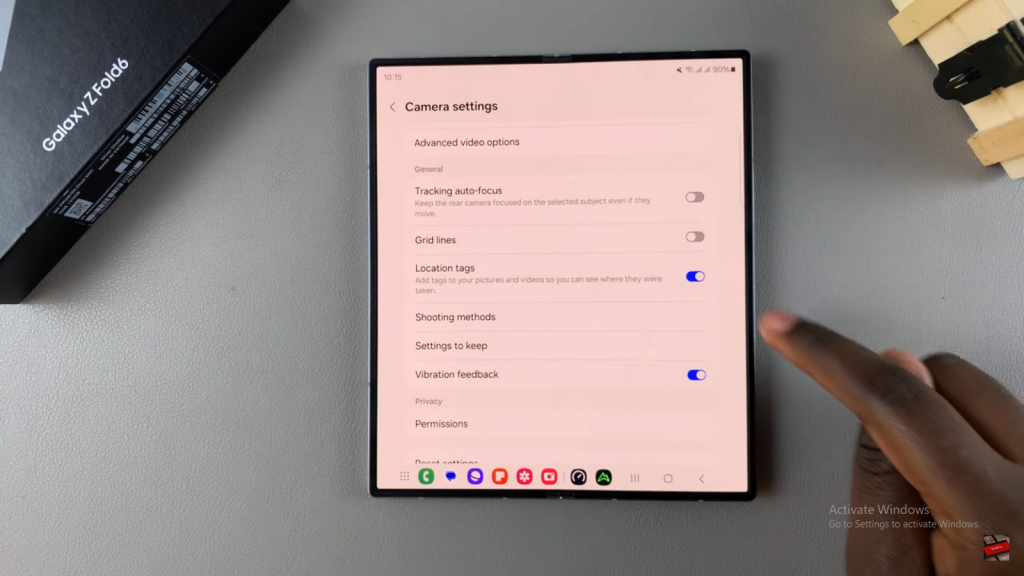
Find Location Tags: In the settings menu, look for the Location Tags option. This setting allows you to control whether your photos include location data.
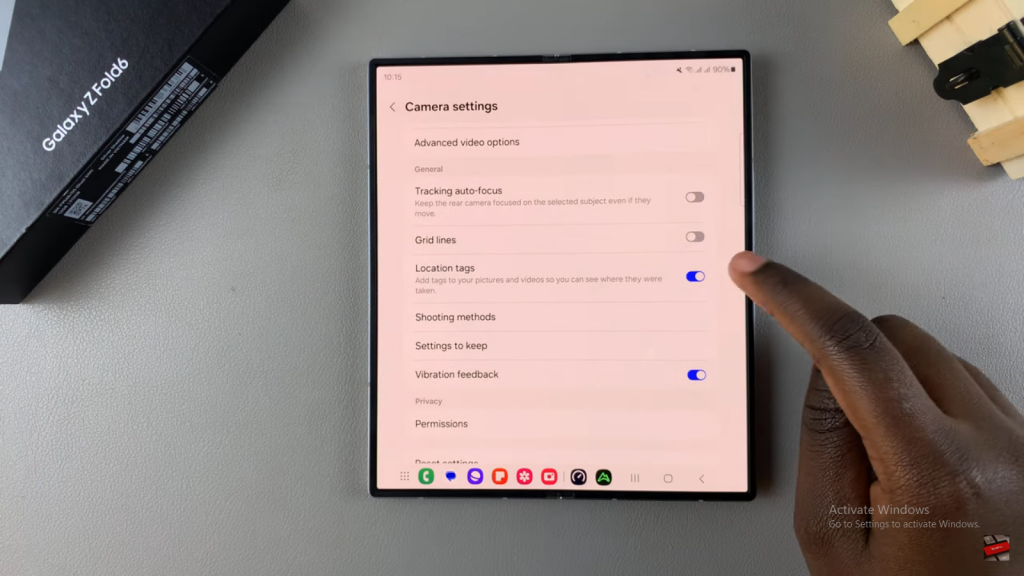
Toggle Off Location Tags: Finally, switch off the Location Tags option by tapping the toggle. This ensures that your photos will no longer have embedded location details.
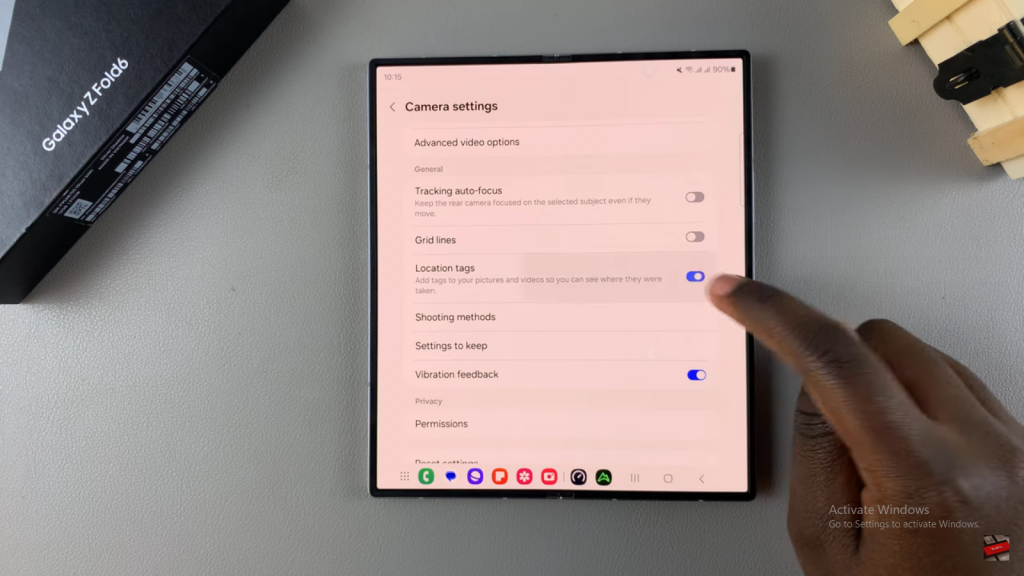
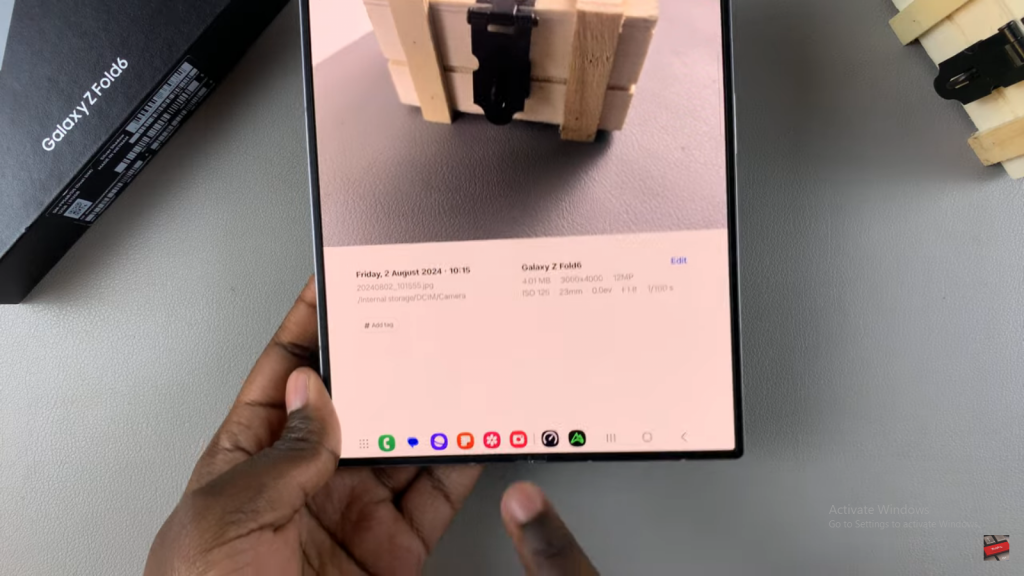
By following these steps, you can easily disable location tags on your Samsung Galaxy Z Fold 6. This adjustment helps maintain your privacy by preventing location data from being stored with your images.