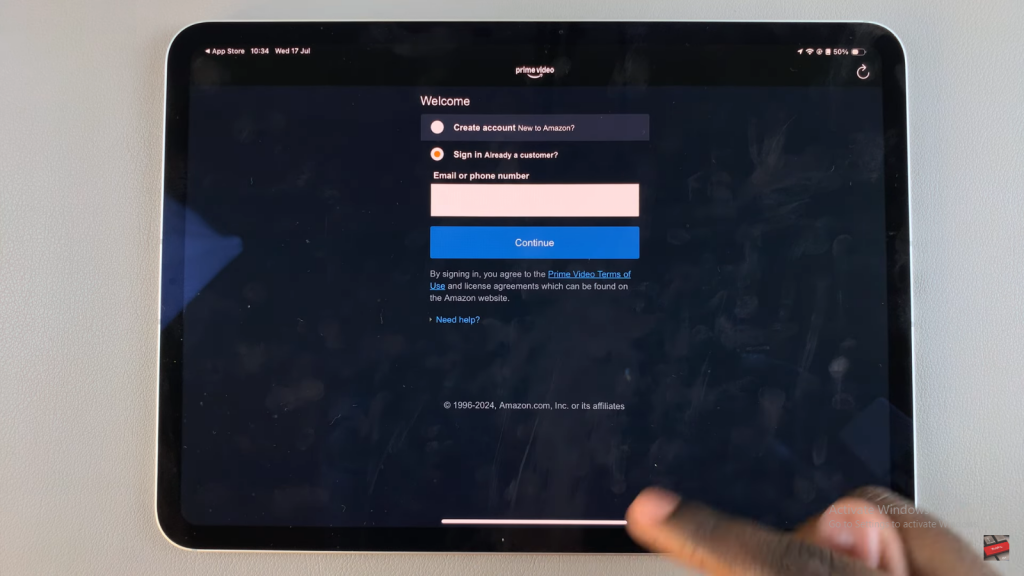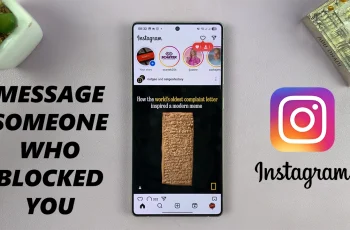Getting Amazon Prime Video on your iPad is a simple way to watch your favorite movies and shows anytime, anywhere. With just a few easy steps, you can start streaming a vast library of content right from your iPad. Whether you’re in the mood for the latest blockbuster or binge-watching a series, having the app means you’ll always have great entertainment at your fingertips.
Plus, installing the app is quick and straightforward. Once it’s on your iPad, you’ll be set to enjoy Prime Video’s extensive catalog of films and TV shows without any fuss. So, follow these steps, and you’ll be ready to install amazon prime video on iPad
Watch:How To Enable Dark Mode In SnapChat On iPad
Install Amazon Prime Video On iPad
Step 1: Open the App Store
Launch the App Store on your iPad.
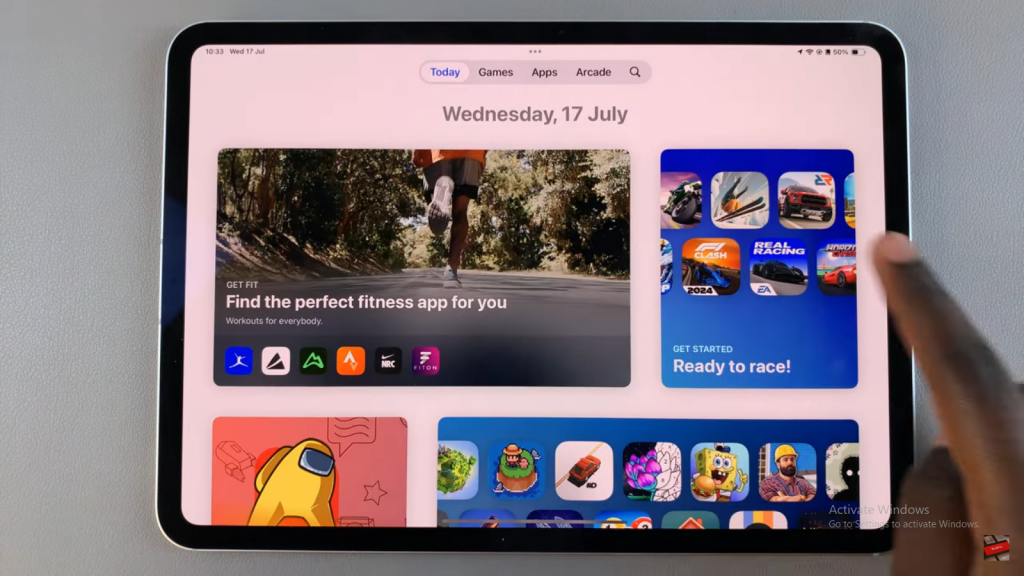
Step 2: Search for Amazon Prime Video
Use the search feature to type in “Amazon Prime Video.”
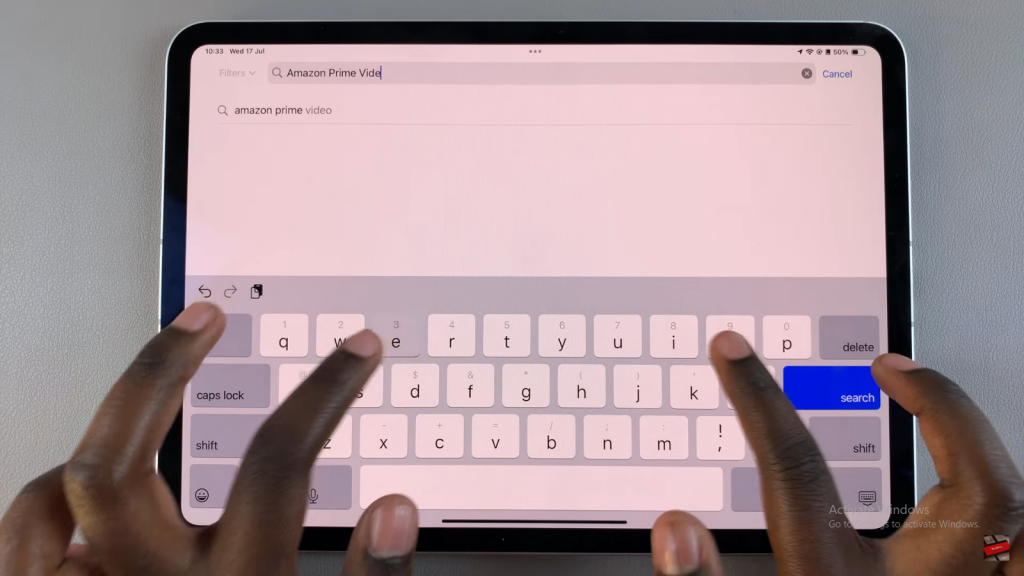
Step 3: Select the App
Find Amazon Prime Video in the search results and tap on it to view the app details.
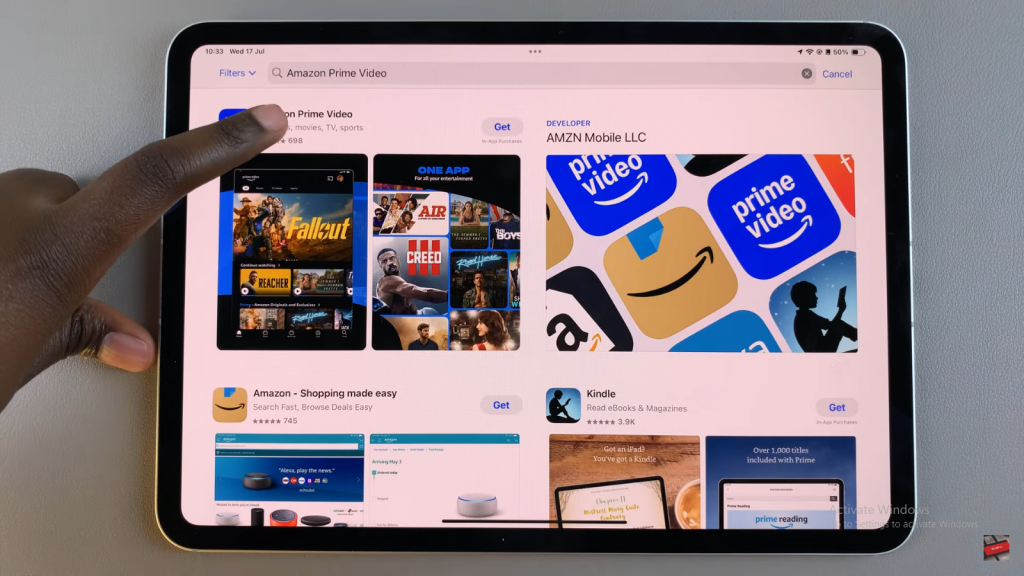
Step 4: Install the App
Tap the “Get” button. You’ll need to double-click to confirm the installation and use Face ID or your Apple password.
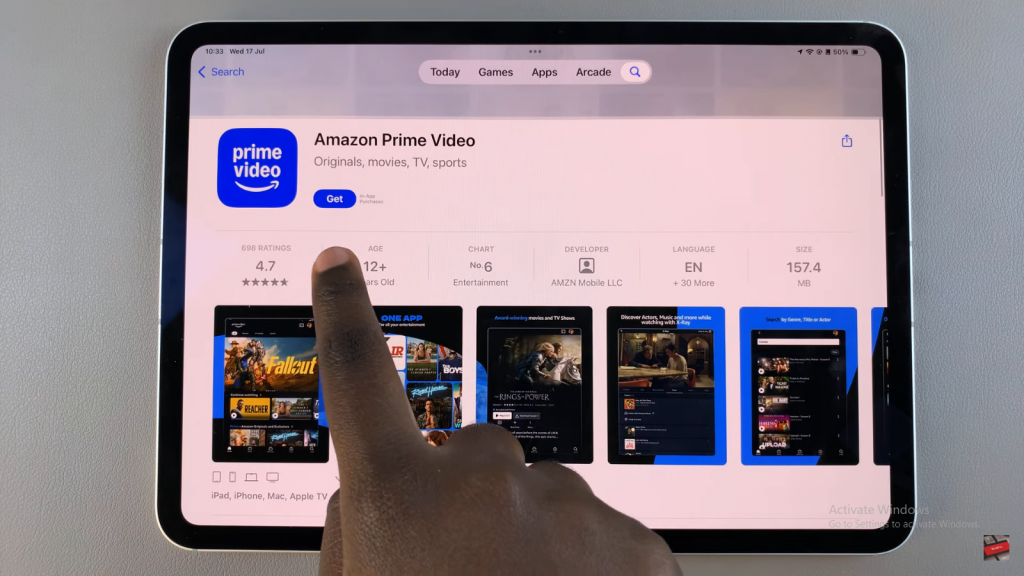
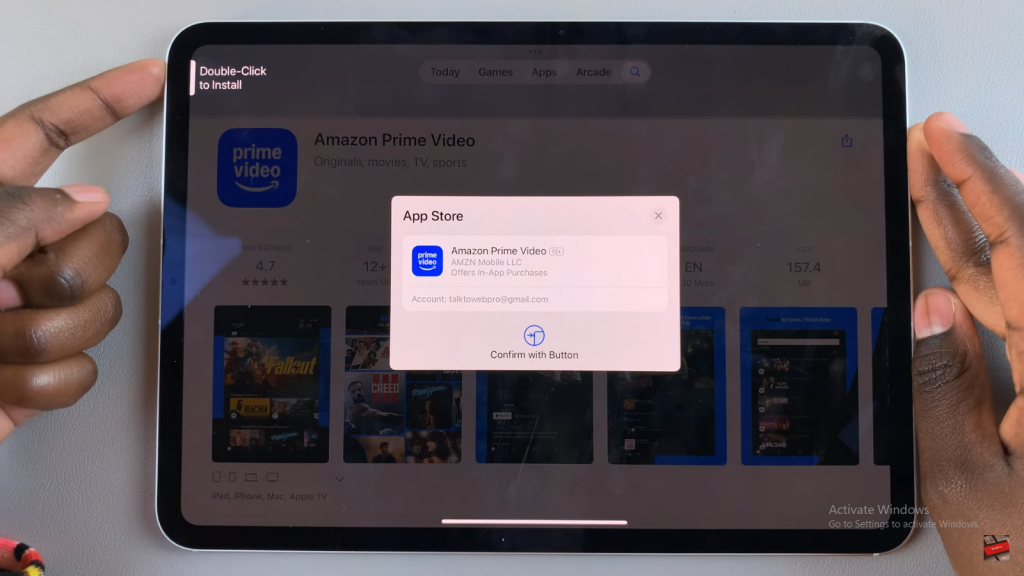
Step 5: Review App Information
While the app installs, scroll through information such as ratings, developer details, app size, previews, and reviews.
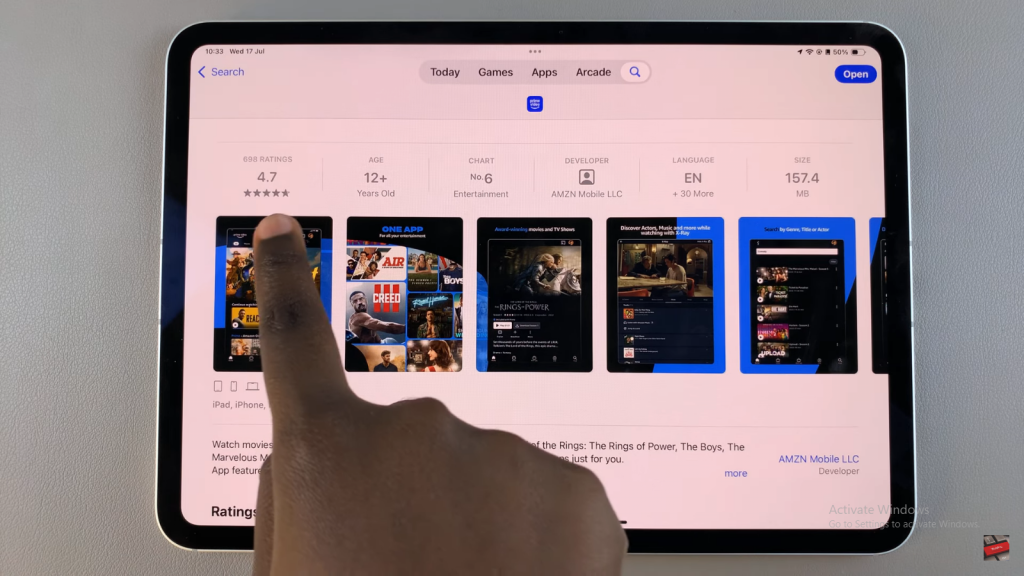
Step 6: Open the App
Once installation is complete, tap “Open” to launch the app.
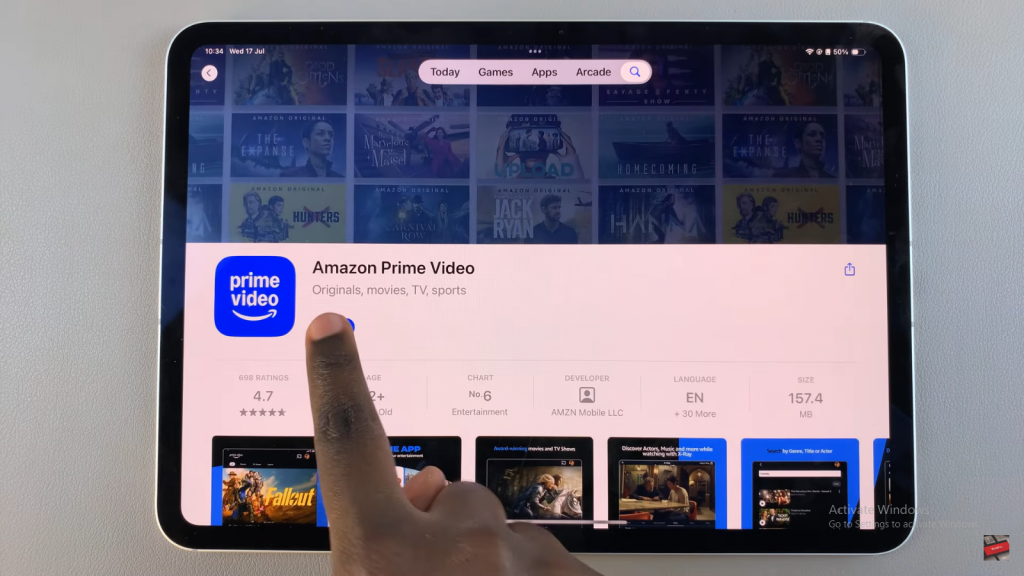
Step 7: Sign In
Grant access to local networks if prompted, then sign in with your Amazon account to start using the app.