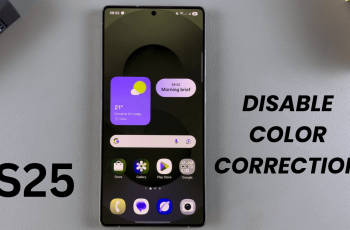If you had set up a lock screen PIN or pattern to fortify the security of your smartwatch, when it’s not on your wrist. You can always change it if you feel it has been compromised.
You may also not need it any longer, because of one reason or another. Maybe you need to save time by not inputting it every other time you want to use your watch. Whether that’s the case or not you can delete the pattern or PIN you set from your Galaxy Watch Ultra.
Our article will demonstrate how to delete a lock screen PIN/pattern on your Samsung Galaxy Watch Ultra, if you no longer require it
Read: How To Use Water Lock On Samsung Galaxy Watch Ultra
Remove Lock Screen PIN/Pattern On Galaxy Watch Ultra
The first thing you need to do on your Samsung Galaxy Watch Ultra, is swipe up from the watch face to access the apps. Then, tap on the gear icon to access the settings menu.
Next, scroll down and select the Security and privacy option. This is where you can manage your device’s security settings.
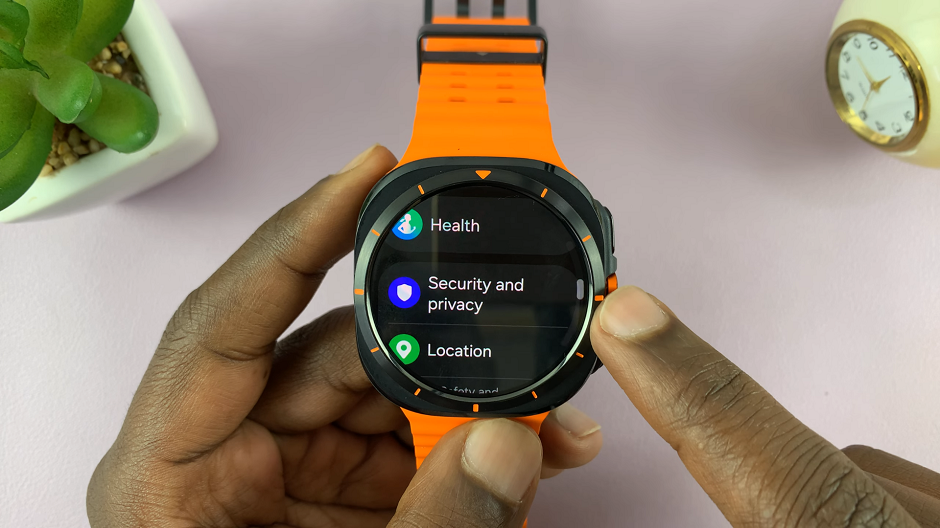
Under Lock Type, you should see that Pattern or PIN has been selected. Tap on it.
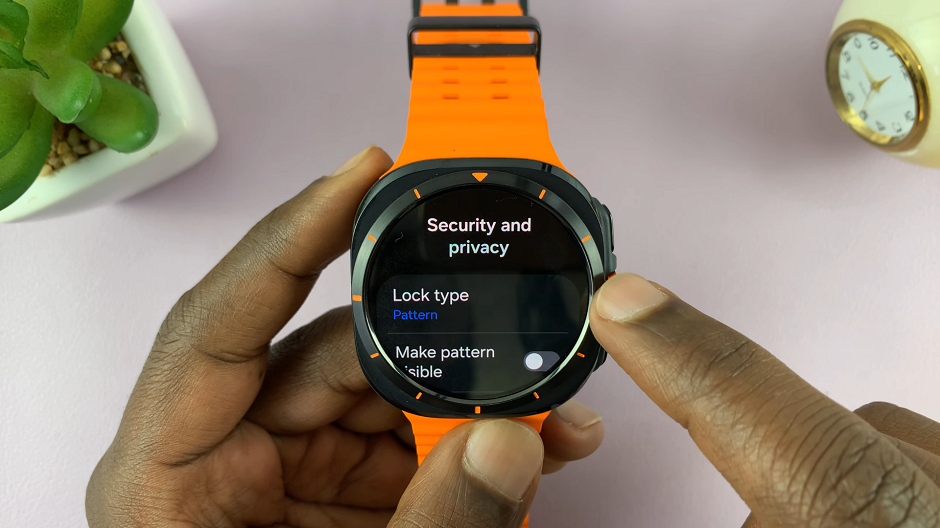
You will then be require to verify yourself using the current PIN or pattern.

Once you enter the correct credentials, you’ll be let inside Lock Type, you will see a couple of other options you can use for security on your Galaxy Watch Ultra. Scroll down and select None.
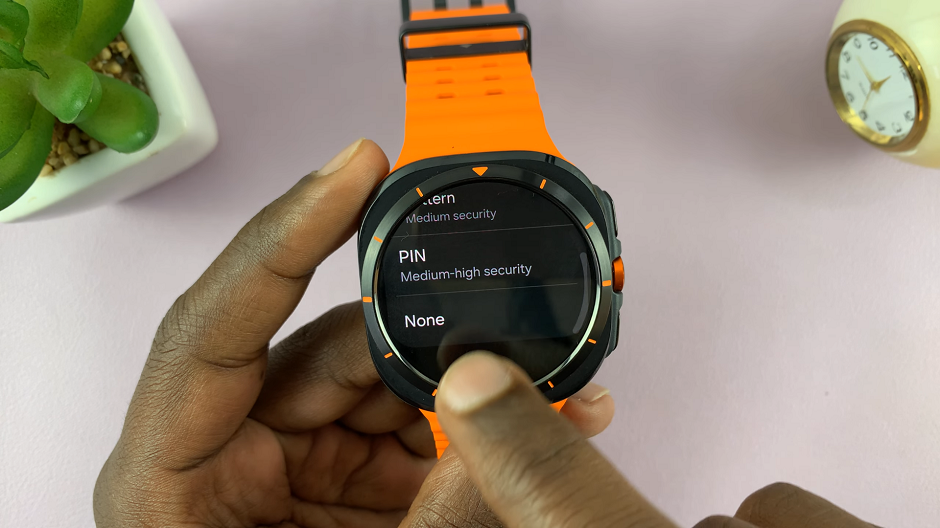
Now, no pattern or PIN will be required to access your Galaxy Watch Ultra when it’s not on your wrist.
Watch: How To Generate SlowMo Clip From Any Video On Samsung Galaxy Z Fold 6