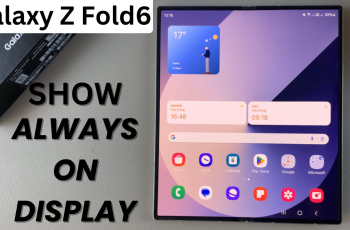The Samsung Galaxy S25 and S25 Ultra come equipped with powerful hotspot features that let you share your mobile data connection with other devices. But beyond the basic on/off switch, there are advanced hotspot settings that offer more control over how your connection is shared. These include options like setting data limits, adjusting band frequency, managing connected devices, and enhancing security.
Accessing the advanced hotspot settings can help you optimize performance and secure your hotspot from unauthorized users. Whether you need to set up a custom password, hide your device’s network name, or limit the number of connections, Samsung gives you full control through its intuitive settings interface.
In this guide, you’ll learn exactly how to open and navigate the advanced hotspot settings on your Galaxy S25 or S25 Ultra. Follow the steps to customize your mobile hotspot for a faster, safer, and more reliable connection.
READ: Turn OFF Remote Lock On Samsung Galaxy S25 Ultra
Open Advanced Hotspot Settings On Samsung Galaxy S25 / S25 Ultra
To access the Advanced Hotspot Settings on your Galaxy S25 or S25 Ultra, follow these steps:
Open the Settings app from your home screen or app drawer.
Scroll and select Connections from the list of settings options.
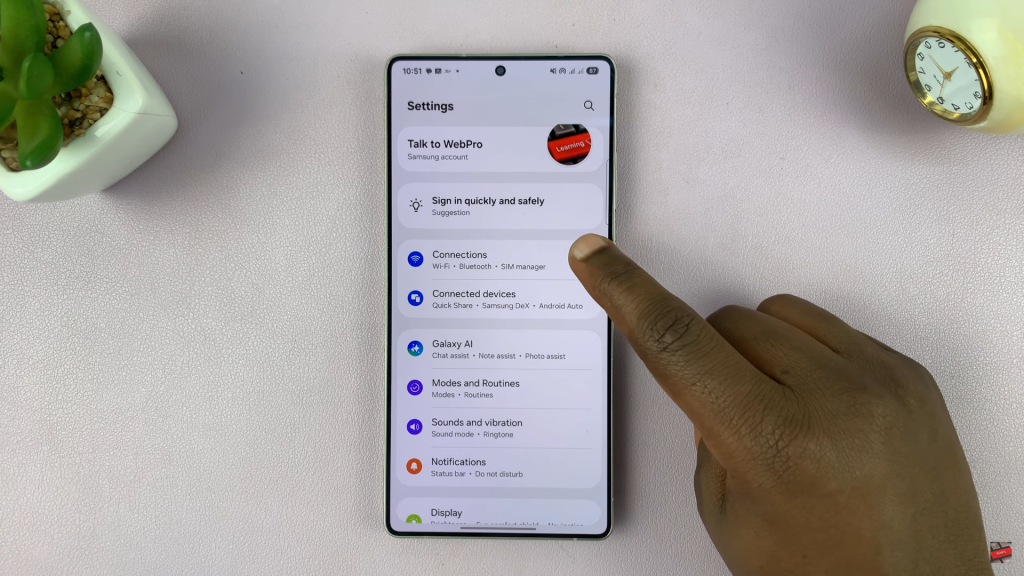
Tap on Mobile Hotspot and Tethering to manage hotspot features.
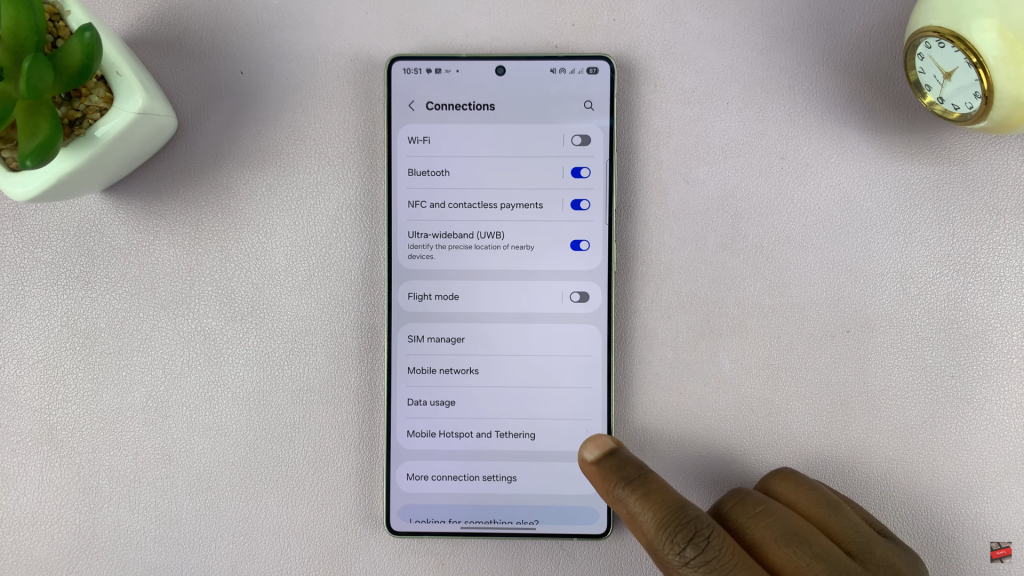
Select Mobile Hotspot to open the basic configuration screen.
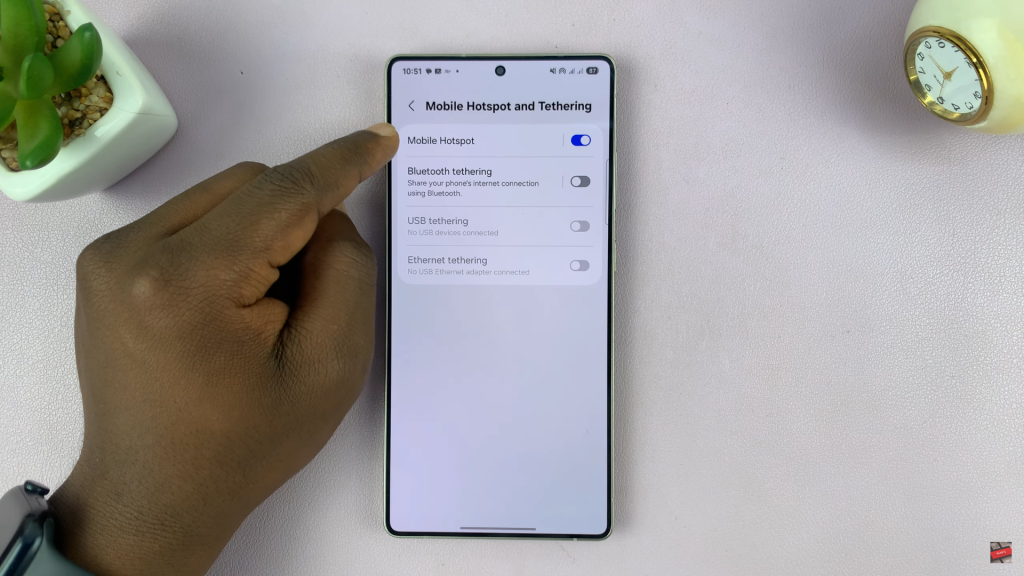
Inside the Mobile Hotspot menu, tap on Band to reveal more settings.
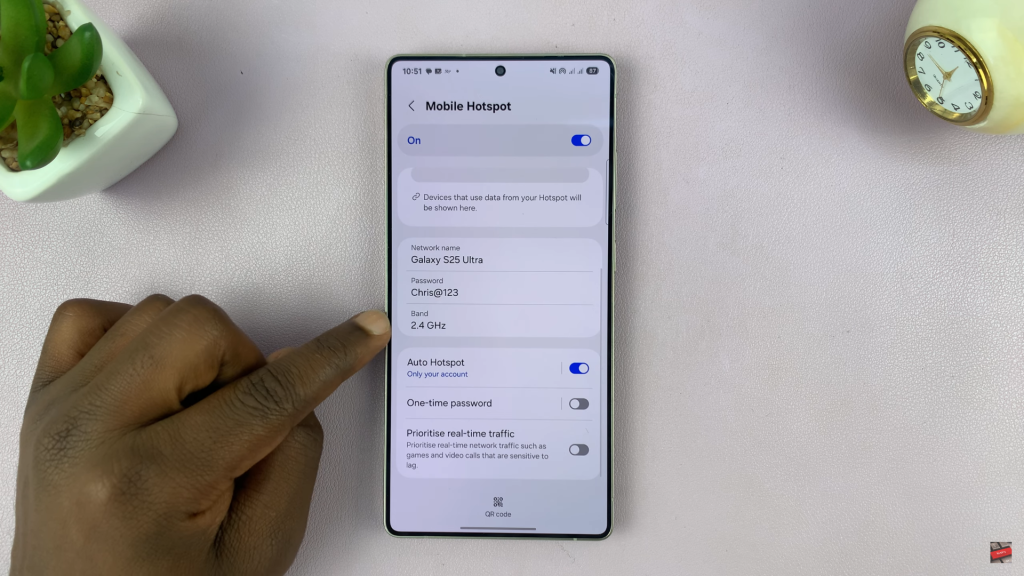
Finally, tap on Advanced to open the full Advanced Hotspot Settings menu.
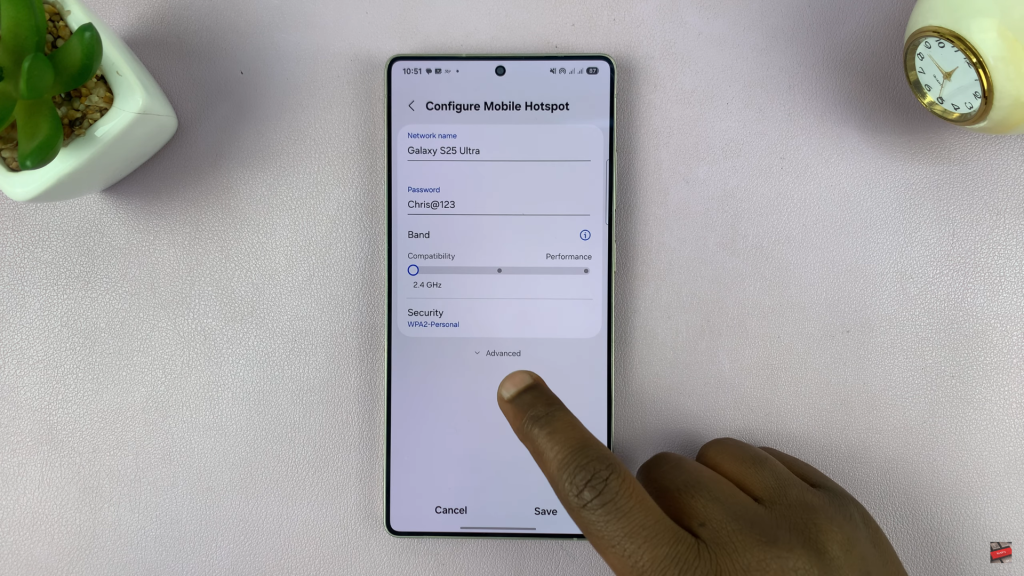
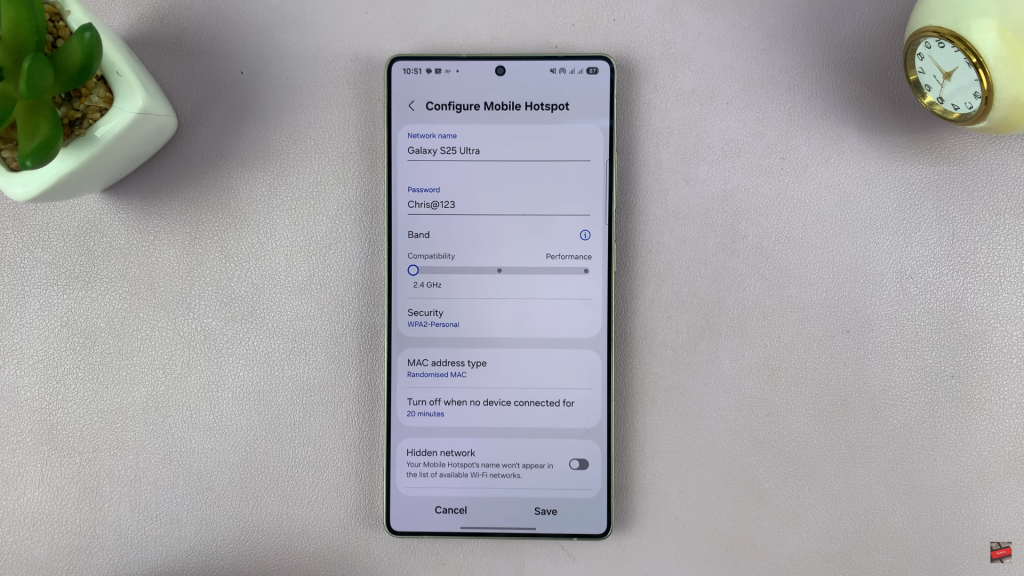
Accessing the advanced hotspot settings on your Galaxy S25 Ultra gives you greater control over your mobile data sharing experience.
WATCH: Enable Floating Camera Shutter Button On Samsung Galaxy S25