Connecting your JBL Charge 6 speaker to your Apple Watch lets you enjoy music, podcasts, and calls hands-free wherever you go. Although the process is quick and straightforward, it involves a few precise steps to ensure both devices pair correctly.
In this guide, we’ll walk you through everything you need to know on how to connect your JBL Charge 6 to any Apple Watch. You’ll need your fully charged JBL Charge 6 powered on and an Apple Watch Series 3 or later (running watchOS 8 or above is recommended).
This offers better sound quality, as the JBL Charge delivers rich, powerful audio that far outpaces the tiny built-in speaker on the Watch. You also receive extended listening with the Charge 6’s long battery life (up to 28 hours). This ensures you can keep tunes flowing without draining your Watch.
Watch: Rename JBL Charge 6
Connect JBL Charge 6 To Apple Watch
First, press the power button on your JBL Charge 6 to turn it on. You should hear the startup chime. Next, press the Bluetooth button. You’ll see the LED begin to blink, indicating it’s in pairing mode.

Raise your wrist and press the Digital Crown to access the Home screen. Tap the Settings app (gear icon). Here, scroll down and select Bluetooth. Your Watch will begin scanning.
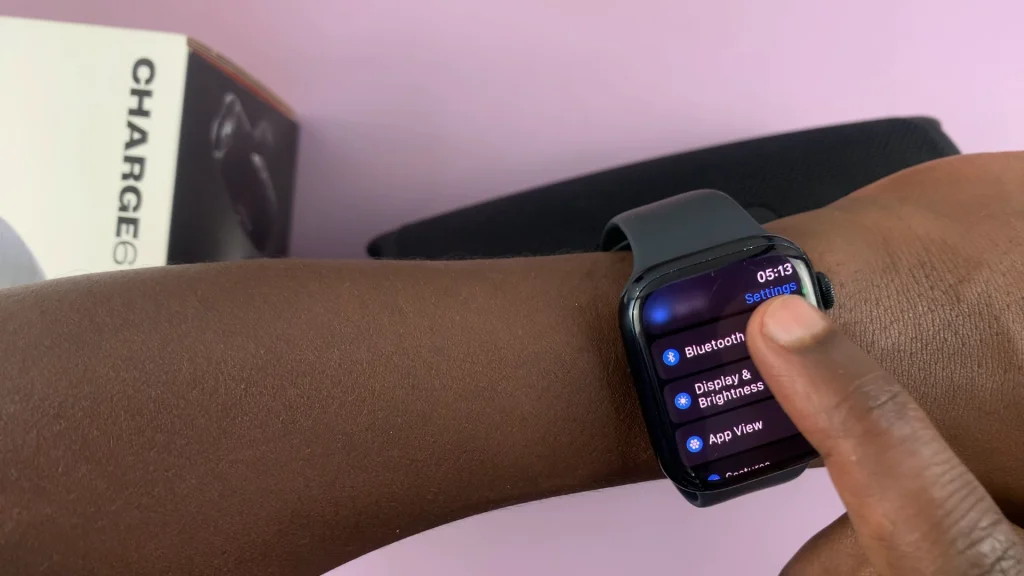
In the list of available devices, find JBL Charge 6. Tap on it and the pairing process will complete within a few seconds, confirmed by a tone on the speaker. Once paired, the status will change to Connected.
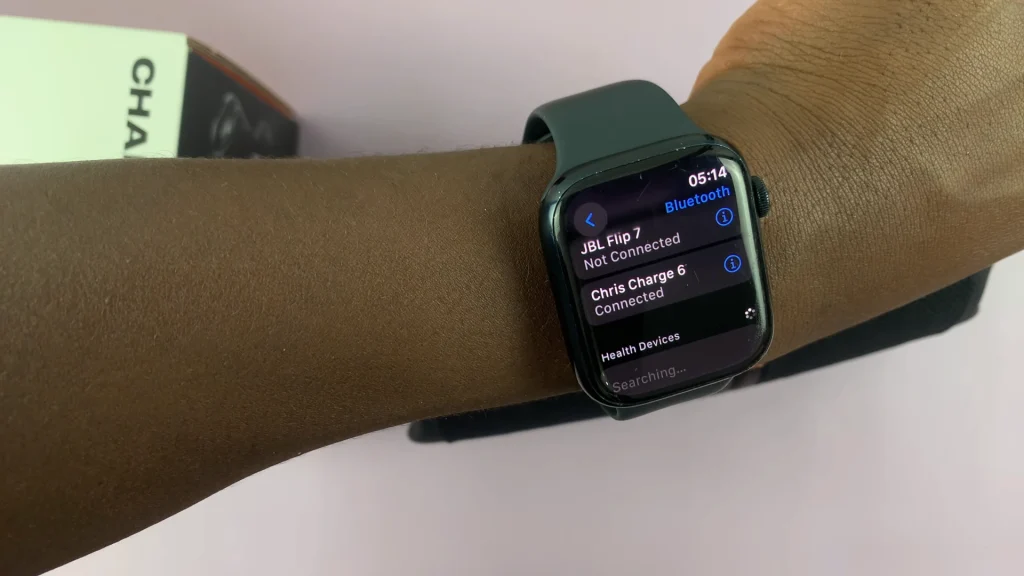
Open the Music or Podcasts app on your Apple Watch. Select a playlist, album, or episode and press Play. Audio will stream directly to your JBL Flip 7.
Troubleshooting Tips
Speaker Doesn’t Appear: Make sure the speaker is still in pairing mode (Bluetooth LED blinking). Move your devices closer (within 1–2 meters) to avoid interference. Also restart your JBL Charge 6 by powering it off and on again, then re-enter pairing mode.
Already Connected Elsewhere: If the Charge 6 is currently paired to another device (phone, tablet), disconnect it there first. On the Apple Watch’s Bluetooth page, you can also Forget Device for any unwanted pairings.
Intermittent Audio or Dropouts: Keep the speaker and watch in line of sight; avoid obstructions like walls or metal objects. Also ensure both devices have sufficient battery—low-power mode can disable Bluetooth.
Unable to Pair After watchOS Update: Restart your Apple Watch by holding the side button and sliding to power off, then turn it back on. As a last resort, unpair and re-pair the Apple Watch from your iPhone, which resets Bluetooth cache.
Tips for an Even Better Listening Experience
Stereo Pairing: If you have two JBL Charge 6 units, use JBL’s PartyBoost feature to link them together for stereo sound.
Firmware Updates: Install the latest firmware for your speaker using the JBL Portable app on iOS to benefit from bug fixes and enhancements.
Watch Controls: Control playback, volume, and track skips right from your watch face using complications or the Now Playing app.

