Connecting your JBL Flip 7 speaker to your Mac or MacBook with a USB-C cable is a fast, reliable way to enjoy high-quality, interference-free sound—no Bluetooth pairing, no dropouts, just lossless audio.
Whether you’re editing video, hosting a podcast, or simply jamming out to your favorite playlist, here’s everything you need to know to get set up in minutes. A wired connection offers zero latency. This is perfect for video editing or live streaming, where any audio delay is unacceptable.
You also get stable audio with no risk of wireless interference from other devices or networks. In addition, this saves both your speaker’s and your Mac’s battery life compared to Bluetooth. Always ensure your JBL Flip 7 speaker has sufficient battery, though.
Read: How To Connect JBL Flip 7 To Smart TV
Connect JBL Flip 7 To Mac / MacBook Using Cable
First, make sure you have a USB-C to USB-C cable. Also, turn off Bluetooth on your phone to cut the Bluetooth connection between the JBL Flip 7 and your phone. The Bluetooth LED on your speaker should turn off as well.
Plug one end of your USB-C to USB-C cable into the Mac or MacBook’s USB-C port.
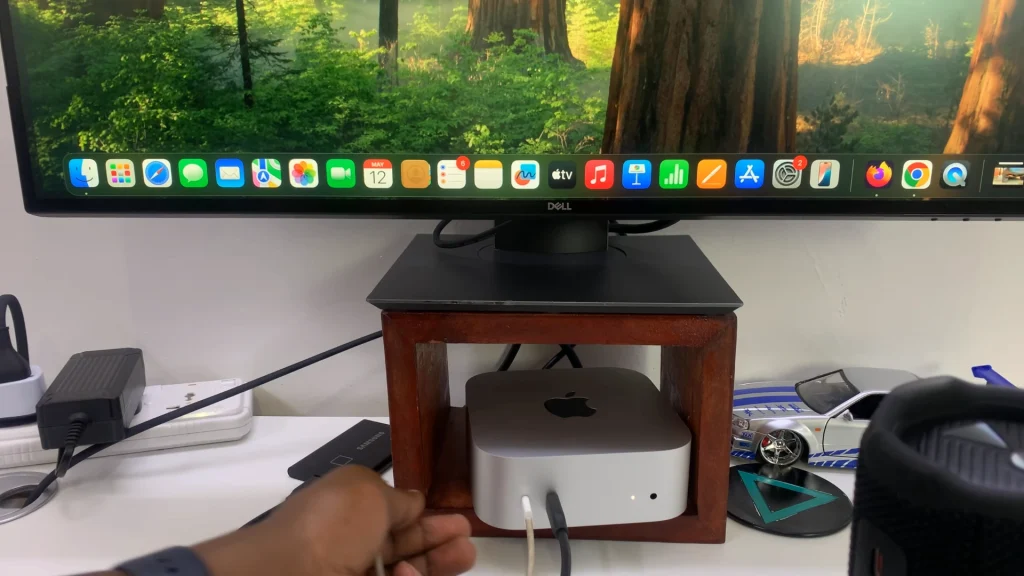
Before you insert the cable into the speaker’s USB-C port, firmly press and hold the Play/Pause button on the JBL Flip 7, without releasing.
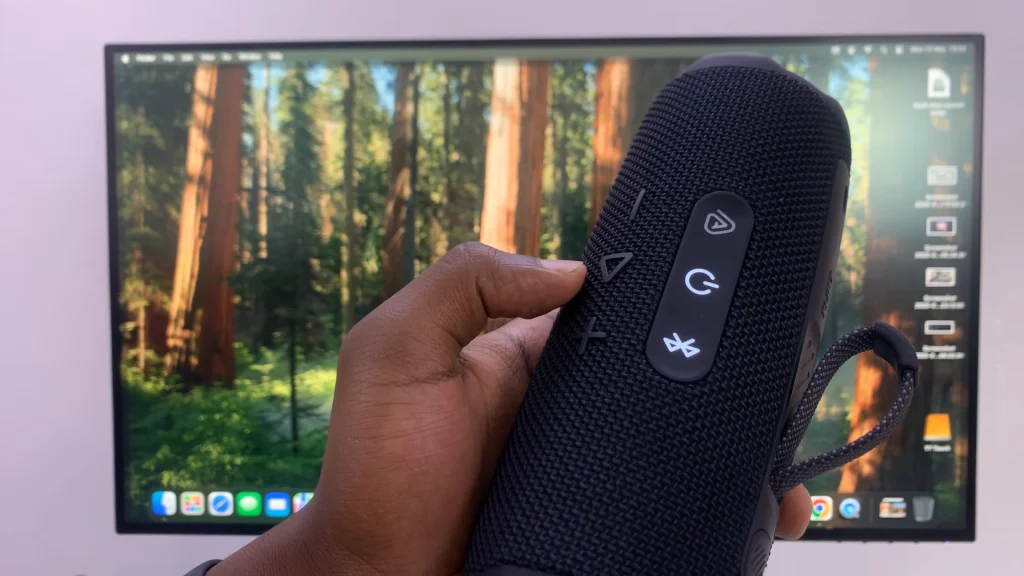
While still holding the Play/Pause button, insert the other end of the cable into the speaker’s USB-C port. You should hear a notification sound on your JBL Flip 7. This indicates a successful connection.
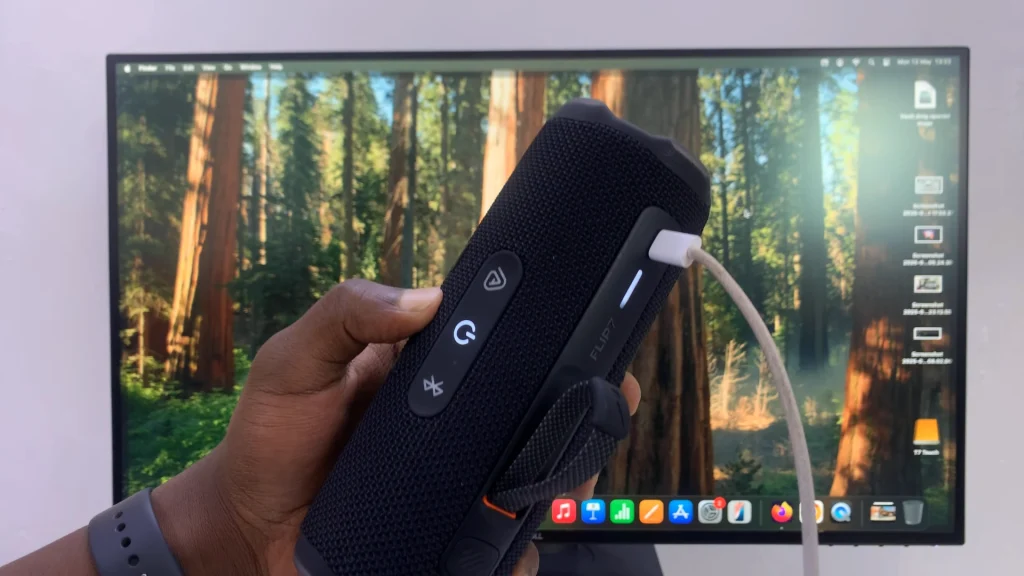
To confirm a successful connection, or to make sure of one, click on the toggles menu (two-toggle icon) in the top right side of the Mac or MacBook taskbar once again. Here, select the arrow next to the Sound option. Under the Output tab, select JBL Flip 7 to set it as the output device.
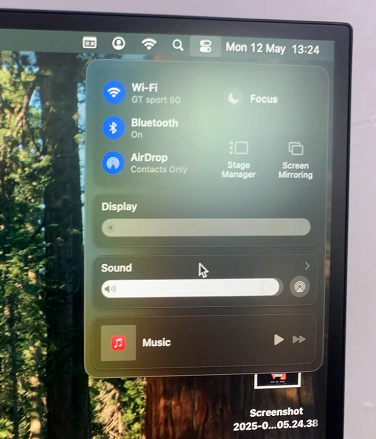
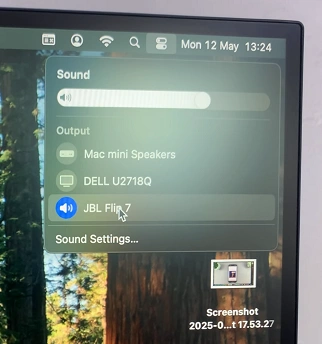
Open iTunes, Spotify, YouTube, or any other audio source on your Mac and play a track. Slowly raise the volume on your JBL Flip 7 using its onboard controls until you hear audio.
Troubleshooting Tips
No Sound? Verify the cable is fully seated in both ports. Ensure your Mac’s volume isn’t muted or set too low. Don’t forget to check JBL Flip 7’s power and volume settings.
Use a quality cable: an Apple-certified or JBL-certified USB-C to USB-C cable is recommended.
Pro Tips for the Best Wired Experience
Keep Firmware Updated: Occasionally, JBL releases firmware updates—connect via the JBL Portable app over Bluetooth and check for updates before switching to wired mode.
Lock Your Volume: To avoid sudden volume jumps, set your Mac’s output volume to about 70% and control final levels on the Flip 7.

