Maintaining control over shared content in Canva is essential for preserving privacy and security. When you need to delete a public view link, you should navigate to the sharing settings of your design. This process ensures that you promptly revoke any previously shared links and prevent unauthorized access.
By actively managing these settings, you can safeguard sensitive information and maintain confidentiality. Canva offers intuitive options to streamline this process, empowering users to efficiently control access to their designs and uphold privacy standards.
Understanding how to delete a public view link in Canva involves accessing the platform’s sharing features and navigating through the settings menu. This approach allows users to revoke access to shared links, ensuring that they only grant access to authorized individuals.
By utilizing these functionalities, users can confidently manage their design projects, maintain security, and protect intellectual property. Effectively deleting public view links in Canva underscores the platform’s commitment to providing robust privacy controls, empowering users to share their creations responsibly while safeguarding sensitive content.
Watch:How To Flip Text In Canva
Delete Public View Link in Canva
Here’s how you can do it;
Step 1: Select Your Design
First and foremost, begin by selecting the design in Canva that you wish to manage.
Step 2: Click on “Share”
Next, locate and click on the “Share” button, which is typically found in the top-right corner of the Canva interface.
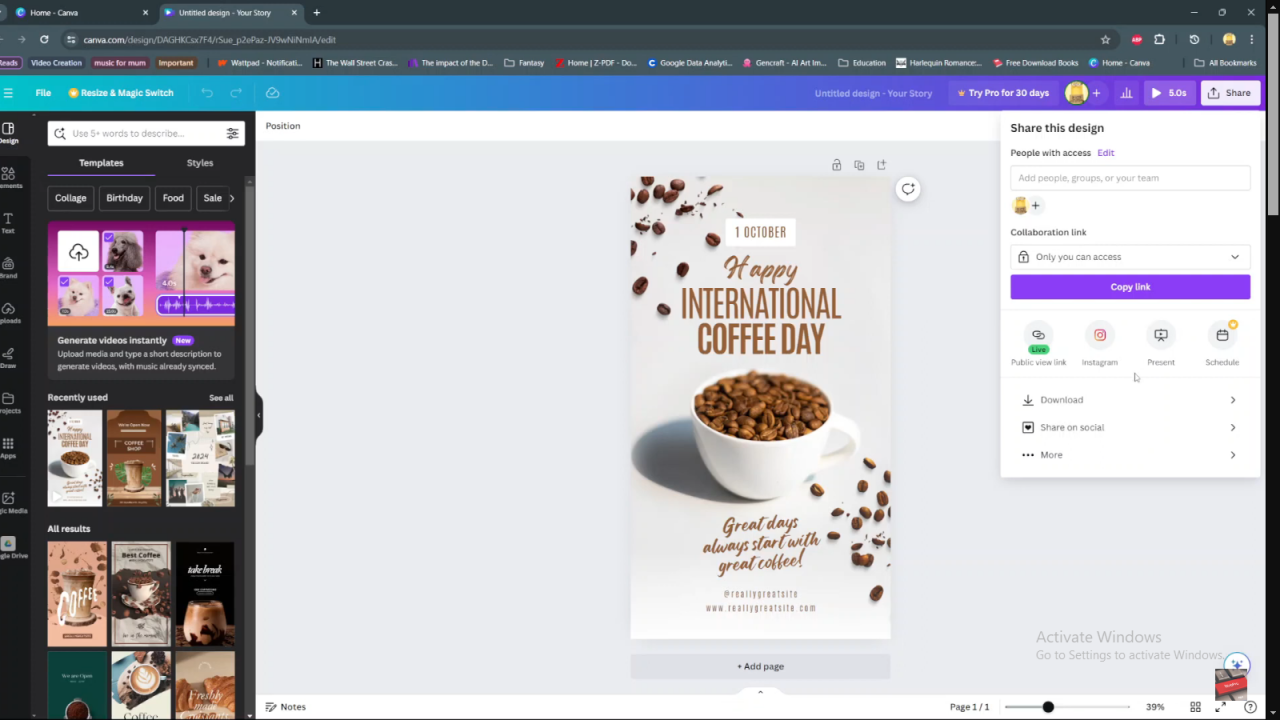
Step 3: Access “More” Options
Then, in the Share menu, click on the “More” option to expand additional sharing settings.
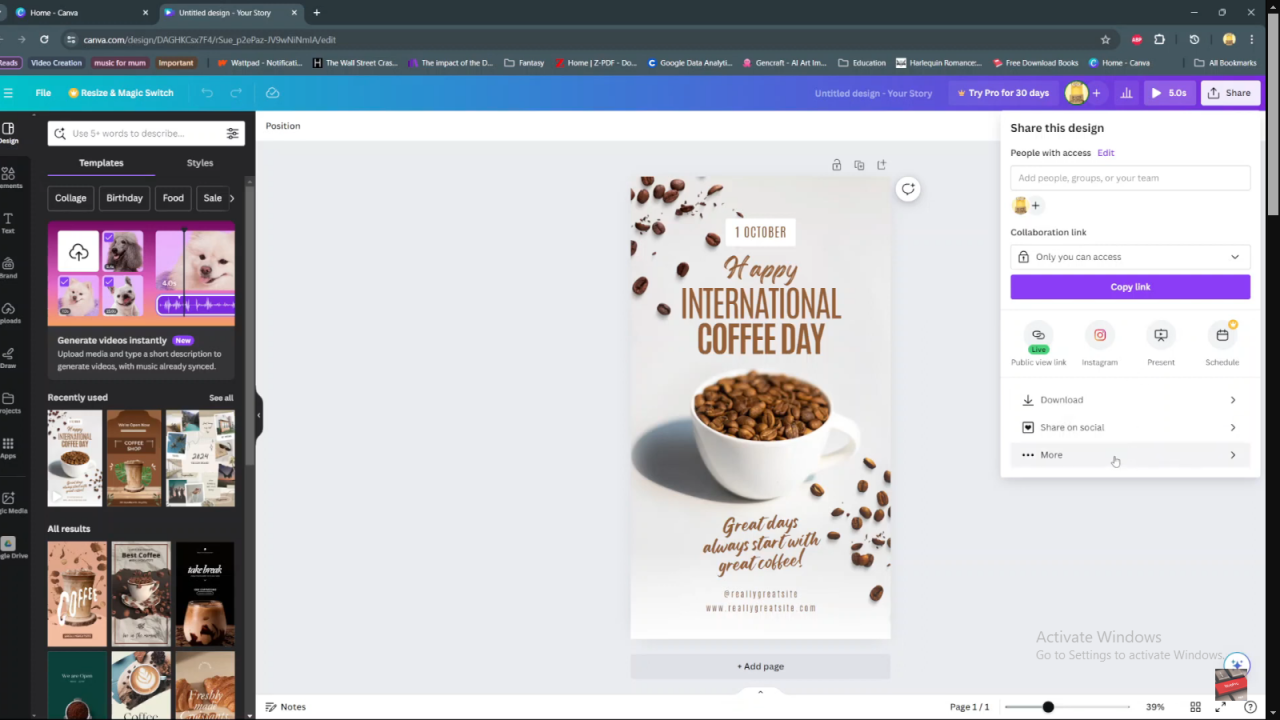
Step 4: Choose “Public View Link”
Afterward, within the More options, find and click on “Public view link.” This option allows you to manage the link used to share your design publicly.
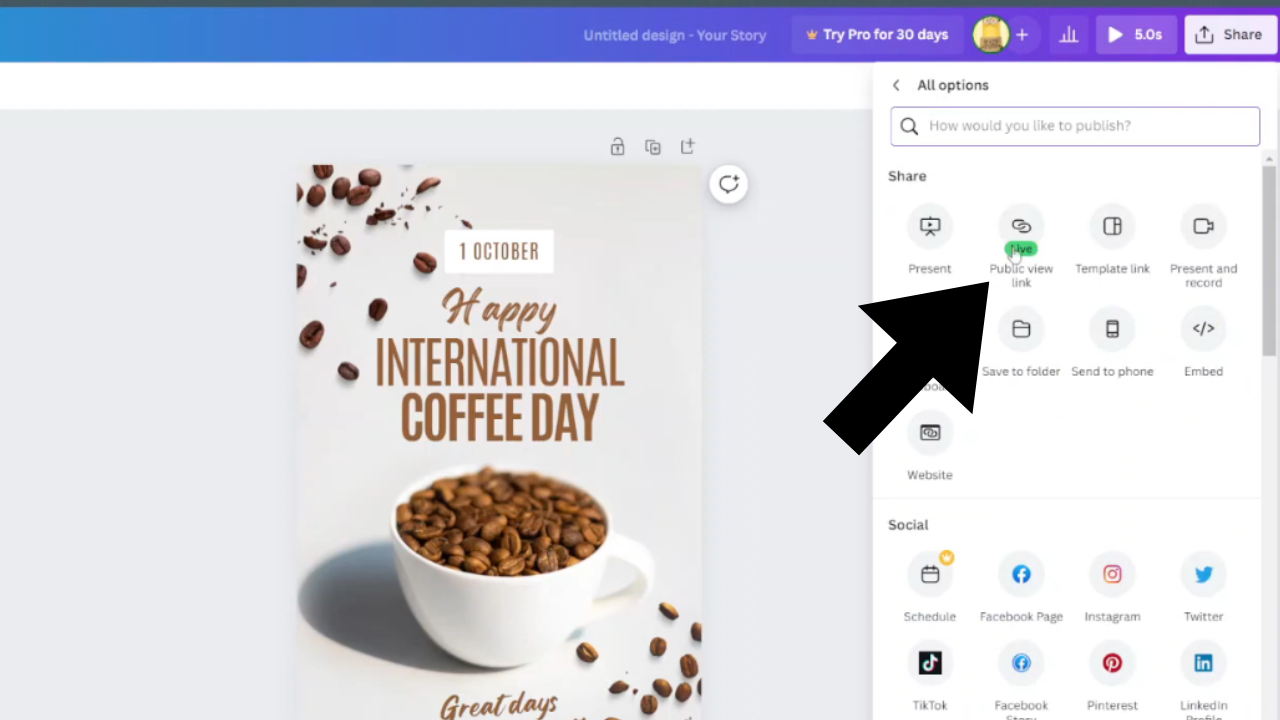
Step 5: Click on “Delete Public View Link”
Subsequently, once you’ve accessed the Public view link settings, click on “Delete public view link” to revoke access to your design.
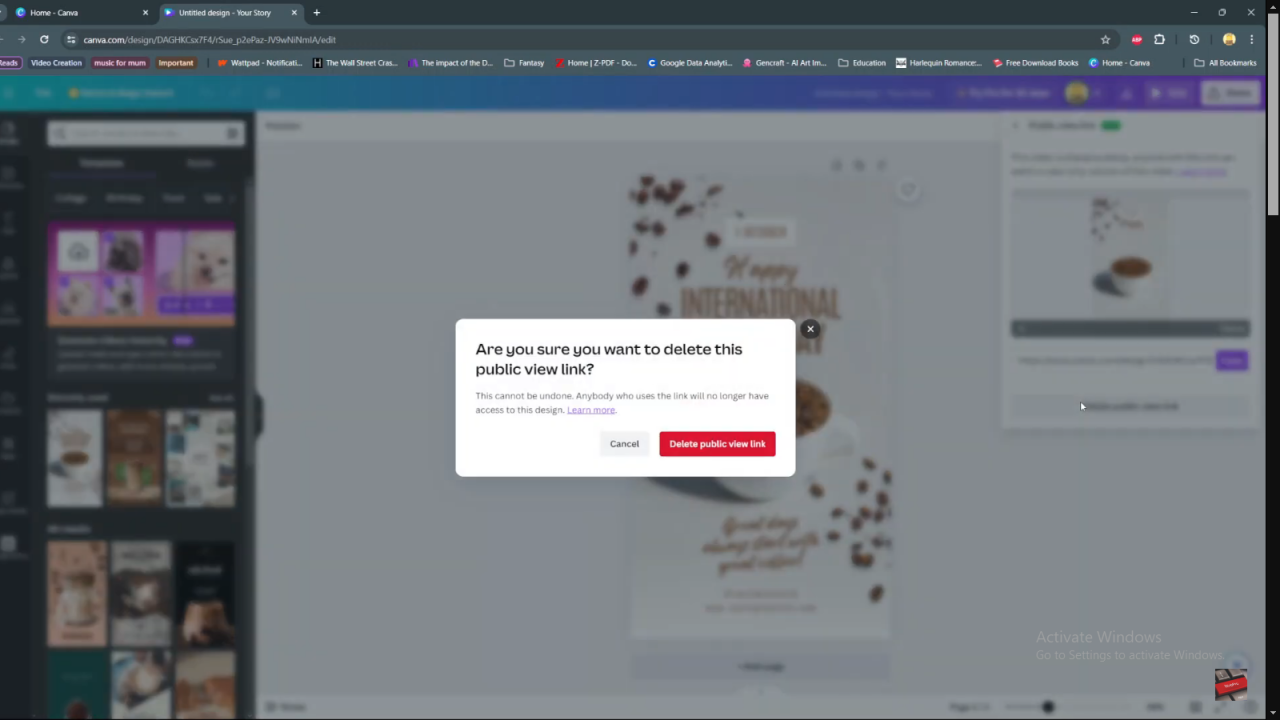
Step 6: Confirm Deletion
Following this, confirm your choice to delete the public view link. This action will ensure that anyone with the link will no longer have access to your design.
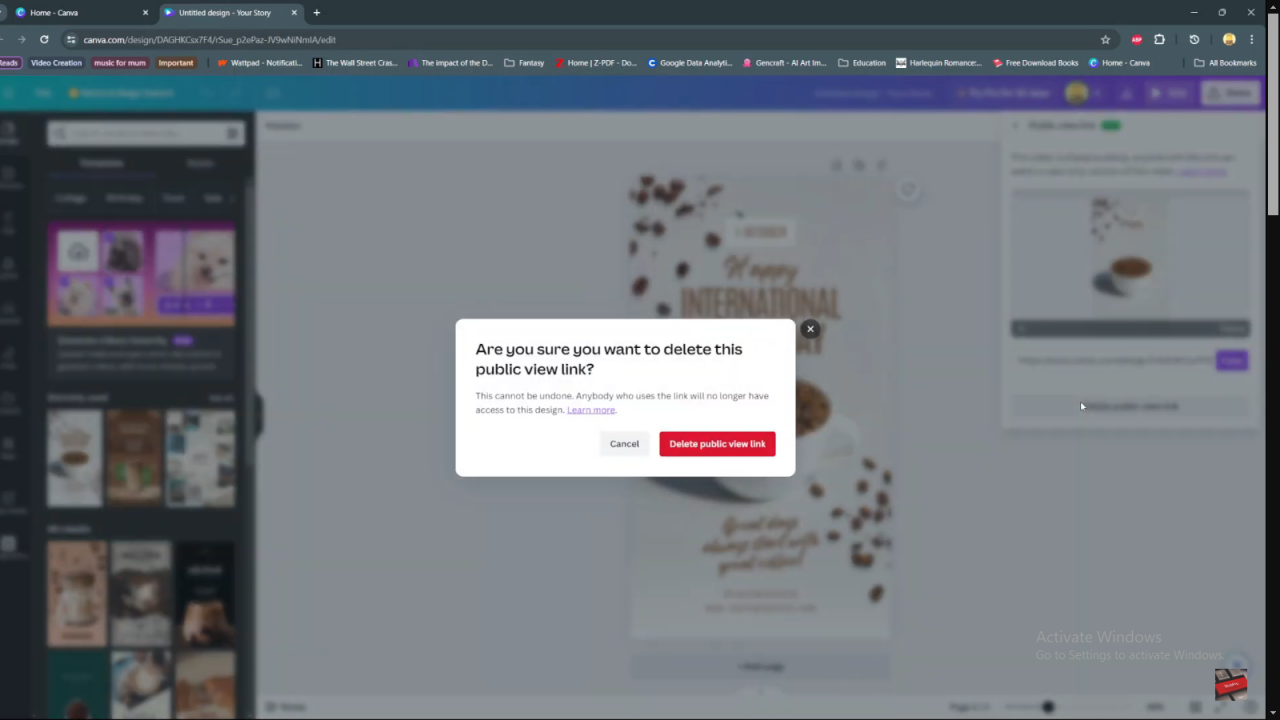
Step 7: Completion
Finally, after confirming, the public view link to your design is deleted. As a result, your design is now private and inaccessible to others through the previous link.
