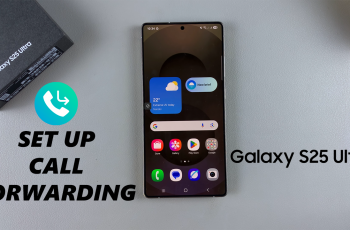If you have a Samsung Galaxy A26, A36, or an A56, you may already be familiar with having your phone ask you to enter a SIM PIN every time it is restarted. Although the SIM PIN itself is a handy security that protects unauthorized access to your cellular network, it can actually be annoying—if only because it occurs even though you are your own single inhabitant of your own phone.
The best part? You can easily disable the SIM PIN through your phone settings. In this guide, we’ll walk you through step by step on how to disable the SIM PIN lock on your Samsung Galaxy A26, A36, or A56.
This hack works on any Samsung Galaxy A-series phone with One UI. Let’s get started.
Watch: Enable Data Switching On Samsung Galaxy A56
Disable SIM PIN On Samsung Galaxy A26/A36/A56
Begin by accessing the home screen on your Samsung device. Then, find the Settings app either on the home screen or app drawer and tap on it to proceed. From here, tap on ‘Connections‘ within the settings.
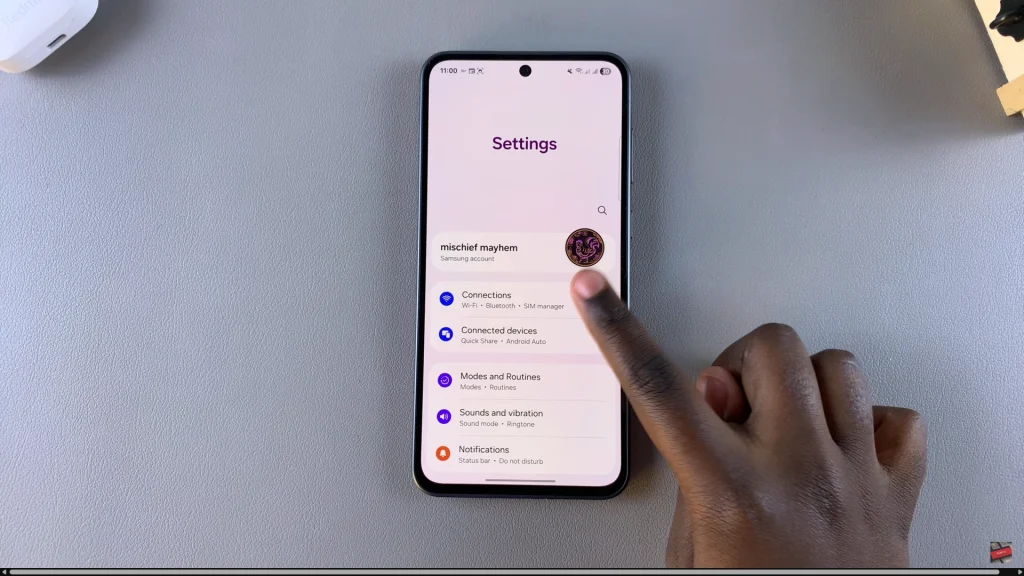
Following this, scroll down and find ‘SIM Manager.’ Tap on it to proceed.
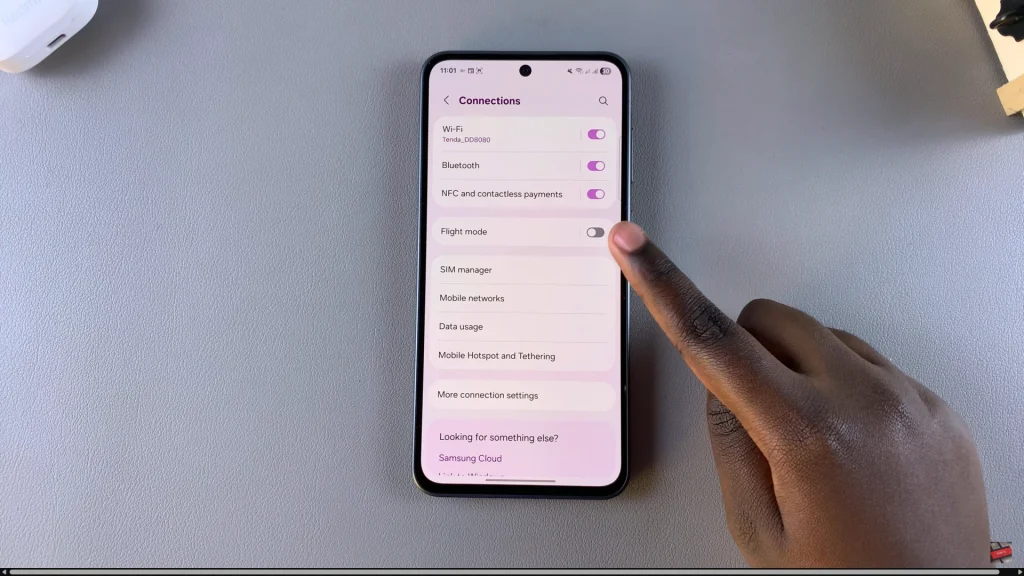
Now, scroll down and locate the ‘More SIM settings‘ option. Tap on it and within the SIM settings, select ‘SIM Card Security.’
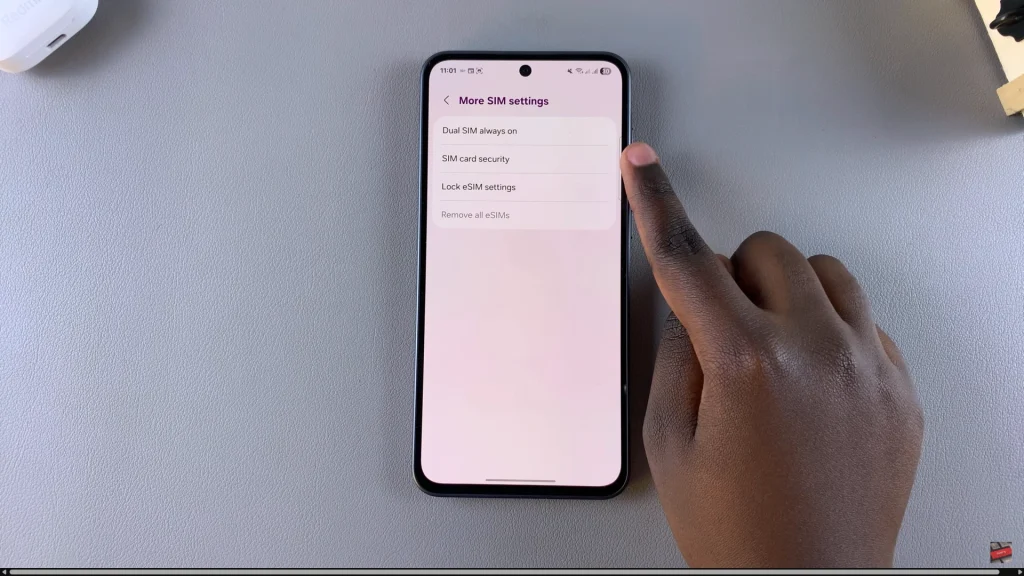
At this point, if you have a dual SIM, tap on the SIM you’d like to disable SIM PIN for. Then, you’ll see the ‘Lock SIM Card‘ option with a toggle icon next to it. To disable SIM PIN, toggle OFF the switch and type in your SIM PIN when prompted. Tap on ‘OK‘ to apply the changes.
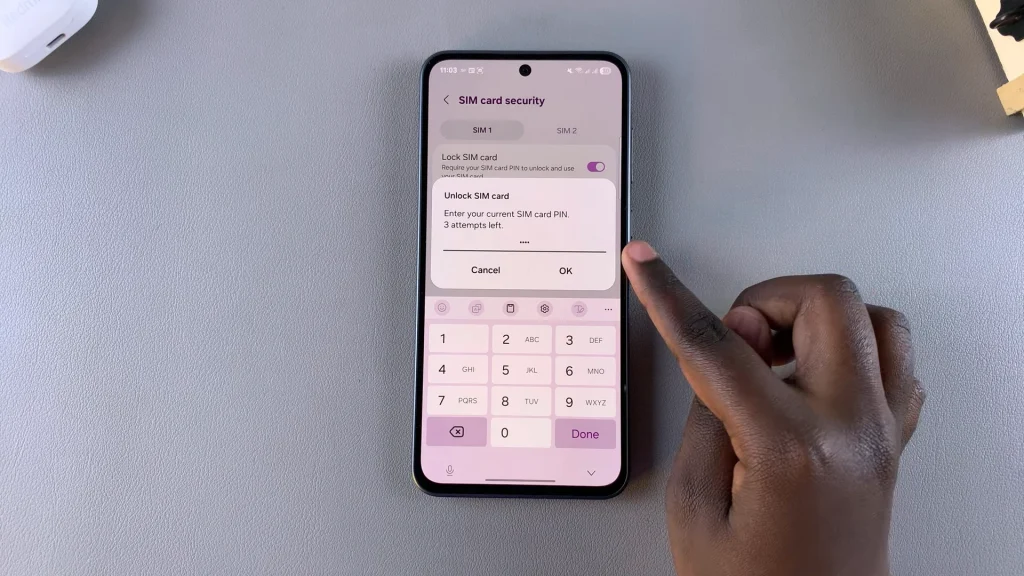
By following the steps outlined in this guide, you can take full control of your SIM card settings and adjust your phone’s security to match your needs. And remember, if you ever change your mind, you can re-enable the SIM PIN at any time through the same menu.
Read: How To Turn Automatic Updates ON/OFF On Samsung Galaxy A26/A36/A56