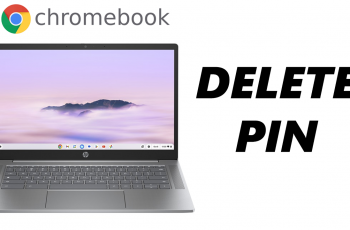If you use Samsung Galaxy A26, A36, or A56, you might be looking for an easier and faster way of typing on your device. One of the most outstanding features to enable you to type quickly is the “Swipe to Type” feature.
This option allows you to swipe your finger across the keyboard, typing words in a single smooth motion, rather than tapping on individual keys. It can revolutionize your texting, allowing you to text more efficiently and quickly.
In this article, we will walk you through the simple steps to enable the Swipe to Type feature on your Galaxy A26, A36, or A56. Read on to learn how to set up this convenient feature and type with ease!
Watch: Install Viber On Samsung Galaxy A56
Enable Swipe To Type On Samsung Galaxy A26/A36/A56
Begin by accessing the Settings app on your Samsung device. Find the Settings app on home screen or app drawer and tap on it to proceed. Then, scroll within the Settings and tap on ‘General Management.’
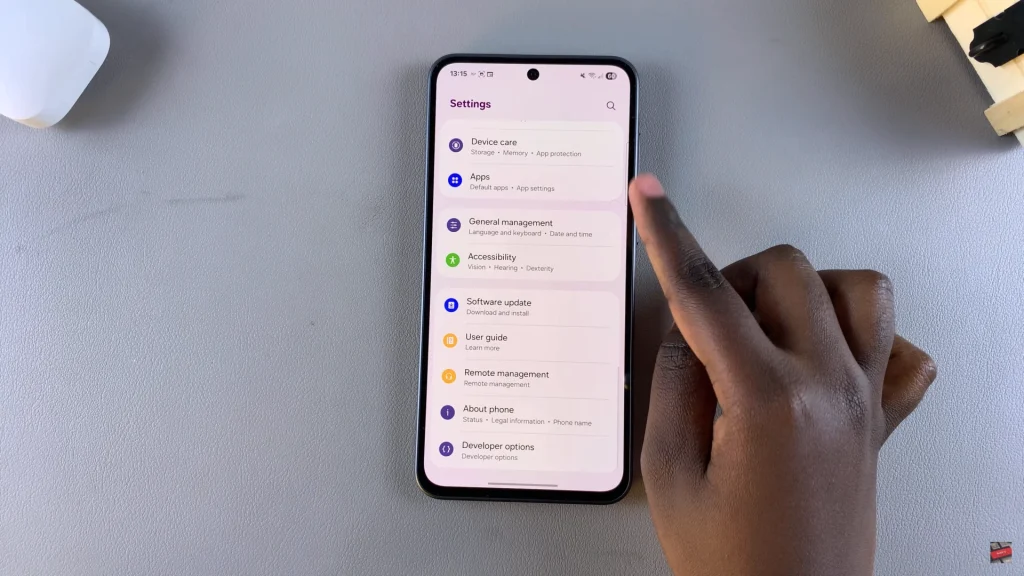
Within the General management settings, find and select ‘Samsung Keyboard Settings.’
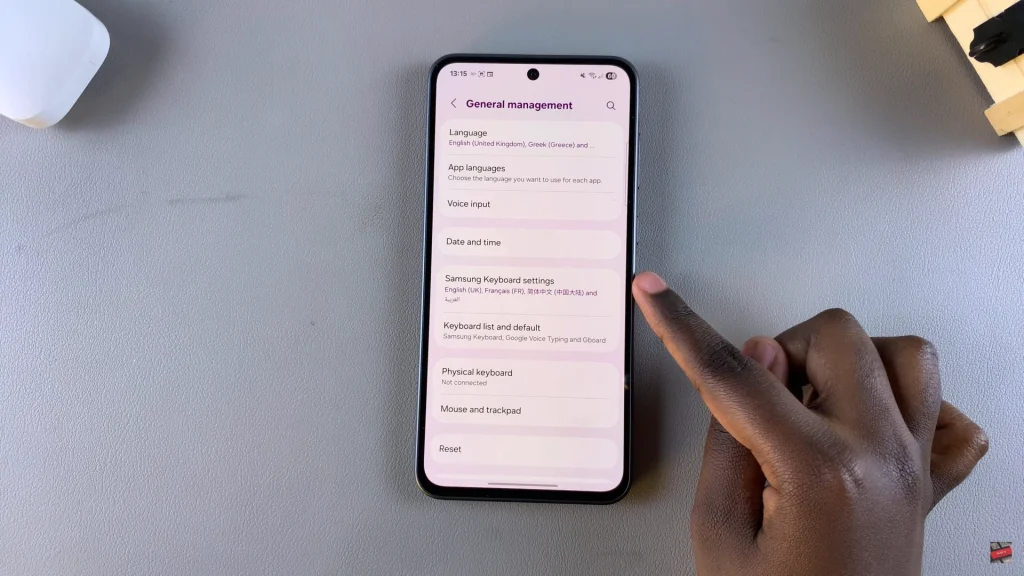
At this point, scroll down until you find the ‘Swipe, touch, and Feedback‘ option. Tap on it and locate the ‘Keyboard Swipe Controls’ option. Tap on it to proceed to the next step.
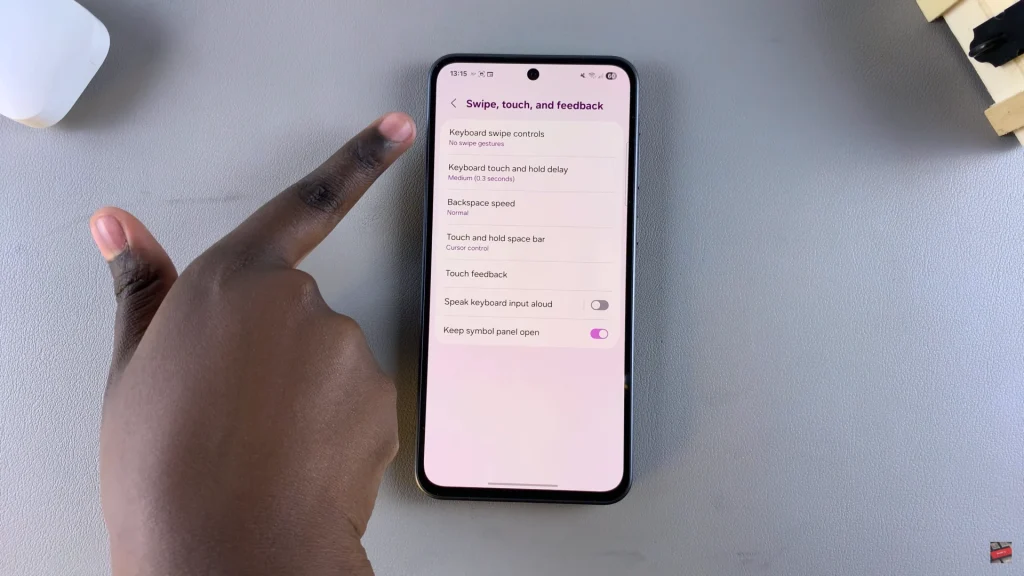
Under the Keyboard swipe controls, you’ll see a couple of options. Find the ‘Swipe To Type‘ option and select it to enable this feature. Now you can use the swipe to type feature on your keyboard.
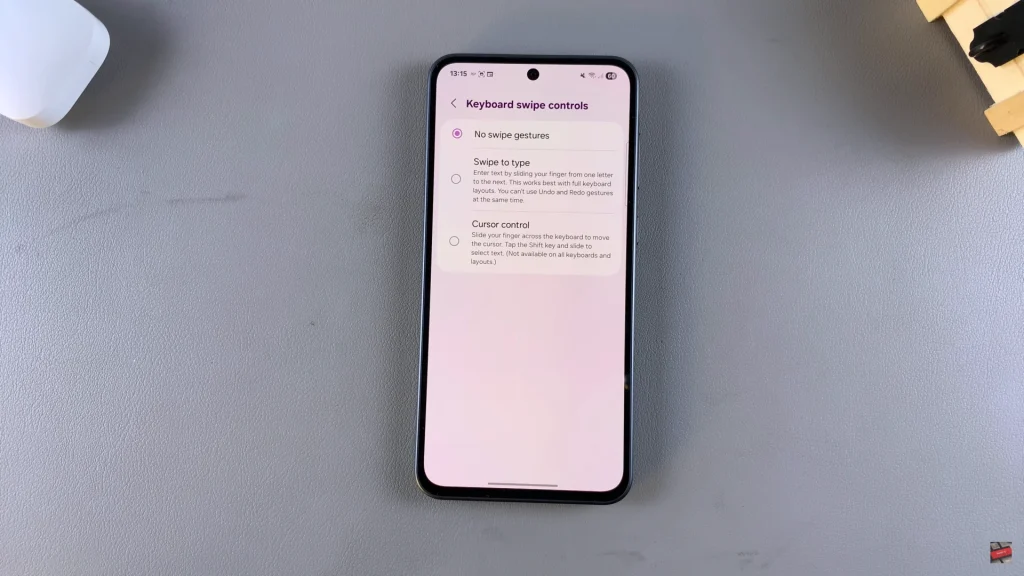
Having discovered how to turn on and customize Swipe to Type, you now get to enjoy a faster and smoother mode of communication on your Samsung Galaxy smartphone. Do not forget to experiment with different settings to fine-tune your keyboard to suit your preferences.