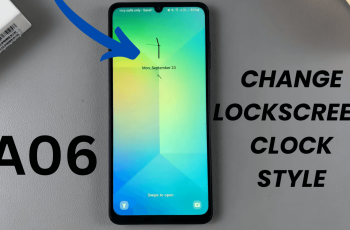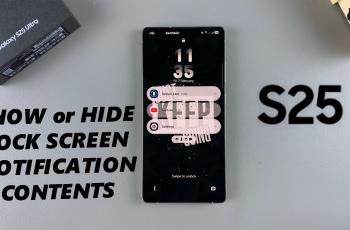The JBL Portable app (formerly JBL Connect) enhances your experience with JBL speakers by giving you advanced control over sound profiles, firmware updates, party features, and more.
Whenever you want to customize EQ settings, link multiple speakers, or simply ensure you have the latest software, installing the JBL Portable app on your Android device is the first step.
In this article, we’ll walk through how to install the JBL Portable app on Android.
Watch: Connect JBL Flip 7 To Phone with Cable
Install JBL Portable App On Android
First, ensure your Android device is running Android 8.0 (Oreo) or higher. Also ensure you have at least 50 MB of free space for the app and any future firmware downloads.
Launch the Google Play Store on your device. In the search bar, type JBL Portable and tap Search. Locate the official app from Harman Consumer, Inc. and tap on it.
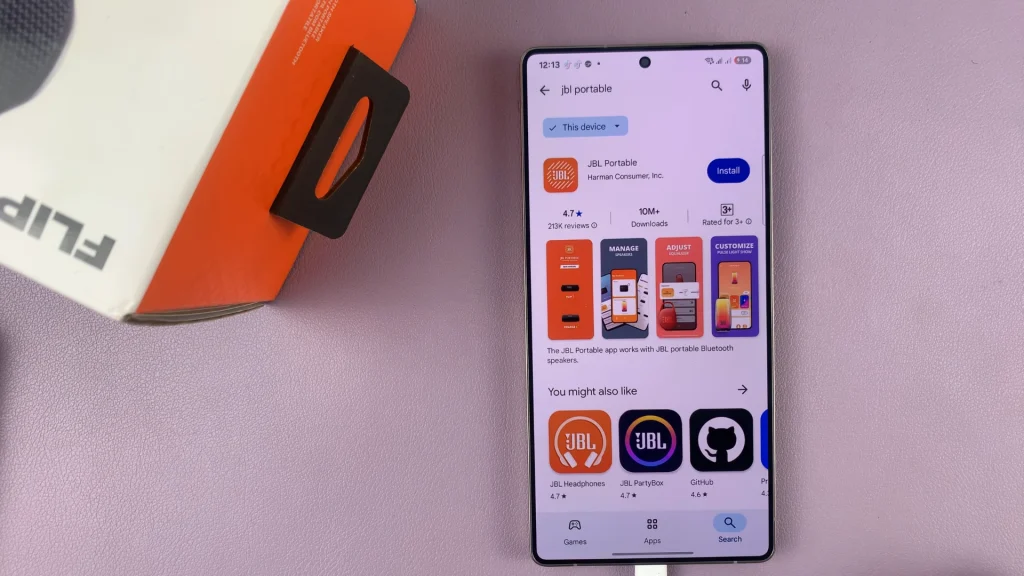
Tap on Install and wait for the download and installation to complete
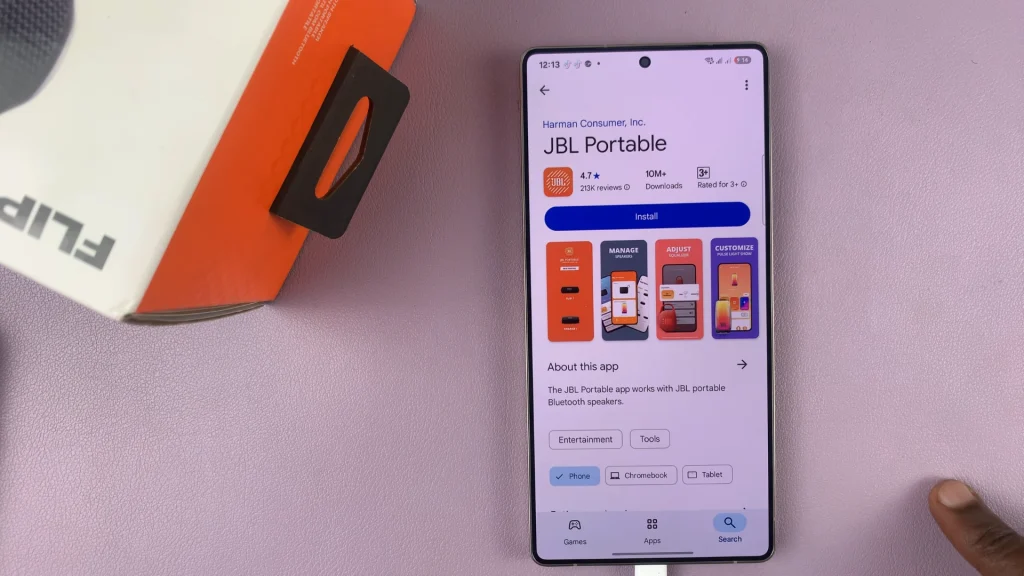
Once the process is complete, you can tap on Open or launch the app from the app drawer by tapping on the icon.
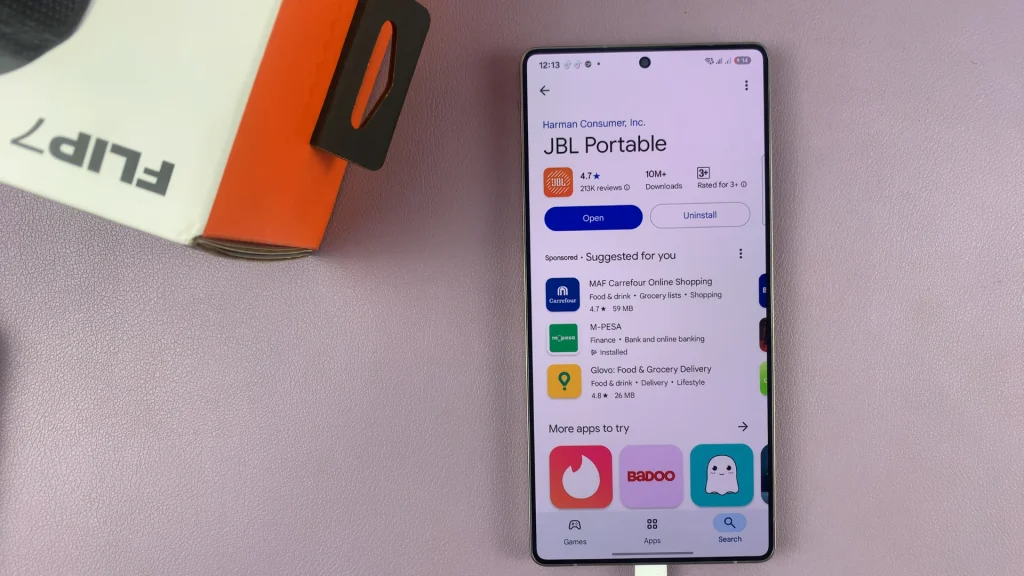

Exploring Key App Features
Equalizer (EQ) Settings: Choose from presets like Bass Boost, Vocal, or create custom EQ curves.
PartyBoost / Connect+: Link multiple compatible JBL speakers for synchronized playback.
Firmware Updates: Keep your device up to date by tapping Device Settings > Firmware Update.
Lighting & Party Modes: Control LED patterns and initiate party modes if your speaker supports them.
Troubleshooting Common Issues
App won’t detect device: Ensure Bluetooth is on, restart the app, and move closer to the speaker (within 1 m).
Permissions denied: Go to Settings —> Apps —> JBL Portable —> Permissions and enable Location and Bluetooth access.
Firmware update fails: Charge your speaker above 50%, reconnect to Wi-Fi, and try again.
If you run into persistent problems, long-press the JBL Portable icon and tap Uninstall. Reboot your Android device. Re-download from the Play Store.