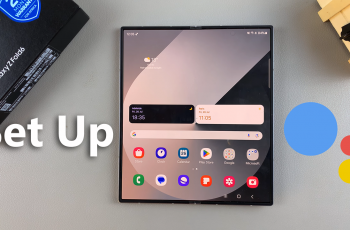Connecting your JBL Flip 7 portable speaker to your Apple Watch lets you stream your favorite music and podcasts straight from your wrist—no phone required.
In this guide, we’ll walk you through everything you need to know on how to connect your JBL Flip 7 to any Apple Watch.
This will offer you great convenience with hands-free audio on the go. Whether you’re on a run, at the gym, or just relaxing in the backyard, your Apple Watch can function as a standalone music player once paired to a Bluetooth speaker.
This offers better sound quality, as the JBL Flip 7 delivers rich, powerful audio that far outpaces the tiny built-in speaker on the Watch. You also receive extended listening with the Flip 7’s long battery life (up to 16 hours). This ensures you can keep tunes flowing without draining your Watch.
Read: How To Update JBL Flip 7 Firmware
Connect JBL Flip 7 To Apple Watch
Before you begin, always ensure that the JBL Flip 7 is loaded with sufficient batter. The Apple Watch also needs to be running watchOS 9 or later. You’ll also need Bluetooth audio files or most commonly a streaming app (Apple Music, Spotify, offline playlists) on your Apple Watch.
To start the pairing, press the Power button on your JBL Flip 7 to turn it on. You should hear the startup chime. Next, press the Bluetooth button. You’ll see the LED begin to blink, indicating it’s in pairing mode.
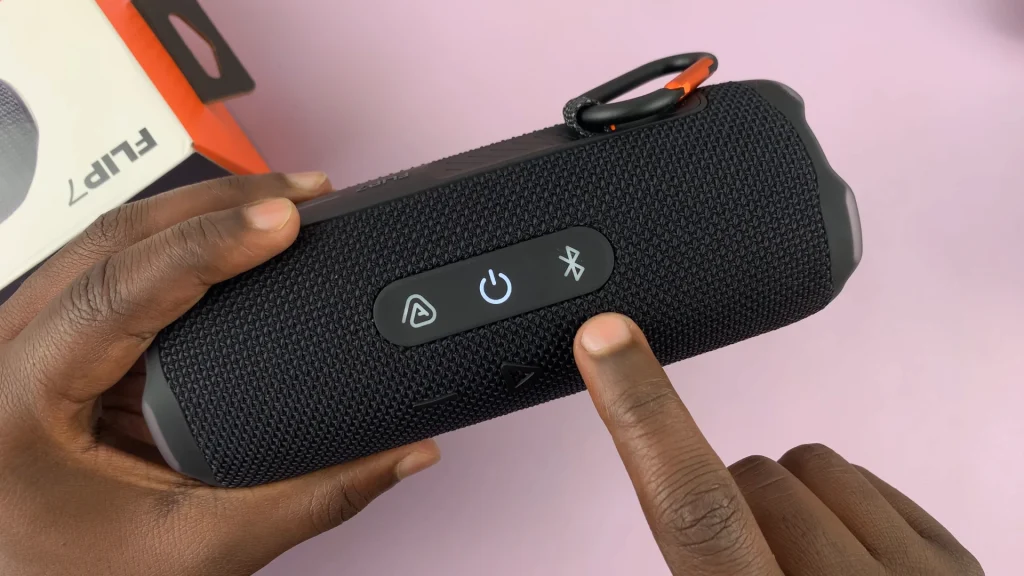
For your watch, raise your wrist and press the Digital Crown to access the Home screen. Tap the Settings app (gear icon). Here, scroll down and select Bluetooth. Your Watch will begin scanning.
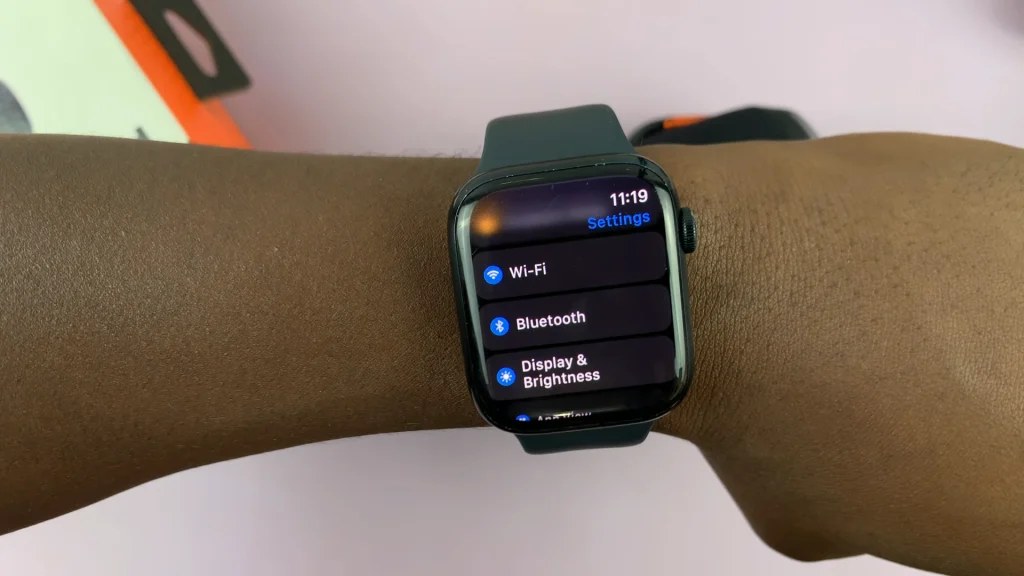
In the list of available devices, find JBL Flip 7. Tap on it and the pairing process will complete within a few seconds, confirmed by a tone on the speaker.
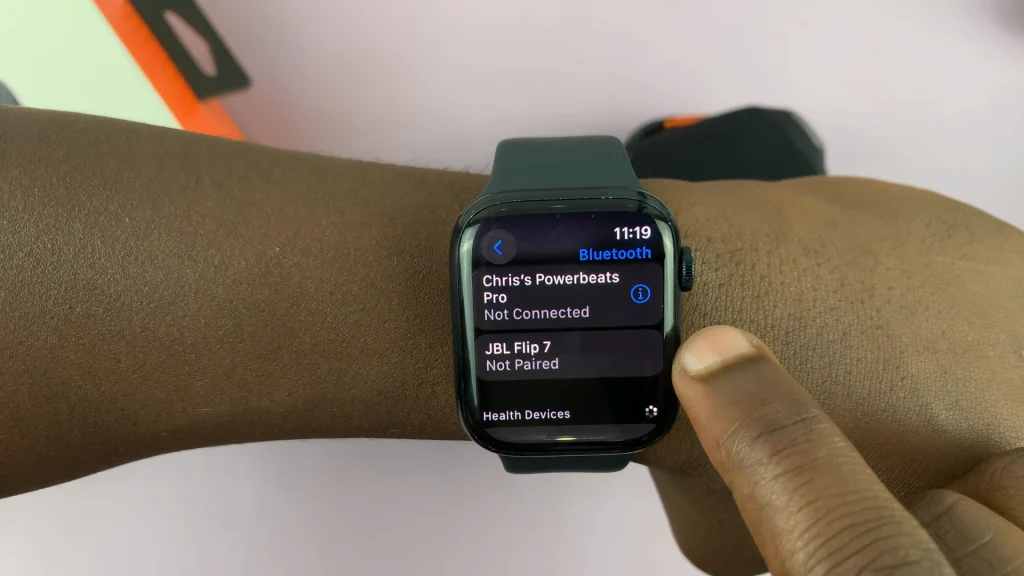
Once paired, the status will change to Connected from Not Paired. A confirmation sound will also be heard from the speaker.
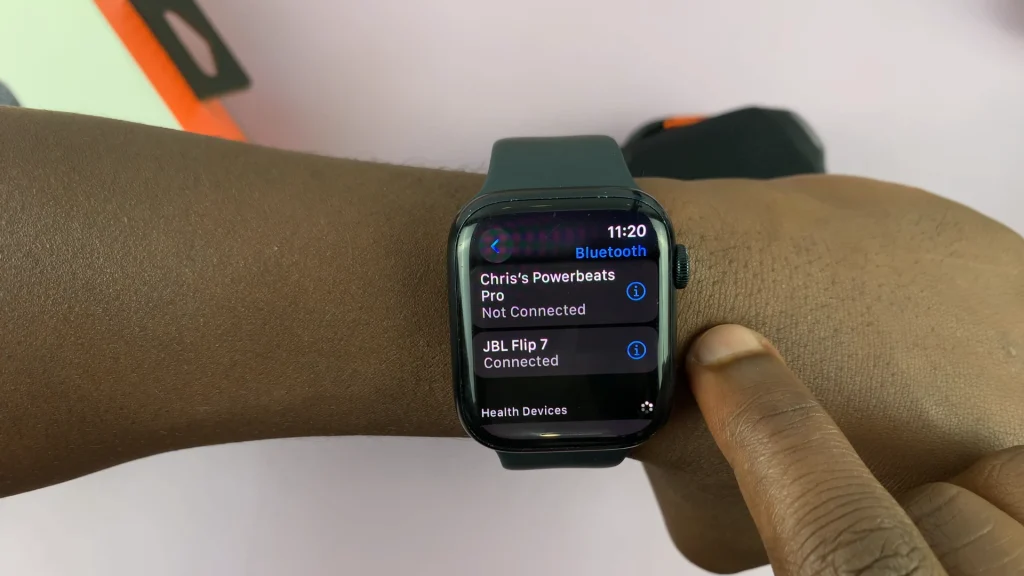
The blinking Bluetooth LED on the speaker will also remain steady once the connection is successful. Open the Music or Podcasts app on your Apple Watch. Select a playlist, album, or episode and press Play. Audio will stream directly to your JBL Flip 7.
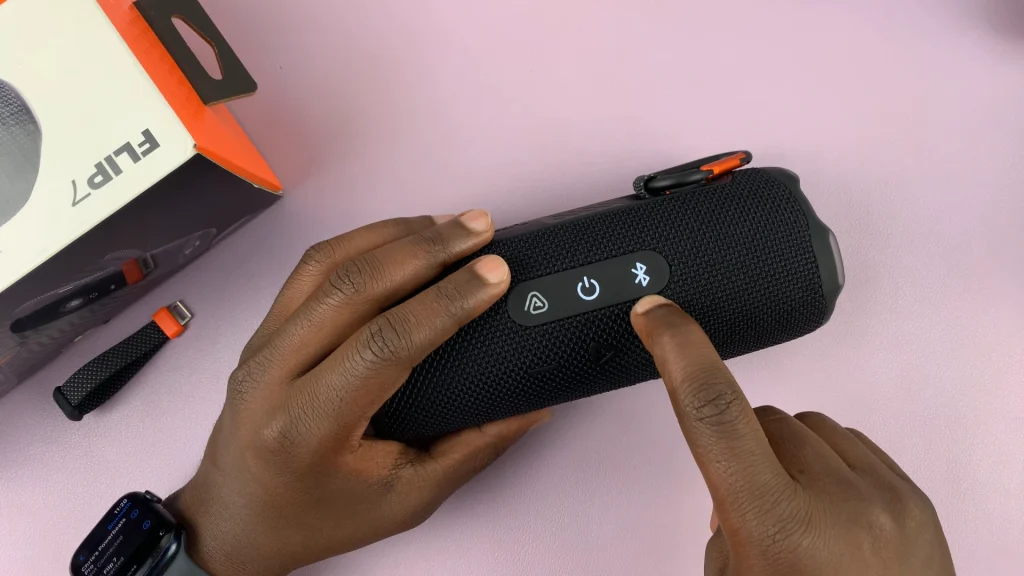
Troubleshooting Tips
Flip 7 not appearing in list: Ensure the speaker is in pairing mode (blinking LED). Turn Bluetooth off and on again in the Watch’s Settings. Also, move closer to the device (within 3 feet).
Audio stutters or cuts out: Check for wireless interference (Wi-Fi routers, other Bluetooth devices). Recharge both the Flip 7 and your Watch—low battery can affect connectivity. You can also power-cycle both devices. Simply turn off, wait 10 seconds, then turn back on.
Previously paired but won’t reconnect: On Apple Watch, tap the i icon beside JBL Flip 7 in Bluetooth settings and choose Forget Device, then repeat the pairing steps. On the JBL Flip 7, press Bluetooth to clear its pairing list, then retry.
Tips for Best Performance
Keep firmware up to date: Use the JBL Portable app on your iPhone to install any available updates for your Flip 7.
Optimize placement: Position the speaker on a solid surface at ear level for clearer sound and stronger Bluetooth reception.
Volume leveling: Adjust volume on both your Watch and the Flip 7 to avoid distortion. Start at around 50% on each and fine-tune from there.
Watch: Update JBL Flip 7 Firmware