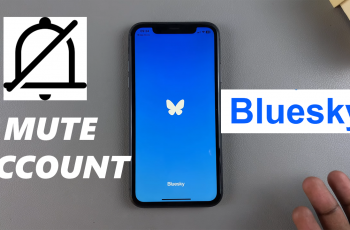In the world of smartwatches Samsung Galaxy Watch Ultra shines. It’s known for its advanced features and robust performance. But like any complex tech, it may occasionally have performance issues. These include slow app responses. They can also involve unexpected crashes.
One common culprit is the app cache. This is temporary storage stored by applications. The purpose is to hurry up how quickly the app loads. It can also lead to glitches. This can be due to outdated files. It also happens if they are corrupted. Computing problems can occur due to these files.
How can we fix it? An effective solution is to clear the app cache. Follow the steps below to clear the app cache on the Samsung Galaxy Watch Ultra.
Watch: How To Enable Wrist Detection On Samsung Galaxy Watch Ultra
Clear App Cache On Samsung Galaxy Watch Ultra
Begin by opening the Settings app on your Galaxy Watch Ultra. To do this, access the watch face on the Galaxy Watch Ultra, then swipe up from the bottom to access the app’s menu. From here, find the Settings app and tap on it to proceed.
Then, scroll down and find the “Apps” option within the settings page. Tap on it to proceed. At this point, scroll down and locate the “Apps List” option. Tap on it to proceed and you’ll see all the installed apps on your smartwatch.
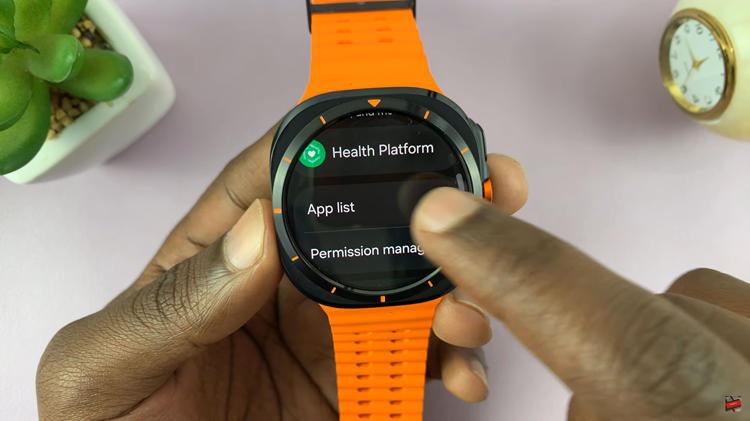
From here, find the application to clear the cache on your smartwatch. Tap on it, and from the app details, scroll down and find “Clear Cache.” Tap on this and the cache will be cleared on that particular app. Once done, exit the settings page to apply the changes.
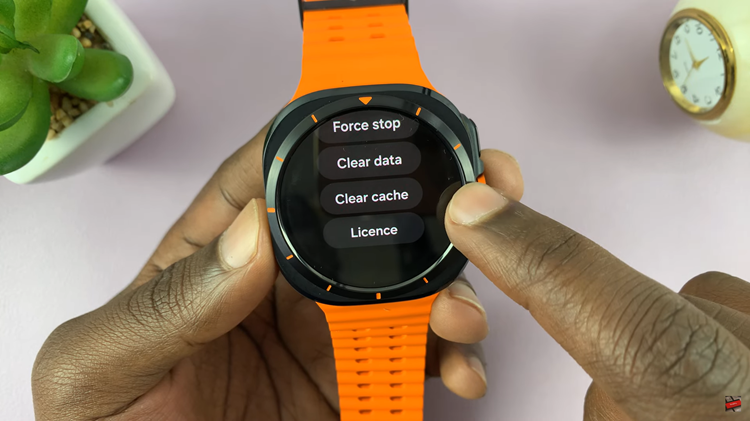
Follow the steps above to efficiently clear the cache on your Galaxy Watch Ultra, ensuring a smoother & optimal performance. If you have any issues, reach out to Samsung’s customer support for further assistance.
Read: How To Adjust Screen Brightness On Samsung Galaxy Watch Ultra