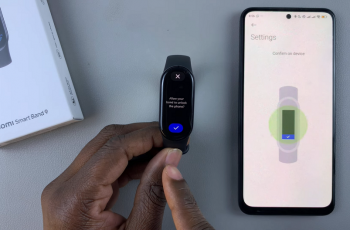As mobile networks evolve further, 5G technology is quickly turning into a game-changer for the smartphone world. With far quicker internet speeds, improved connectivity, and lower latency, 5G has the potential to transform the way you interact with your Samsung Galaxy A26, A36, or A56.
Whether you’re streaming high-definition videos, playing online games, or simply browsing the web, enabling 5G on your Samsung device ensures you’re making the most of today’s advanced mobile network. However, not all users are familiar with the process of switching on 5G, and sometimes, it can be a bit tricky.
This guide will walk ytou through how to enable 5G on your Samsung Galaxy A26, A36, or A56. Now let’s take a start and get you into the future of mobile internet!
Watch: Disable Speak Keyboard Input Aloud On Samsung A56
Enable 5G On Samsung Galaxy A26/A36/A56
Begin by accessing the Settings app on your Samsung device. Find the Settings app on home screen or app drawer and tap on it to proceed. Then, scroll within the Settings and tap on ‘Connections’ to proceed to the next step.
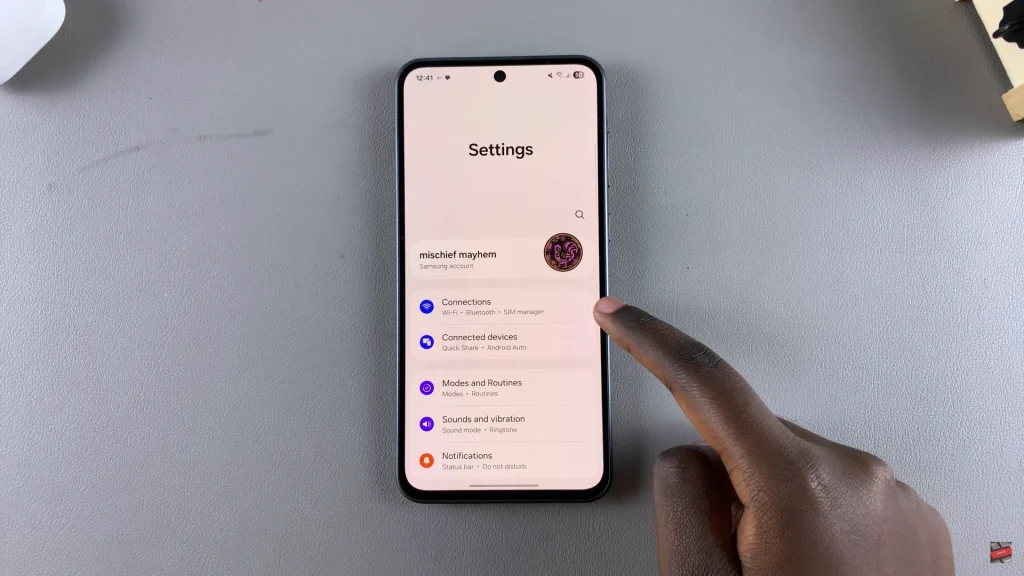
Following this, scroll down and find ‘Mobile Networks.’ Within the mobile network settings, find and select ‘Network Mode.’ From the options that appear, simply select ‘5G Preferred‘ and this will switch your device to 5G network.
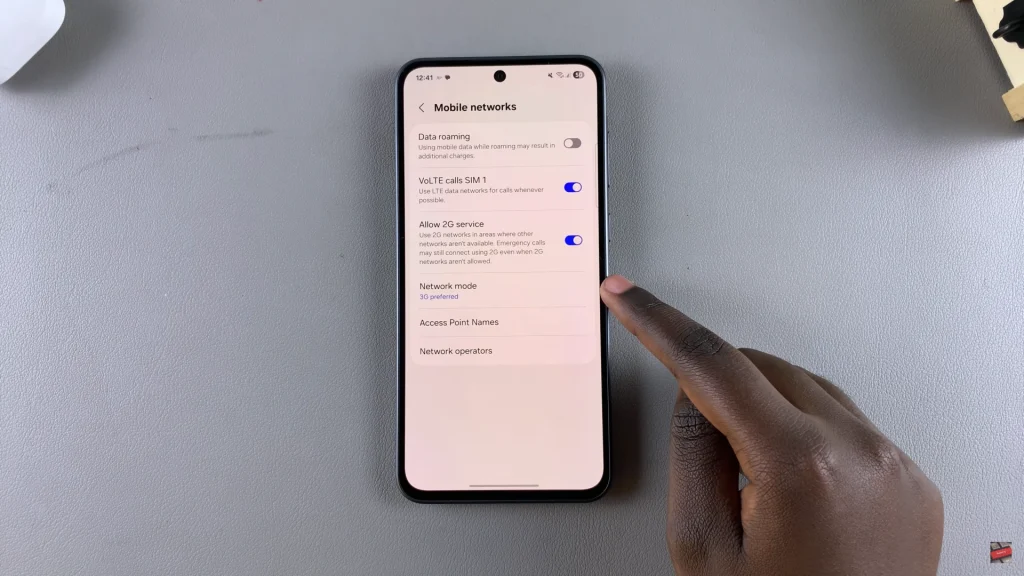
In conclusion, enabling 5G on your Samsung Galaxy A26, A36, or A56 is a simple process that can dramatically change your life on the move. With this guide’s instructions, you will be able to enjoy faster browsing, improved streaming, and an improved link for all your activities on the move.
Don’t forget to verify that your carrier provides 5G where you are and that your device is configured correctly to connect to the network.