Samsung Galaxy Watch Ultra is celebrated for its deep health and fitness tracking capacities. This watch is a potent ally for those who wish to monitor their physical activities. It features an auto-detect workout function. This unique function automatically spots and logs your workouts.
You don’t have to initiate the activity manually. This capability is extremely handy. It is advantageous for a user eager to secure precise exercise data. But it might not be of interest to every user.
In our guide, we will discuss the process. The process to enable & disable the auto-detect workouts feature on your Samsung Galaxy Watch Ultra.
Watch: How To Hide Notification Contents On Lock Screen Galaxy Watch Ultra
Enable & Disable Auto Detect Workouts On Samsung Galaxy Watch Ultra
Start by accessing the Settings app on your Galaxy Watch Ultra. To do this, access the watch face on the Galaxy Watch Ultra, then swipe up from the bottom to access the app’s menu. From here, find the Settings app and tap on it to proceed.
Then, scroll down and find the “Health” option within the settings page. Tap on it to proceed. At this point, scroll down and locate the “Activities to Detect” option. You can toggle the switch next to this option to enable & disable this feature.
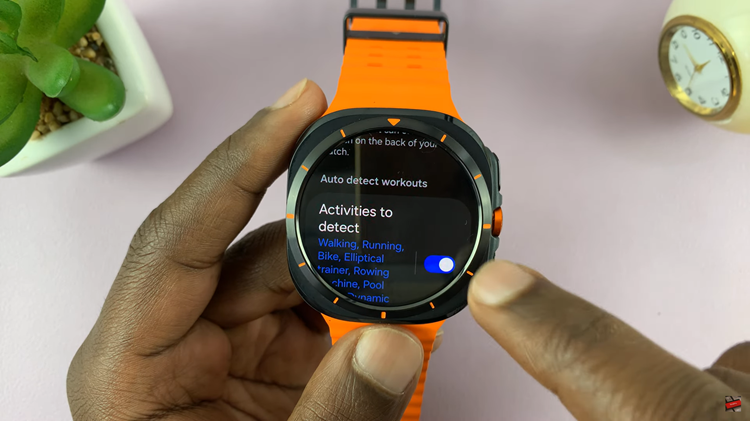
Alternatively, you can tap on ‘Activities to Detect‘ and then toggle the switch within this setting to turn on and off this feature. In addition, you can customize which activities to be auto-detected or not. Finally, exit the settings page to save the changes.

By following these simple steps above, you can easily manage the auto-detect feature on your Samsung Watch Ultra to fit your tracking fitness preferences.
Read: How To Enable & Disable Always ON Display On Samsung Galaxy Watch Ultra

