In this guide, we’ll show you how to enable and enjoy lossless audio on your JBL Flip 7, covering compatible streaming services, device settings, and connection tips.
Lossless audio delivers high-resolution sound without compression, preserving the full quality of your music. While the speaker is known for its powerful performance, getting the most out of it means optimizing your setup for lossless audio.
Whether you’re an audiophile or just want clearer, more dynamic playback, this step-by-step tutorial will help you unlock the Flip 7’s full audio pot.
Read: How To Check Serial Number On JBL Flip 7
Get Lossless Audio On JBL Flip 7
Use a USB-C to USB-A or USB-C to USB-C cable (depending on your device). Connect one end to your phone or computer.
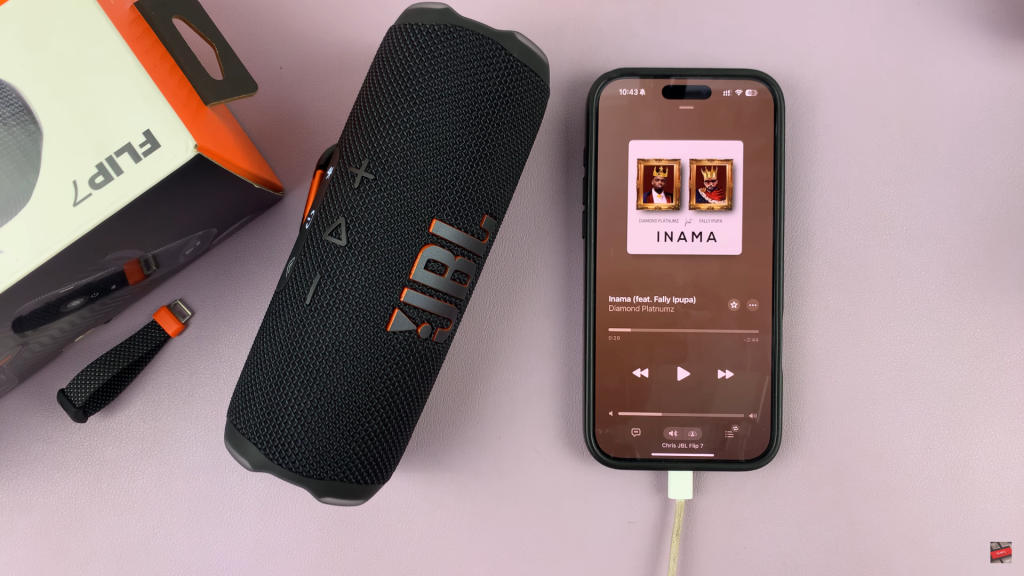
While the speaker is powered on, press and hold the Play (⏯️) button. Keep on holding the button, insert the other end of the USB cable into the JBL Flip 7’s USB port.
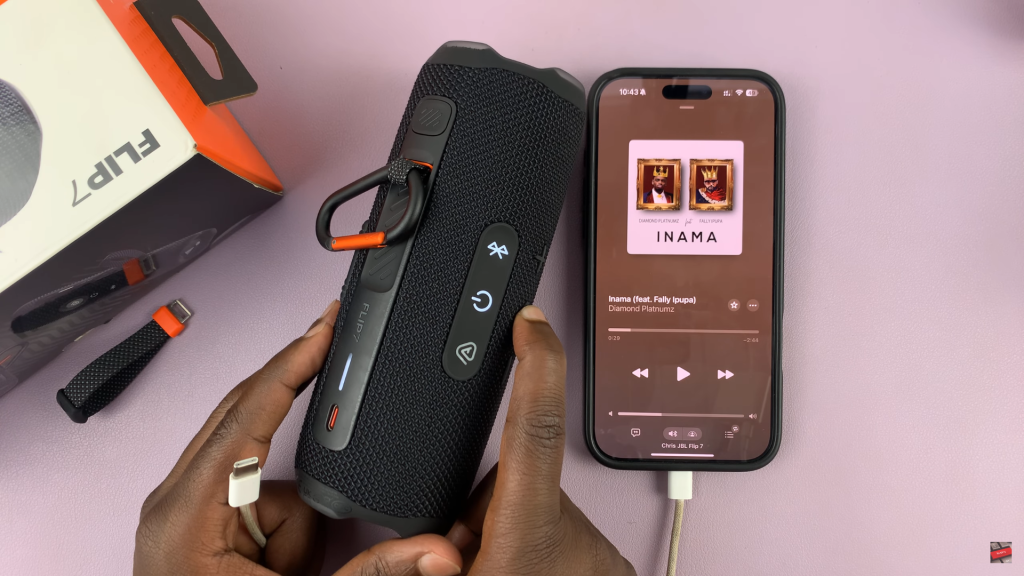
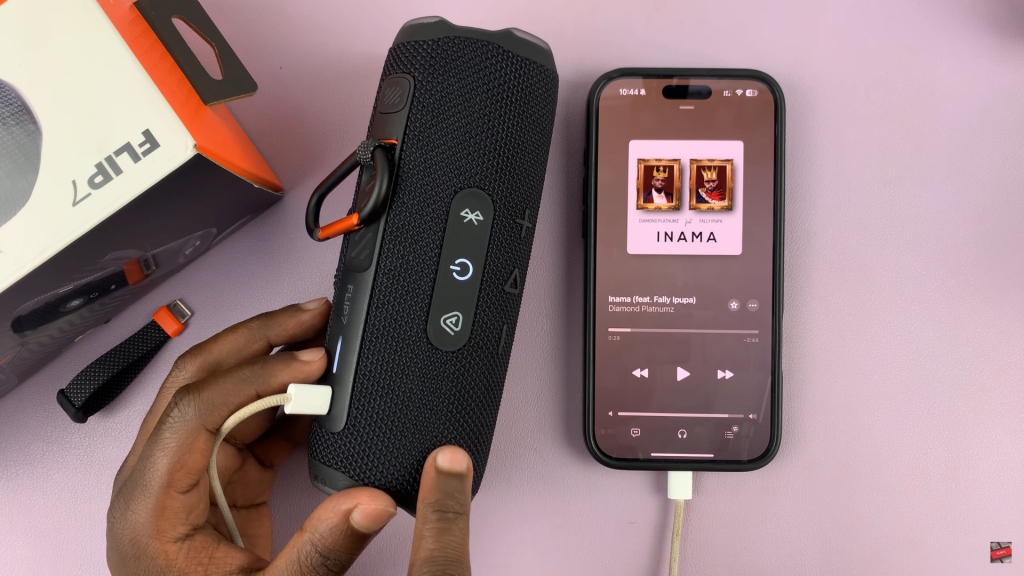
Keep holding the Play button until you hear a chime or tone, indicating the speaker has entered USB audio mode.
A headset icon should appear at the bottom of your phone or computer screen, confirming a successful connection.
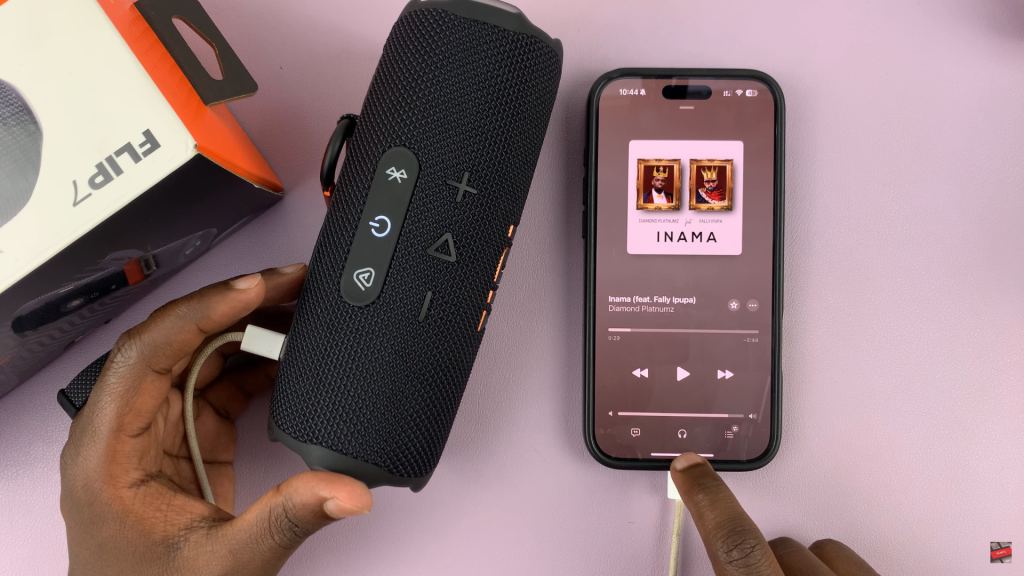
Now that your speaker is in USB mode, you can start playing high-resolution, lossless music from your phone or computer.
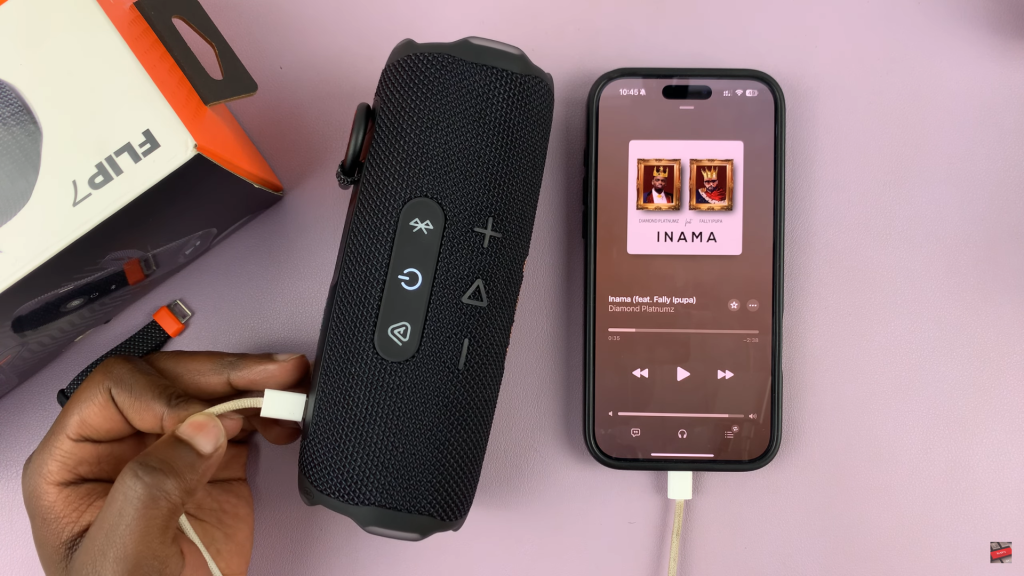
With this method, your JBL Flip 7 bypasses Bluetooth compression, allowing you to enjoy clearer, more dynamic sound.
Watch: Hard Reset JBL Flip 7

