When you are dialing a number on your Samsung Galaxy phone, you may hear a sound play each time you press a number on the keypad. Keypad sounds or touch tones are audio feedbacks that provide you with feedback to inform you that a key is being pressed.
While this feature is convenient for some, others may prefer a silent experience, especially in serene areas. If you are currently utilizing a Samsung Galaxy A26, A36, or A56, you will be glad to know that you can actually disable or enable such keypad sounds through your phone setting.
Here, in this article, we will guide you through how to enable or disable dialing keypad sounds on Samsung Galaxy A26, A36, or A56. Let’s begin.
Watch: Enable Floating Shutter Button On Samsung A56
Enable/Disable Dialing Keypad Sounds On Samsung Galaxy A26/A36/A56
Begin by accessing the Settings app on your Samsung device. Find the Settings app on home screen or app drawer and tap on it to proceed. Then, scroll within the Settings and tap on ‘Sounds & Vibrations‘ to proceed to the next step.
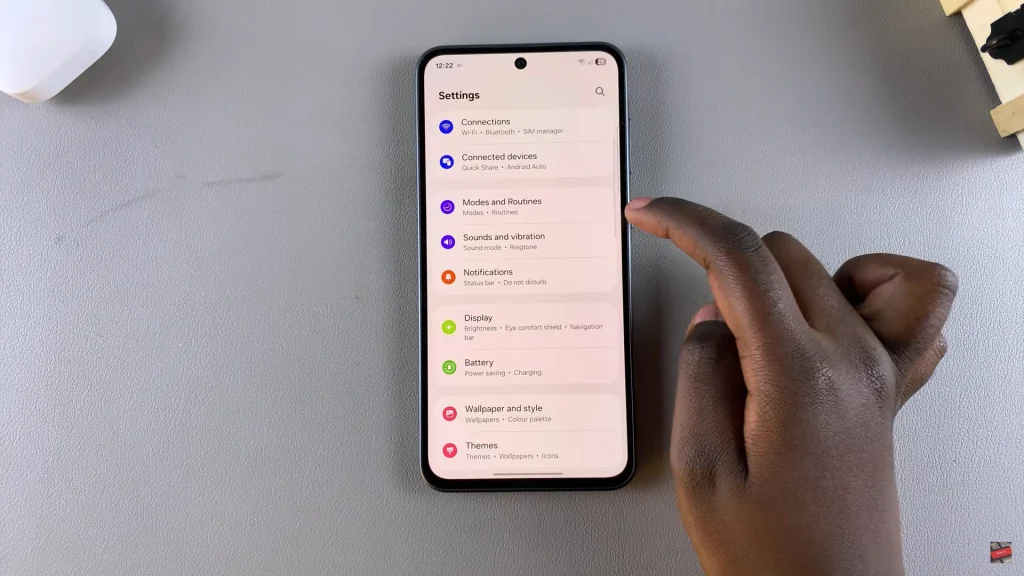
Following this, ensure that your phone sounds is enabled. Within the Sounds and vibration settings, tap on the ‘Sound‘ option.
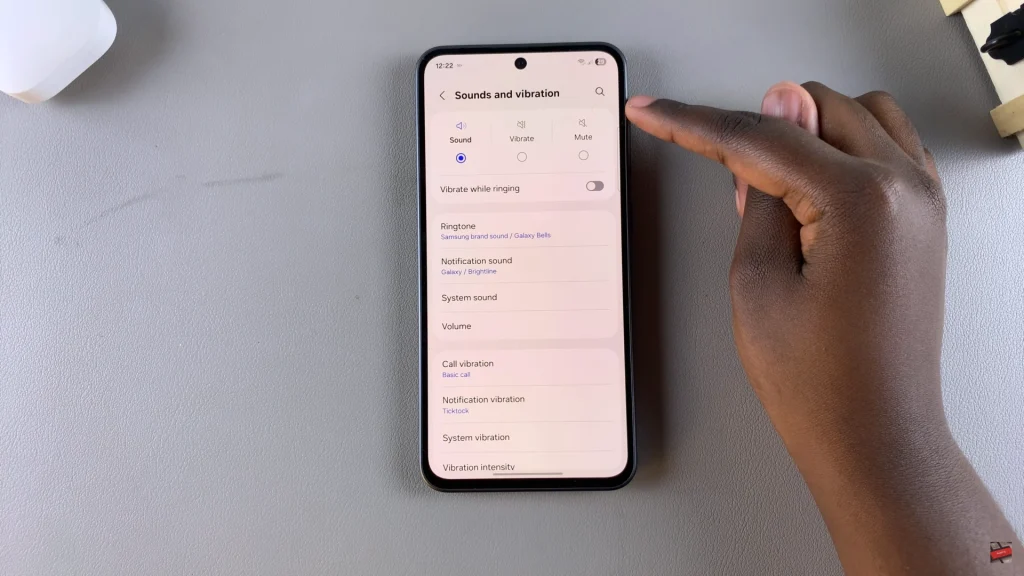
Afterwards, scroll down and select ‘System‘ sounds. Then, scroll down and locate the ‘Dialing Keypad‘ option within the sounds section. You’ll notice a toggle switch next to it. Toggle ON the switch to enable keypad sounds. If you’d like a silent experience, toggle OFF the switch.
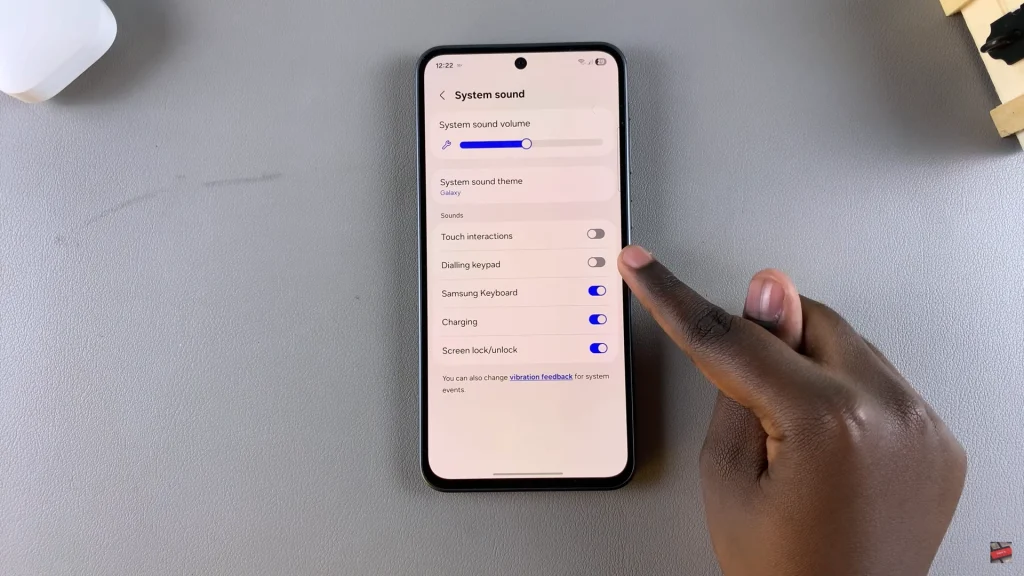
By following the simple steps outlined in this guide, you can quickly make the change through the Sound and Vibration settings—no third-party apps required. Don’t forget to explore other related settings like touch sounds and screen lock tones to further personalize your smartphone experience.
If you found this guide helpful, be sure to check out our other Samsung Galaxy tutorials to get the most out of your device.
Read: How To Enable Nearby Share On Samsung Galaxy A26/A36/A56

