Privacy on social media is extremely crucial nowadays, particularly when it comes to private messages. If you are an avid Instagrammer, you have probably sent and received DMs (Direct Messages) that you do not want other people to read.
In case you want to keep secret messages from nosy friends, establish boundaries, or keep valuable info safe, it is helpful to know how to hide messages on Instagram. This tutorial illustrates the ways to hide Instagram DMs on Android and iPhone without extra apps or special expertise required.
If you prefer to conceal one conversation or want to enhance your confidentiality, this simple tutorial is at your assistance.
Watch: Change Font On Instagram Bio
Hide Instagram Messages (DMs)
Begin by launching the Instagram application on your device. Once launched, swipe to the left to access Instagram DMs. Alternatively, you can tap on the DM icon in the top right corner on the screen.
Following this, find the conversation you’d like to hide and swipe the conversation to the left. From here, a menu will appear. Tap on the ellipsis tool (three dots) and select ‘Lock Chats’ from the menu that appears. The conversation will disappear on your DMs.
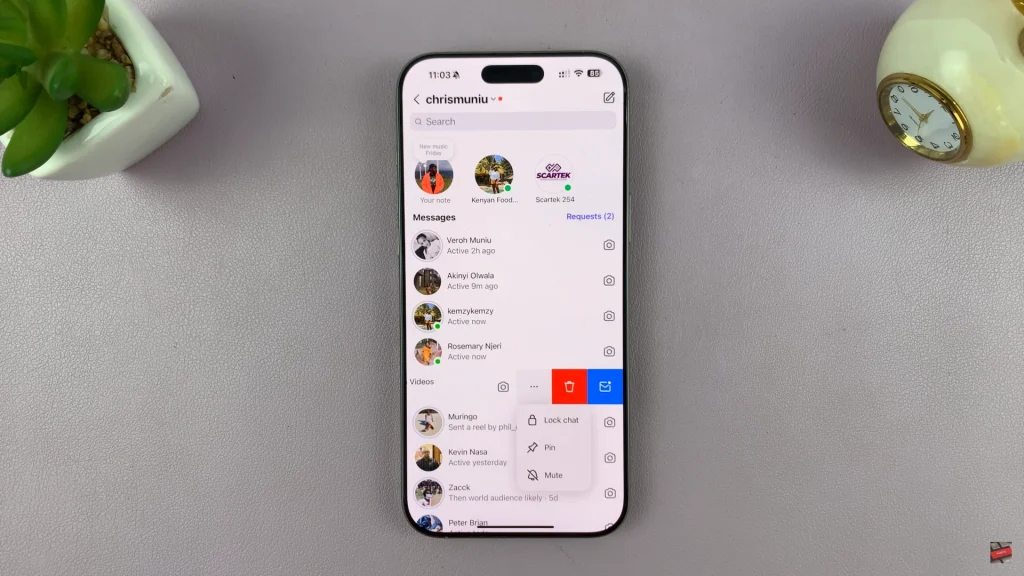
To access the hidden messages, access the DMs and swipe down from the top to refresh the DMs. Now, you’ll see the ‘Locked Chats‘ option appear. Tap on Locked Chats then use your face ID or security lock to access the conversations.
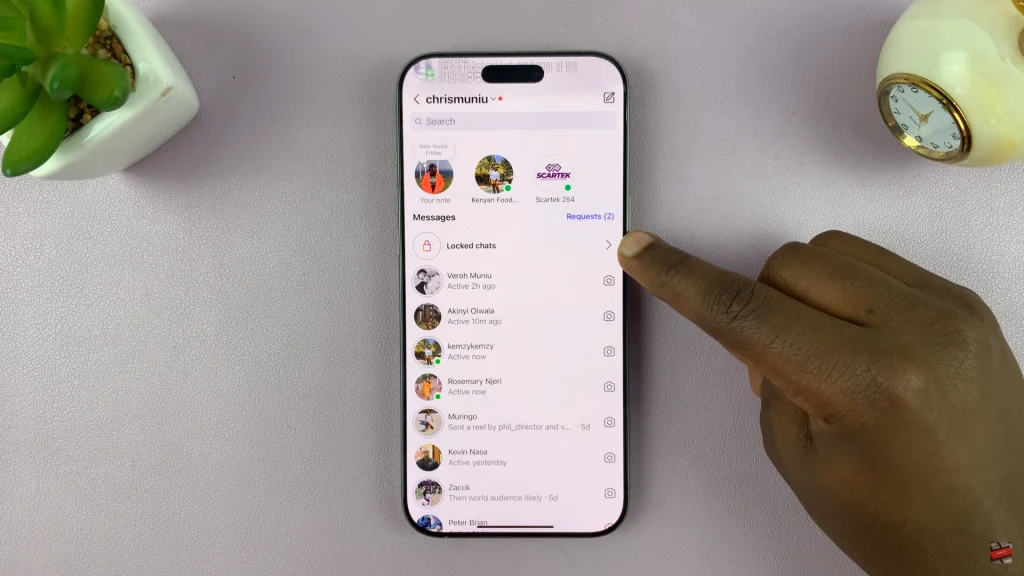
By using the steps outlined in this tutorial, it is possible to keep your direct messages discreet, your notifications silenced, and your peace of mind intact. Please share with a friend, if you enjoyed this tutorial. Also, check out our other tutorials on Instagram settings and privacy.
Read: How To Remove Widgets From Lock Screen Of Samsung Galaxy A36/A56/A26

