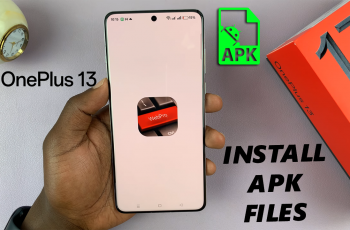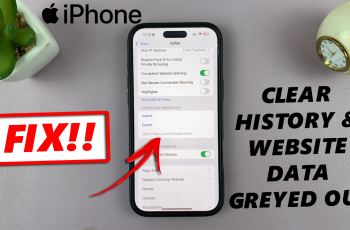In this guide, we’ll show you exactly how to video call someone on Instagram, step-by-step. Whether you’re new to the platform or just haven’t used the video feature yet, this tutorial will have you calling in no time.
Instagram is more than just a photo-sharing platform, it also allows users to stay connected through direct messaging and video calls. Whether you’re catching up with friends, having a face-to-face chat with family, or hosting a quick virtual meeting, video calling on Instagram is a convenient and easy-to-use feature built right into the app.
With just a few taps, you can start a video call with anyone you follow or have messaged, all without needing a separate app. The feature works on both iPhone and Android, providing a smooth, real-time way to communicate using just your Instagram account.
Read: How To Disable Data Saver On Instagram
Video Call Someone On Instagram
Launch the Instagram app on your device and make sure you’re signed in to your account.
Use the search bar at the top of the screen to find the person you want to connect with.
On their profile, tap the “Message” button to open a direct conversation with them.
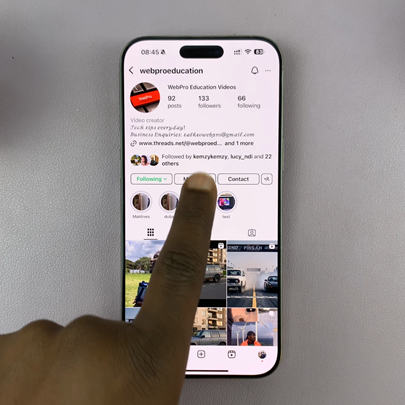
In the top right corner of the chat screen, tap the video camera icon to start the video call.
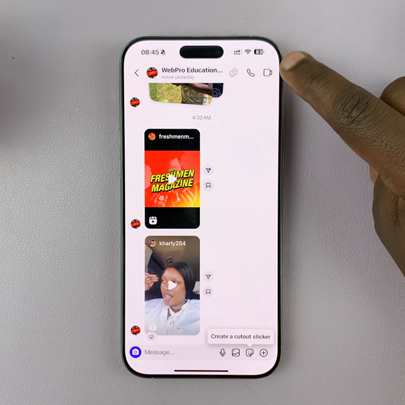
Instagram will ring the user, and once they accept, you’ll be connected on a live video call.
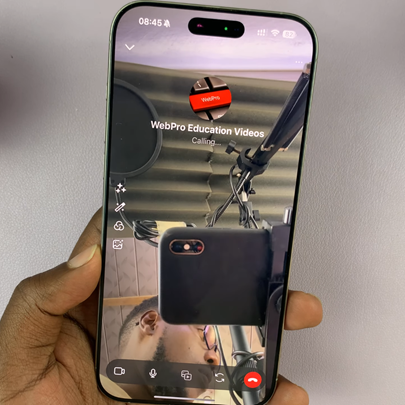
You’re now video chatting through Instagram. You can also video call groups or switch between camera and mic options during the call.
Watch: Disable Instagram Story Comments