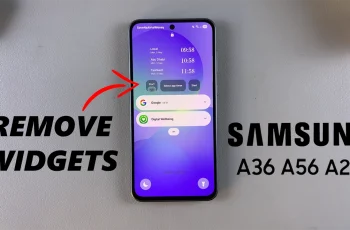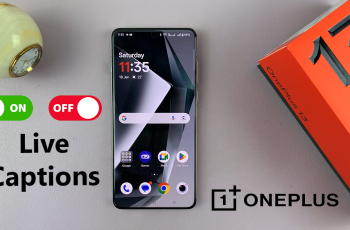In today’s digital age, social networks like Instagram provide us the authority to stay connected with friends, relatives, and new acquaintances. But along with this connectedness comes the need to protect our privacy and maintain control over who can access our personal profiles.
One feature that is most important in this is being able to manage follow requests. Whether you want to keep your account private or you just don’t want certain followers, ignoring follow requests is a simple yet important way of customizing your Instagram experience.
In this tutorial, we are going to guide you through how to decline an Instagram follow request. So, let’s begin and learn how to take control of your Instagram followers today!
Watch: Show Notification Contents On Lock Screen On Galaxy A56
Deny Follow Request On Instagram
Begin by launching the Instagram app on your device. Then, tap on the ‘Like‘ button located at the top right corner to access the notifications. From here, tap on the ‘Follow Requests‘ option that appears at the top of the screen.
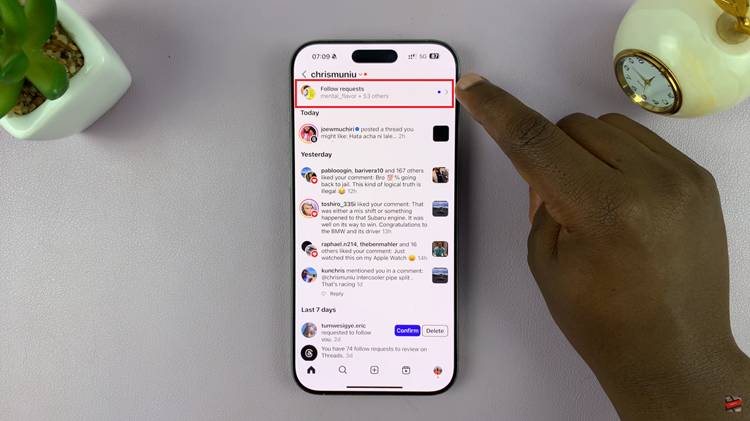
At this point, you’ll see all the Instagram follow request that you have. Now, scroll through the request and find the one you’d like to deny. Tap on ‘Delete‘ to successfully reject that follow request on Instagram. Repeat the same process for all follow requests that you’d like to reject.
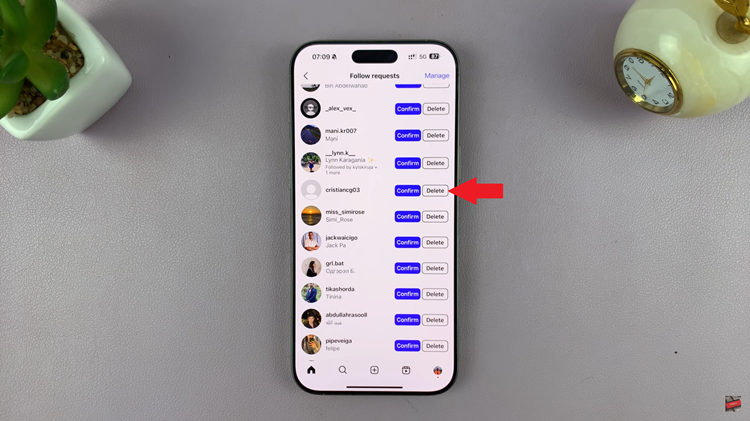
In conlusion, Instagram follow request control is an important part of remaining in control of your account and your privacy. Simply by following the steps outlined in this guide, it is simple to deny unwanted follow requests and ensure only the individuals you can trust will be able to view your posts and interact with your profile.
If this tutorial was useful to you, don’t forget to check out more tutorials and tips on Instagram social media management and privacy. Take charge and use your time on Instagram with ease!
Read: How To Use Object Eraser Tool On Samsung Galaxy A36/A26/A56