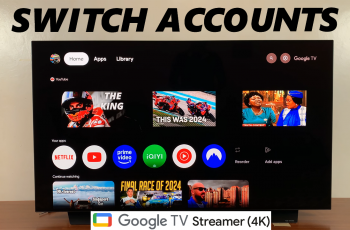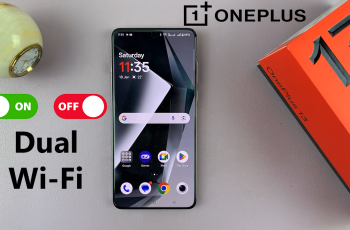In today’s connected world, your location data is one of the most valuable pieces of information that apps can request access to. On Windows PCs and laptops, various applications—from maps and browsers to weather and system services—might ask to access your location to provide a tailored experience.
But not all of these apps require this amount of access, and having an eye on which app accesses your location is important for preserving your privacy and security. If you’re worried about apps gathering too much information, or wish to limit your device’s privacy controls, Windows has a pretty straightforward method of seeing and controlling location permissions.
In this tutorial, we’re going to walk you through the steps to see which apps have access to your location on Windows PC. Let’s begin and take back control of your digital footprint.
Watch: How To Use Object Eraser Tool On Samsung Galaxy A56
See Which Apps Have Access To Your Location On Windows PC
Begin by accessing the Settings on your Windows PC. Click on the Start icon on the taskbar and from the menu that appears, select ‘Settings.’ Alternatively, use the search bar and type Settings in case you can’t see the settings icon.
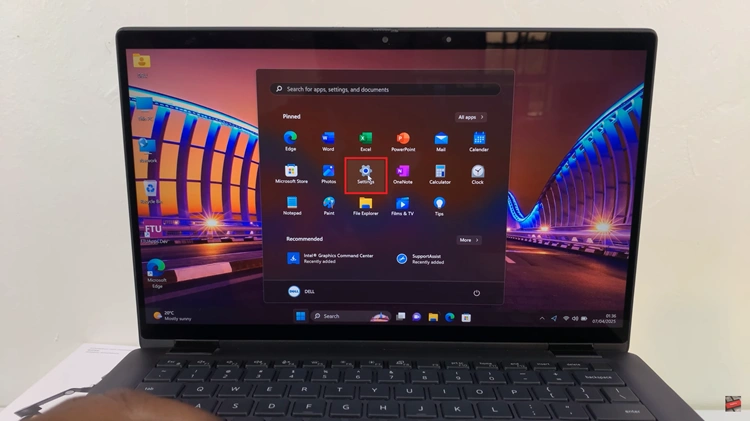
Following this, scroll down in the left side menu and find ‘Privacy and Security‘ option. Click on it to proceed to the next step.
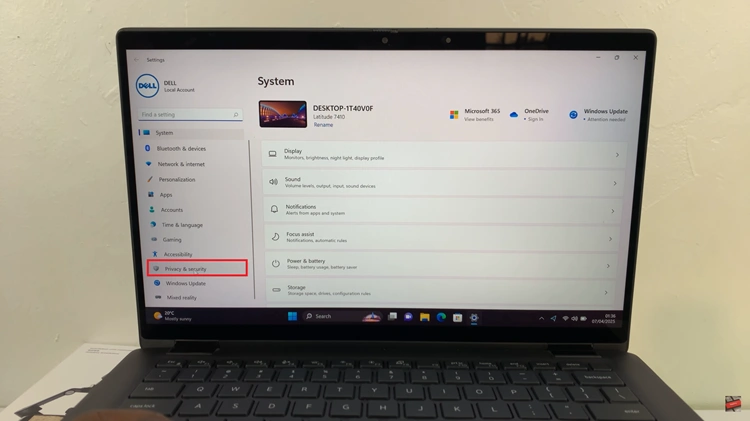
Within the Privacy settings, scroll down and locate the ‘Location‘ option. Click on it and you’ll have access to location settings. At this point, ensure that ‘Location Services‘ is enabled. Toggle ON the switch to enable it.
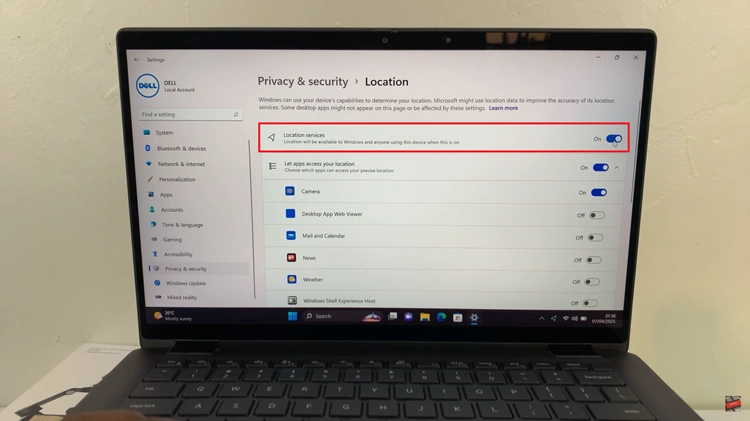
Once enabled, you can now see all the applications that have access to your location. Additionally, you can choose to enable or disable the location access for each individual applications.
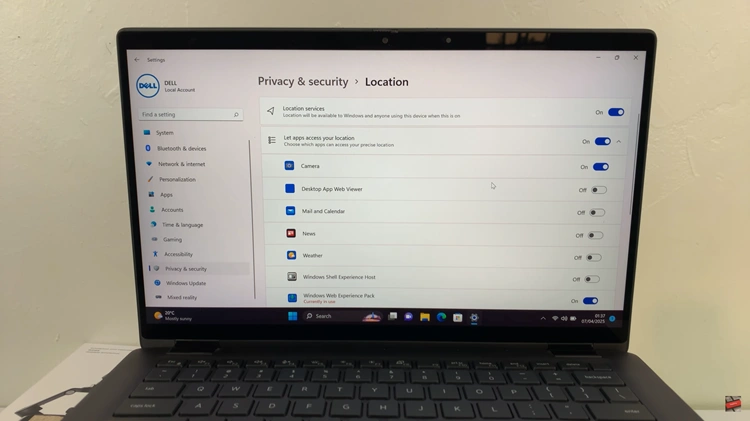
By following the steps above, you now know how to determine which apps are accessing your location and how to disable or narrow that access on an as-needed basis. With a few clicks, you can make your Windows device more secure, efficient, and respectful of your privacy.
Read: How To Enable/Disable Eye Comfort Shield On Samsung Galaxy A06