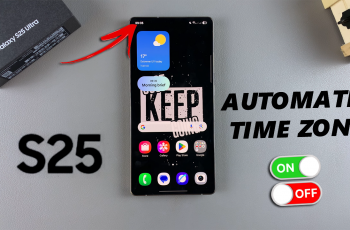Deleting a sleep schedule on Huawei Band 10 helps in adjusting sleep tracking to match changing routines. Whether you no longer need a set schedule or want to create a new one, removing an existing schedule ensures accurate monitoring. With easy access to sleep settings, you can manage your sleep preferences effortlessly.
Making changes to sleep schedules on Huawei Band 10 enhances the device’s ability to track rest patterns effectively. Eliminating an outdated schedule prevents unnecessary alerts & keeps sleep data relevant. By navigating through the settings, you can quickly delete a schedule & personalize sleep tracking to suit your needs.
Watch:How To Create Sleep Schedule On Huawei Band 10
Delete Sleep a Schedule On Huawei Band 10
Open Sleep Mode Settings
Navigate to Settings on your Huawei Band 10. Scroll and select Sleep Mode from the menu.
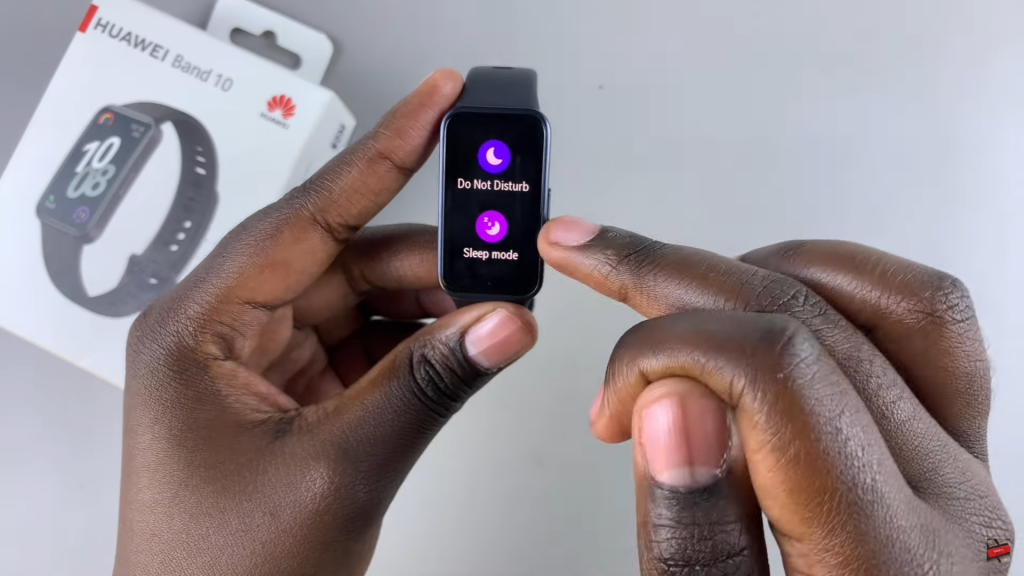
Locate & Delete the Schedule
Scroll down to view all saved sleep schedules. Select the schedule you want to remove. Scroll through the editing menu and tap Delete. Confirm the deletion to remove the schedule permanently.