Minimizing interruptions is essential, and enabling Do Not Disturb on Huawei Band 10 helps you stay focused by silencing notifications. Whether you’re in a meeting, working, or resting, this setting ensures that alerts, calls, and vibrations do not disrupt you. With a few simple adjustments, you can customize Do Not Disturb to fit your schedule and preferences.
Many users enable Do Not Disturb on Huawei Band 10 to maintain peace and control over their notifications. This setting provides flexibility, allowing you to turn it on manually or schedule it for specific times. Once activated, your device operates quietly while still tracking important data in the background.
Watch:How To Enable Sleep Mode On Huawei Band 10
Enable Do Not Disturb On Huawei Band 10
Access Settings
Go to the settings menu on your Huawei Band 10. Scroll and select Do Not Disturb to manage notification preferences.
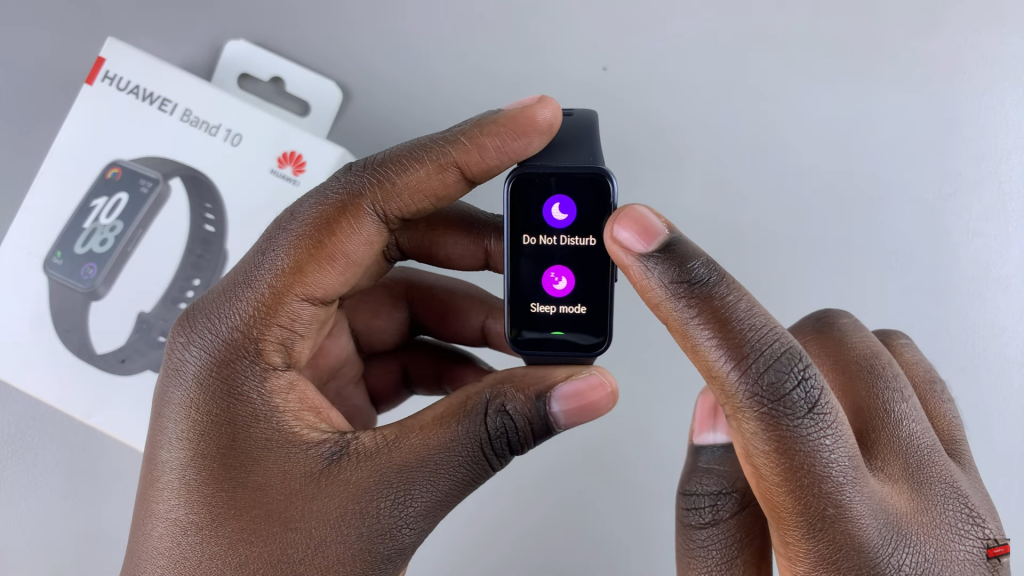
Enable Do Not Disturb
You can activate Do Not Disturb by selecting All Day and confirming the action. This will silence alerts for the entire day.
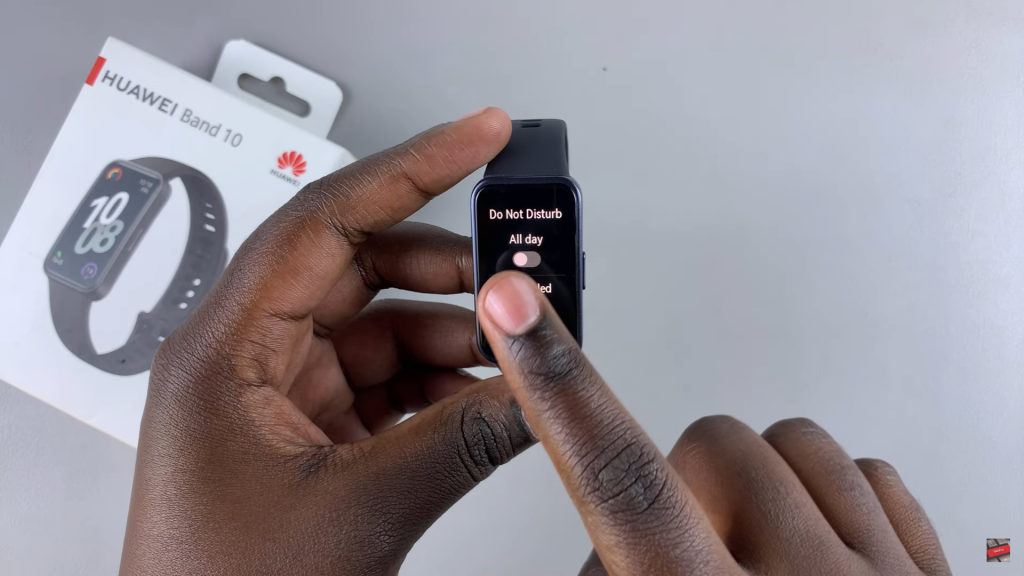
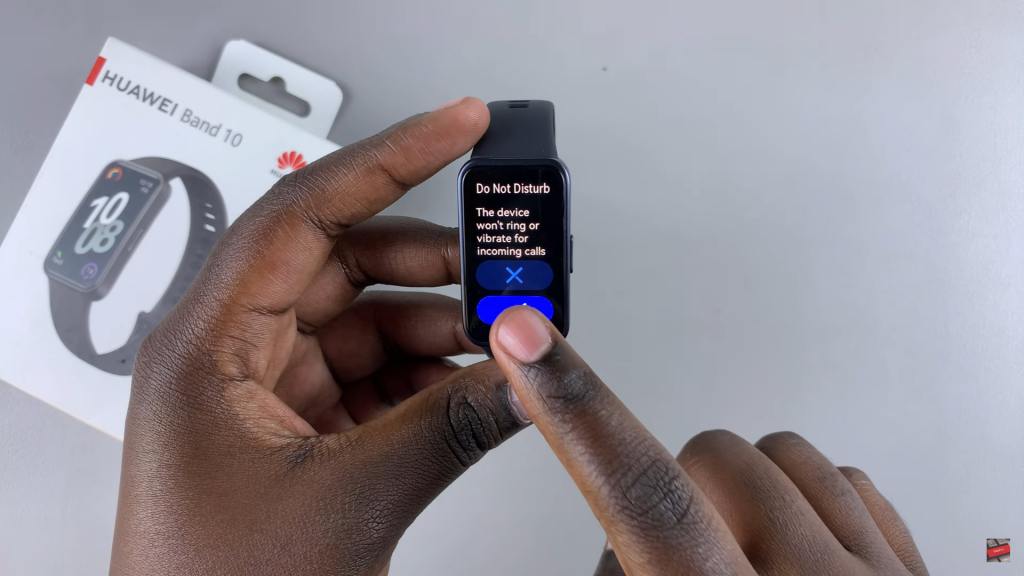
Set a Custom Schedule
Choose the Custom Schedule option to automatically enable and disable Do Not Disturb at specific times. Adjust the start and end times, then confirm.
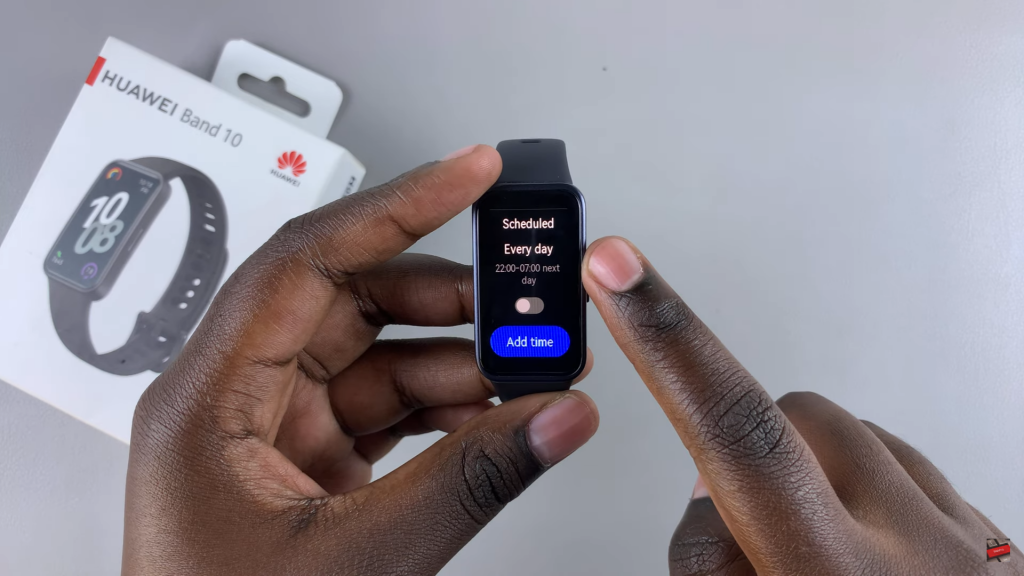
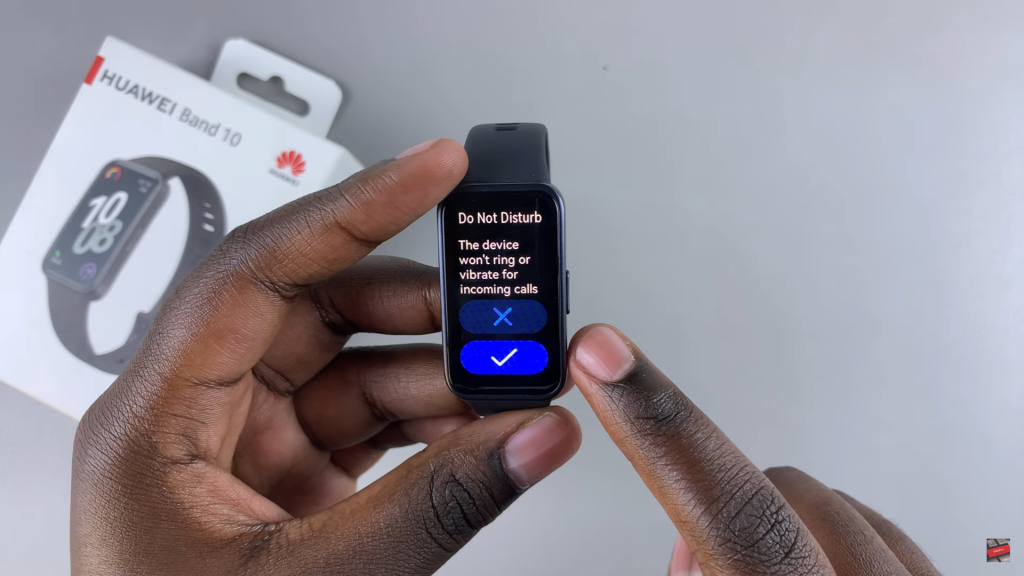
Use Quick Tiles
Swipe down on the watch face to access the Quick Tiles Panel. Tap the Do Not Disturb icon to turn it on or off instantly.


