Managing screen brightness is essential for a comfortable viewing experience, and adjusting brightness on Huawei Band 10 ensures better visibility in different lighting conditions. Whether the screen appears too dim indoors or too bright outdoors, modifying the brightness level can make the display easier to read while also helping to optimize battery life.
With just a few steps, users can customize the screen brightness to suit their preferences at any time.Huawei Band 10 provides an easy way to adjust brightness, allowing users to switch between different levels based on their needs.
The process is straightforward and can be done directly from the device settings. By increasing or decreasing the brightness, users can enhance screen clarity while preventing unnecessary strain on their eyes. Making this quick adjustment ensures that the display remains comfortable to use throughout the day.
Watch:How To Turn Off Huawei Band 10
Adjust Brightness On Huawei Band 10
Accessing Brightness Settings
Navigate to Settings on your Huawei Band 10. Scroll through the options and select Display & Brightness.

Here, tap on Brightness to access the adjustment slider.
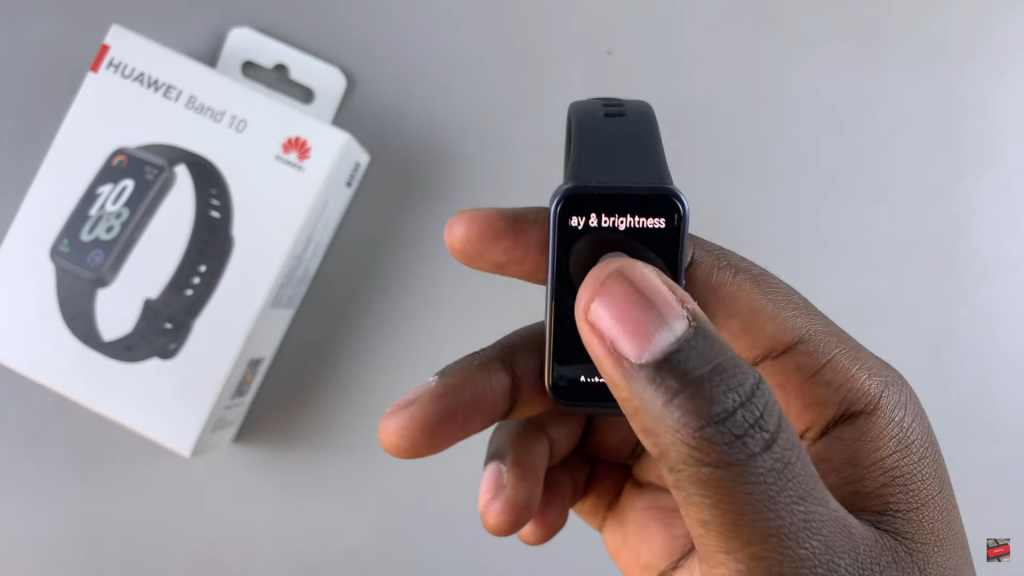
Adjusting Screen Brightness
Use the slider to increase or decrease the brightness. Sliding up makes the screen brighter, while sliding down dims it.

If preferred, enable Automatic Brightness to allow the band to adjust based on surroundings.
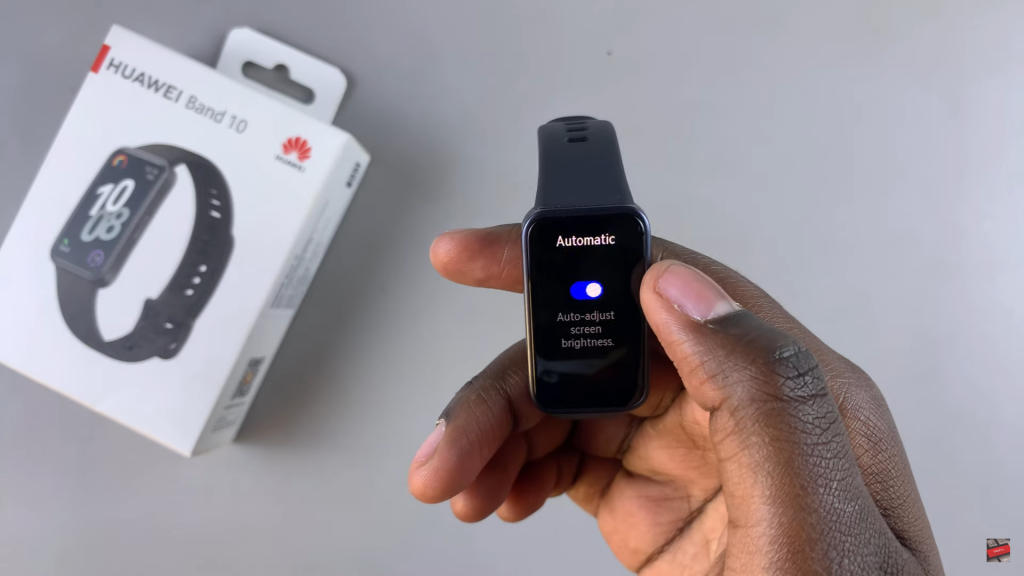
Using Quick Settings
Swipe down from the watch face to open the Quick Settings Panel. Locate and tap the Brightness Icon, then adjust the brightness using the slider.



