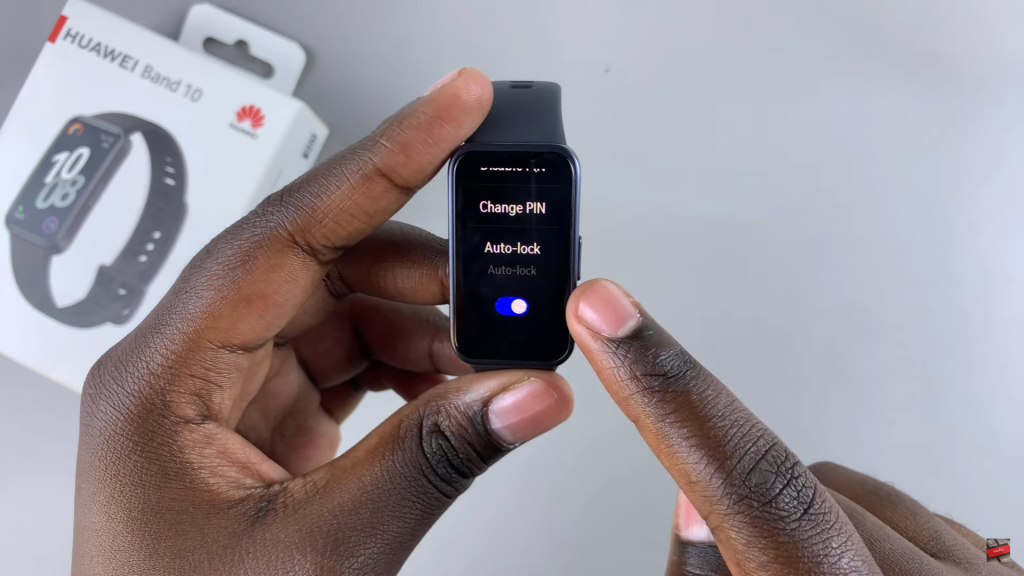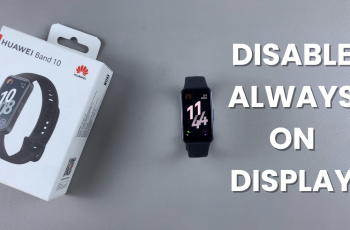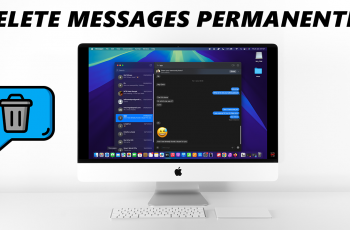Keeping your Huawei Band 10 secure and preventing accidental touches is important, especially when you’re on the move. Enabling auto lock on Huawei Band 10 ensures the screen locks automatically after a period of inactivity, giving you better control over your device. With this setting turned on, you won’t have to worry about unintended interactions while wearing the band.
Navigating through the settings to enable auto lock on Huawei Band 10 is quick and straightforward. Whether you want to activate it for convenience or to prevent accidental taps, adjusting this option can enhance your overall experience. Once auto lock is enabled, the screen will require a specific action to unlock, ensuring better functionality and security.
Watch:How To Delete An Alarm On Huawei Band 10
Enable Auto Lock On Huawei Band 10
Unlock Your Band
Make sure your Huawei Band 10 is unlocked before proceeding. If the screen is off, tap the button or raise your wrist to wake it up.
Open Settings
Swipe through the apps drawer to find and select Settings.
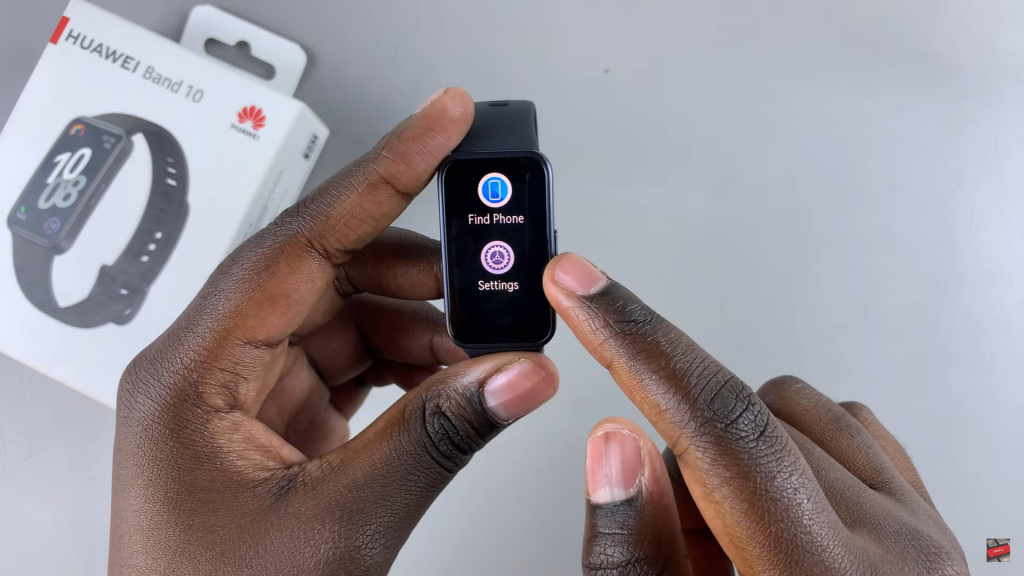
Navigate to PIN Settings
Scroll down and tap on PIN to access security options.
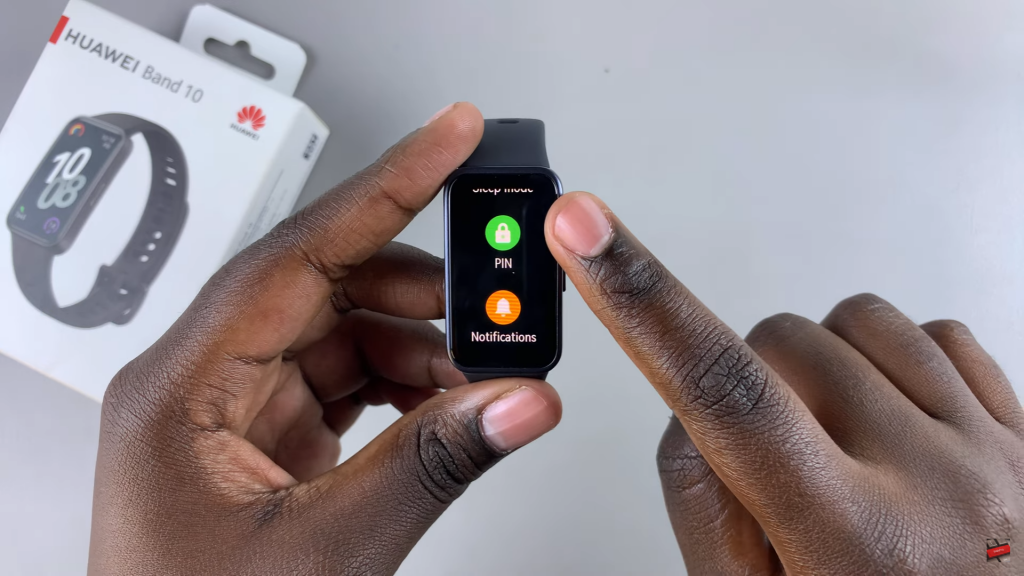
Enable Auto Lock
Look for the Auto Lock option and toggle it on.
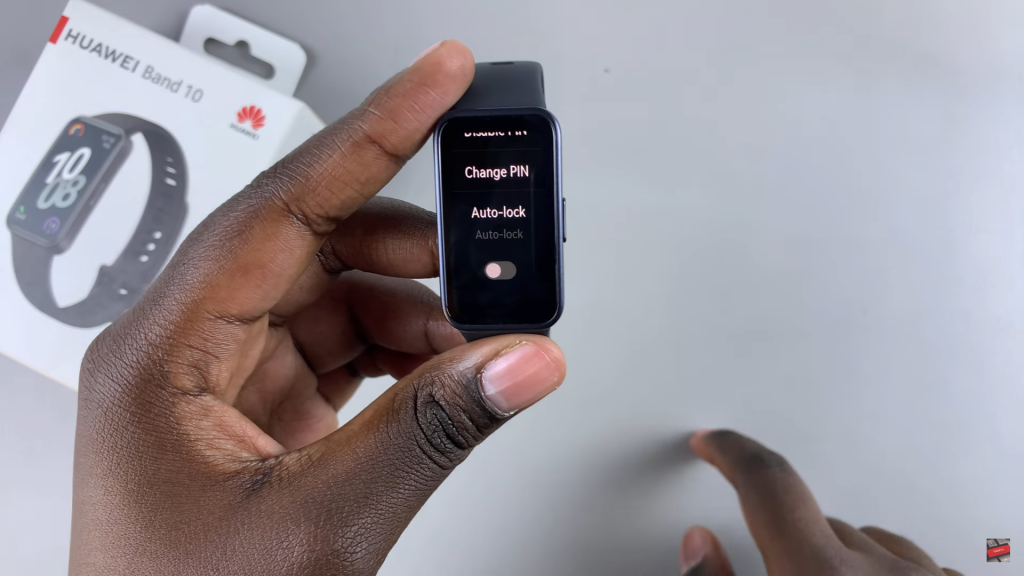
Confirm with PIN
Enter your PIN to confirm the activation of auto lock. Once done, auto lock will be enabled successfully.