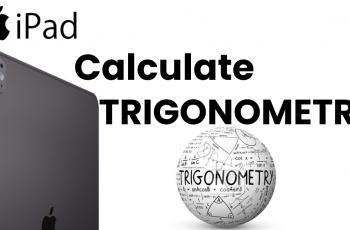Keeping your Screen Time settings secure is essential, especially if you want to prevent unauthorized changes. With the option to add a passcode, you can ensure that only you can modify restrictions or access usage reports. Whether you’re managing your own device or setting up parental controls, adding a passcode to Screen Time settings on iPhone gives you full control over privacy and app usage.
Setting up a passcode for Screen Time settings on iPhone helps maintain restrictions without interference. Once enabled, it locks access to content controls and prevents others from bypassing limits. This extra layer of security is useful for keeping settings intact, whether for personal use or parental supervision.
Watch:How To Block Specific Websites In Safari Browser On iPhone
Add Passcode To Screen Time Settings On iPhone
Open Settings
Go to the Settings app on your iPhone.
Access Screen Time
Scroll down and tap on Screen Time.
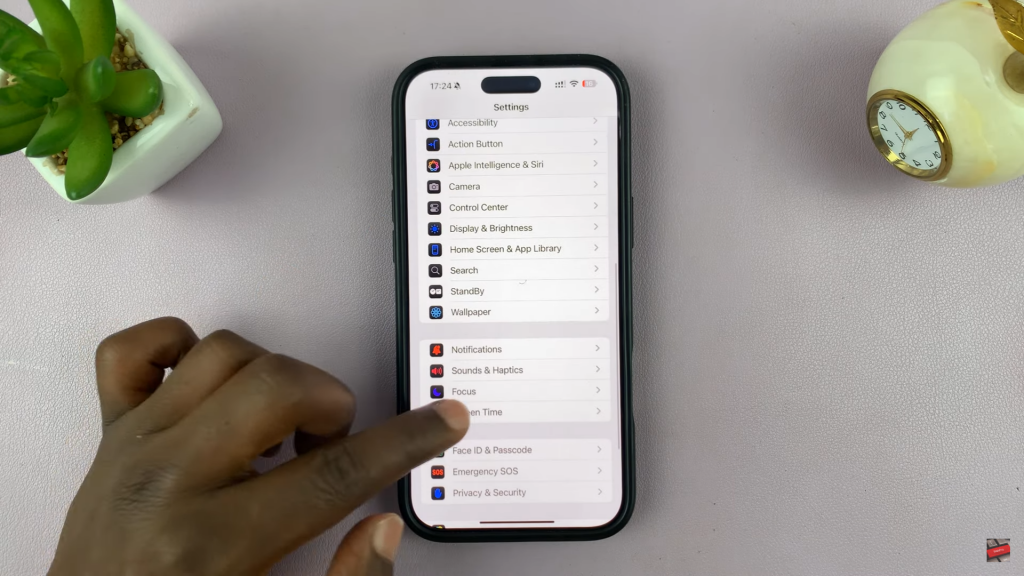
Enable Screen Time Passcode
Find and tap on “Lock Screen Time Settings.”
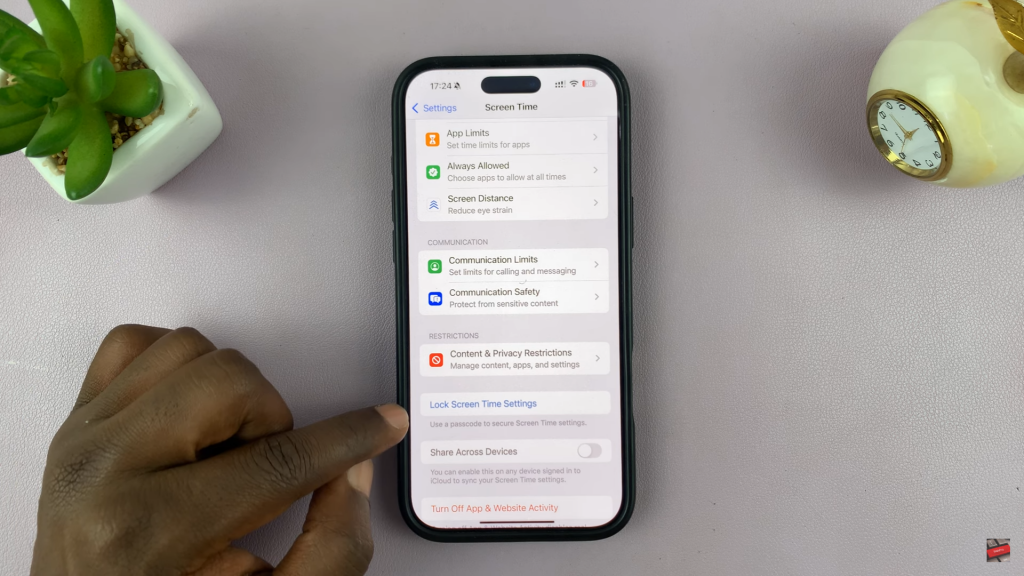
Set Up a Passcode
Enter a four-digit passcode that you won’t forget.
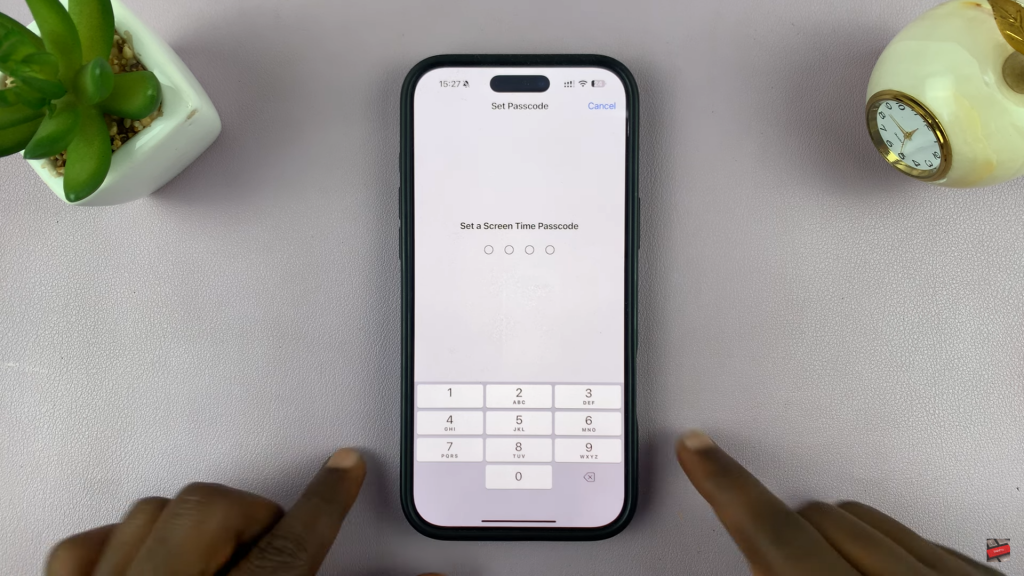
Re-enter the passcode to confirm.
Set Up Recovery Option (Optional)
You may be asked to add an Apple ID for passcode recovery.
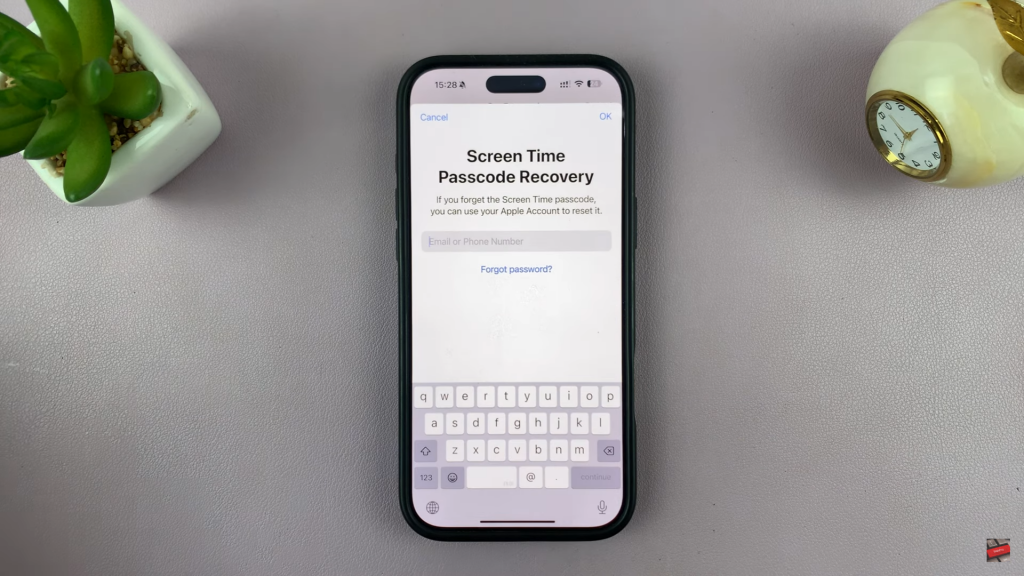
If you want this option, enter your Apple ID details.
If not, tap “Skip.”
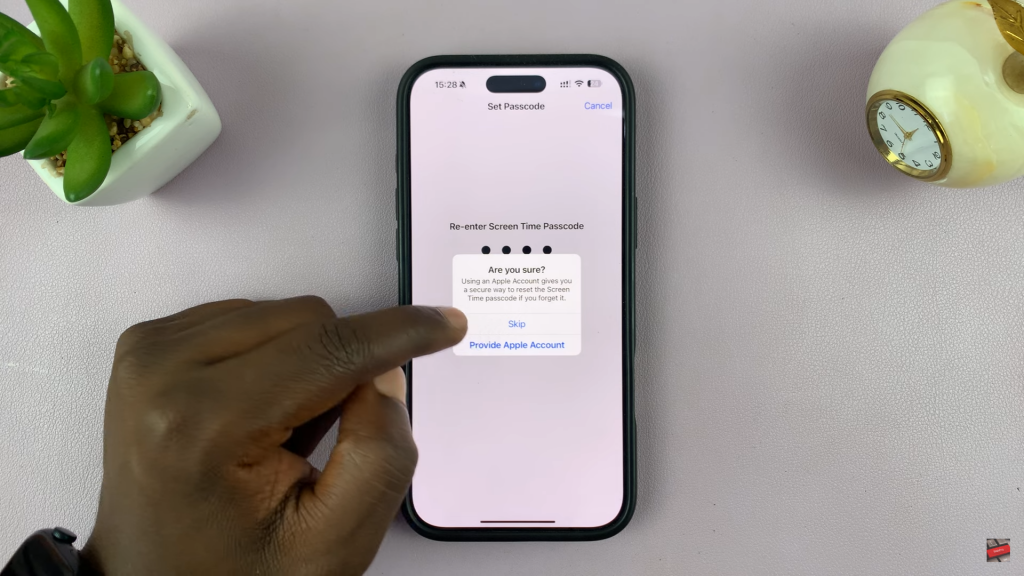
Confirm Passcode Setup
Once done, you will see the option to “Change Screen Time Passcode.”
This confirms that your passcode is now active.
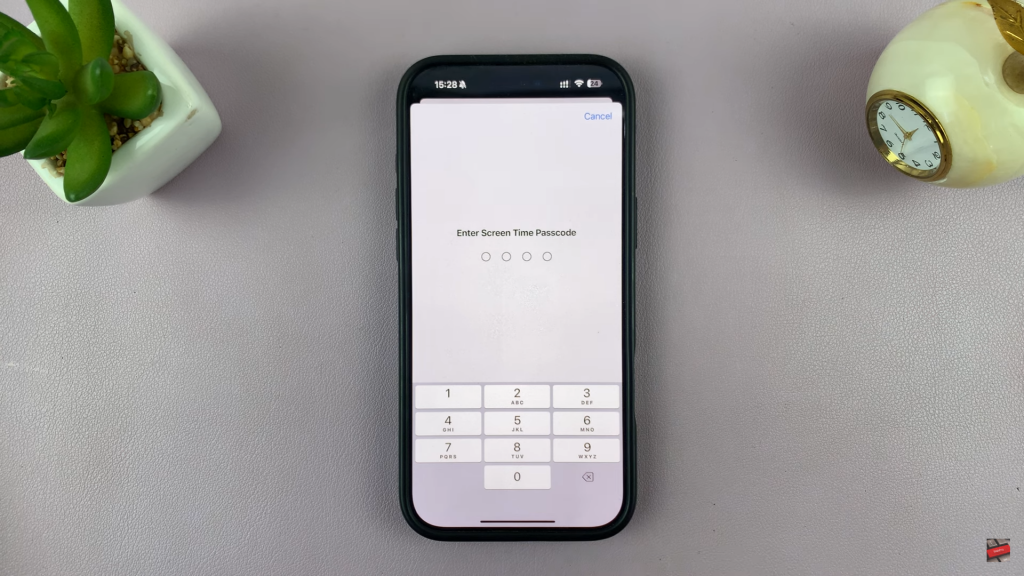
Test the Lock
Try accessing Screen Time settings again.
It should now prompt for the passcode before making changes
Important Notes
This passcode is separate from your iPhone’s main passcode.
If you forget it, you can reset it using your Apple ID (if added).
Read:How To Block Specific Websites In Safari Browser On iPhone