Truecaller is a powerful app that helps identify unknown calls, block spam, and enhance your calling experience.
While iPhones have certain restrictions that limit Truecaller’s functionality compared to Android, you can still set it up effectively to improve caller identification and spam protection.
Follow this step-by-step guide to get started with Truecaller on your iPhone. We’ll show you how to set up Truecaller on your iPhone, step-by-step.
Watch: Install WhatsApp On iPhone
Set Up Truecaller On iPhone
Before you can use Truecaller, you need to download it onto your iPhone. Launch the App Store on your iPhone and tap the Search icon at the bottom right. Type Truecaller in the search bar and tap Search. Find Truecaller in the search results.
Tap the Download (cloud icon) or Get button to install the app. If prompted, authenticate using Face ID, Touch ID, or your Apple ID password.
Wait for the app to install, then tap Open. You can also launch the app from the Home Screen. Allow necessary permissions, including contacts and notifications.
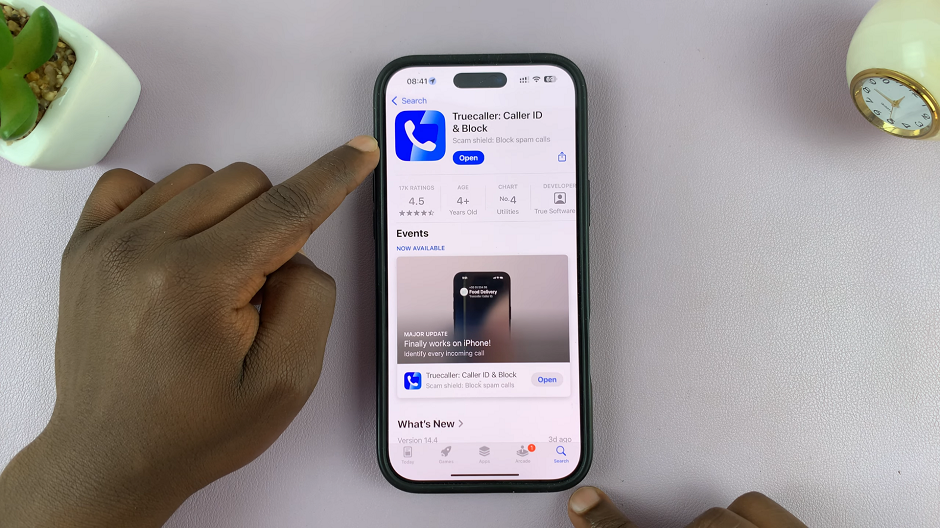
Enter your phone number and verify it via the OTP (One-Time Password) sent to your device.
Set up your profile, including your name and profile picture.
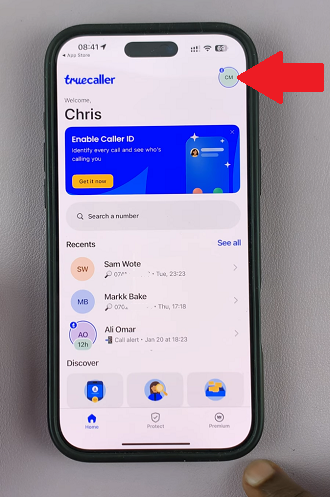
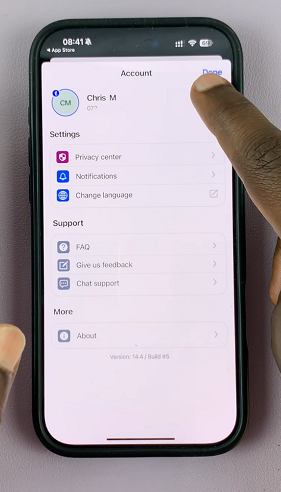
Since iOS restricts third-party apps from automatically identifying calls, you need to enable Truecaller manually. Go to Settings on your iPhone, scroll down and tap Phone. If you don’t see this option right away, tap on Apps and scroll through to find it.
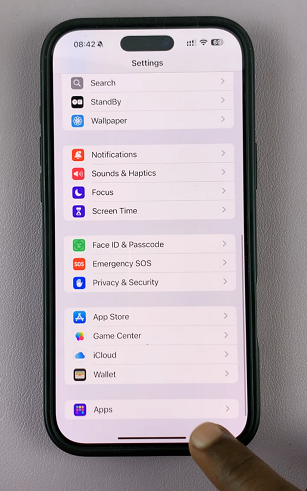
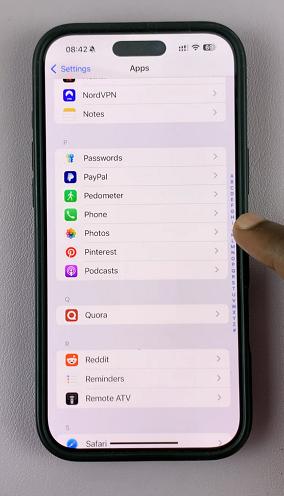
Under Phone, tap Call Blocking & Identification. Enable Truecaller by toggling all the available switches next to it. This allows Truecaller to provide caller ID information when you receive a call.
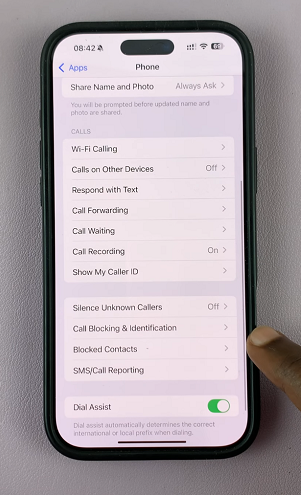
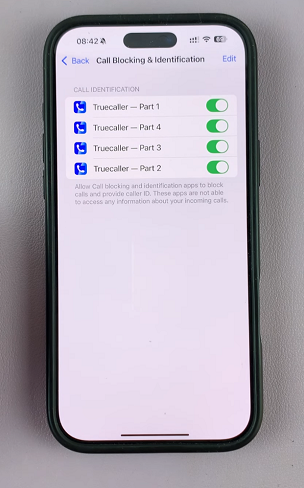
Go back to Truecaller and tap on the Spam Identification section. Follow the prompts to allow spam filtering. Truecaller will now help detect and block spam calls more effectively.
To search for a number, enter the phone number in the search bar and tap on Search [Number]. Truecaller will do its best to give you the name of the contact.
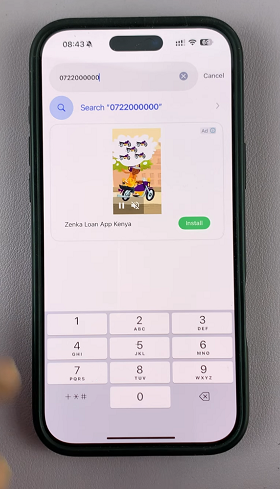
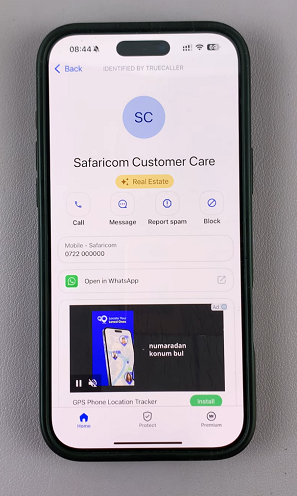
To block spam calls, go to the Block section in the app and add numbers manually or use Truecaller’s automatic spam list.

