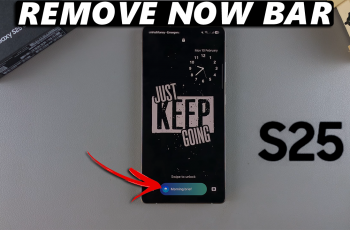WhatsApp is one of the most popular messaging apps in the world, allowing users to send text messages, make voice and video calls, and share media easily.
If you’re looking to install and set up WhatsApp on your iPhone, this step-by-step guide will walk you through the entire process.
Read: How To Create Photo Grid (Collage) On iPhone Without Installing Anything
Install WhatsApp
Before you can use WhatsApp, you need to download it onto your iPhone. Launch the App Store on your iPhone and tap the Search icon at the bottom right. Type WhatsApp in the search bar and tap Search. Find WhatsApp Messenger (developed by WhatsApp LLC) in the search results.
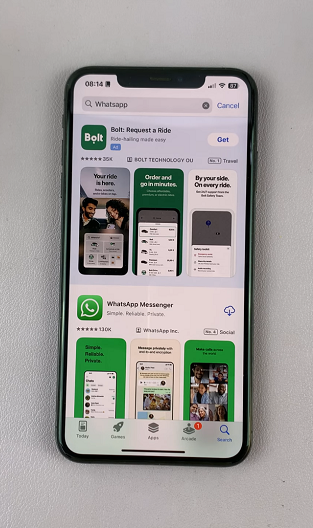
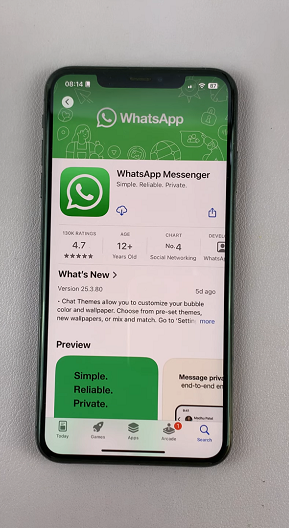
Tap the Download (cloud icon) or Get button to install the app. If prompted, authenticate using Face ID, Touch ID, or your Apple ID password.
Wait for the app to install, then tap Open. You can also launch the app from the Home Screen.
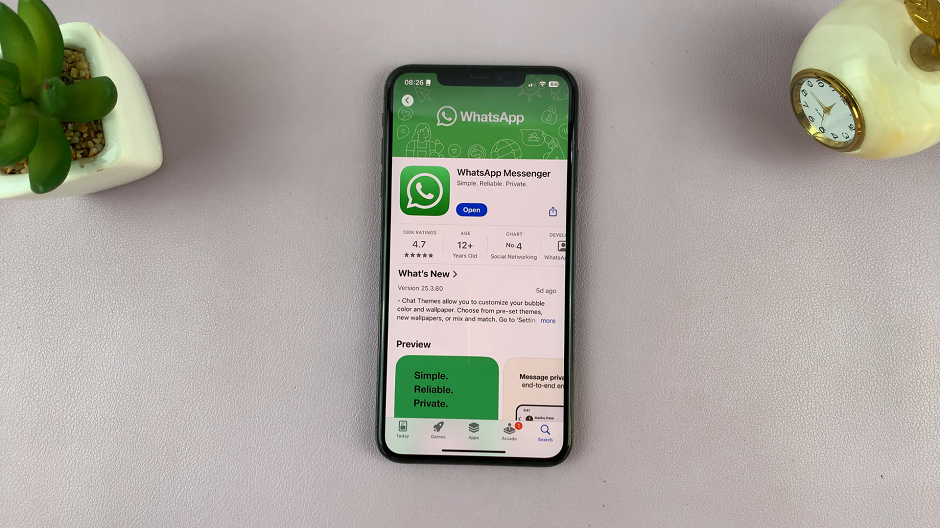
Set Up WhatsApp On iPhone
Once WhatsApp is open, tap Agree & Continue to accept WhatsApp’s Terms of Service and Privacy Policy.
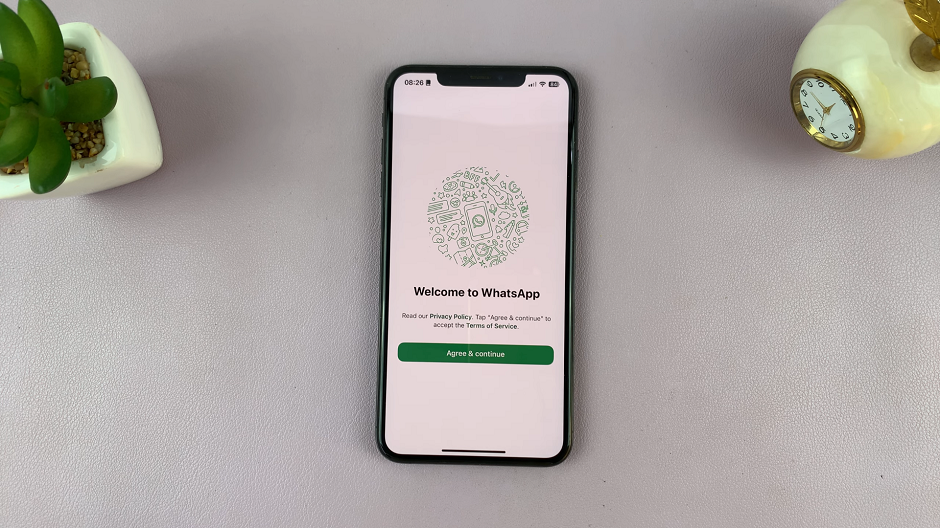
Enter your phone number and select your country code if it’s not auto-detected. Tap Next and confirm the number. You’ll receive a 6-digit verification code via SMS. Enter this code to proceed.
If you don’t receive the SMS, tap the Resend SMS option to get a verification call. Always ensure that the SIM card for the phone number you’re using is close by or inserted into the phone.
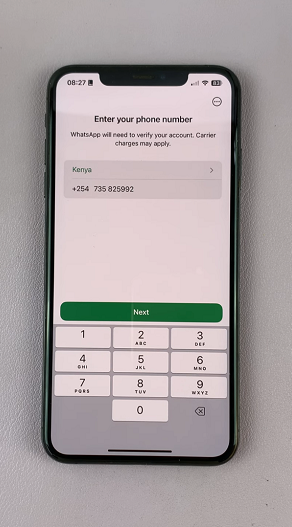
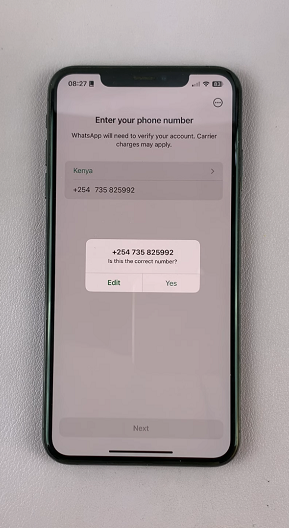
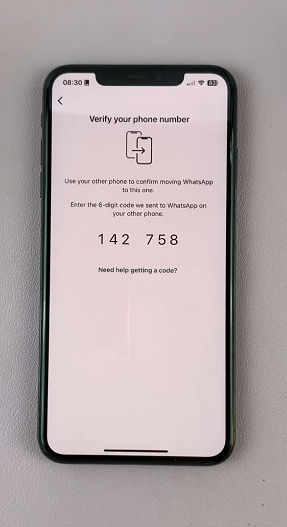
If you receive a prompt to restore a backup, you can either tap on Restore if you have saved backups. Tap on Skip if there’s none.
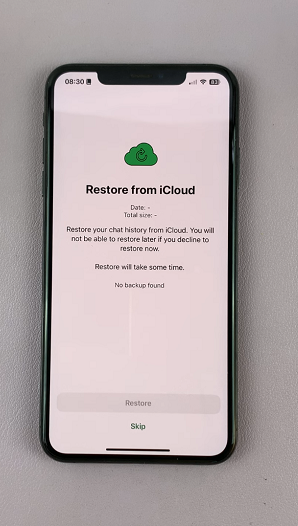
A pop-up requiring permission for WhatsApp to access your contacts will come up. Tap on Continue or Don’t Allow, depending on your preference. However, it is recommended that you give access.
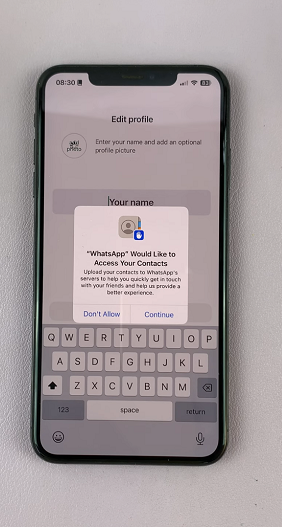
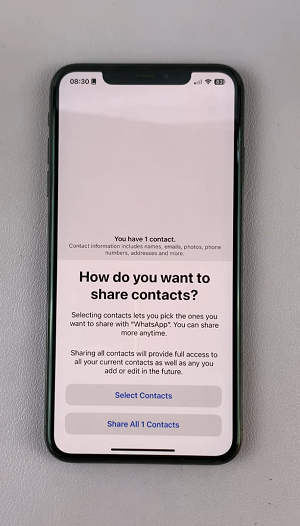
Once you do, you have two options to choose from:
Select Contacts: This option lets you pick the ones you want to share with WhatsApp. you can always share more anytime.
Share All [x] Contacts: This provides full access to all your contacts, as well as any you add or edit in future.
Make your choice to proceed.
Enter your name (this will be visible to your contacts). Optionally, you can also add a profile picture by tapping the Add Photo icon. Select Take Photo, Choose Photo or Use Avatar and tap on Choose. Tap on Done to continue.
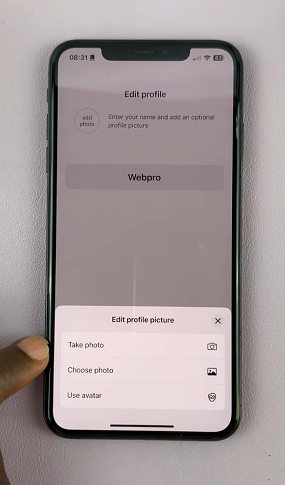
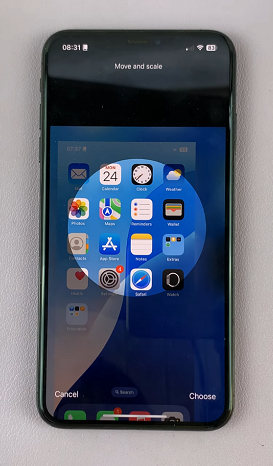
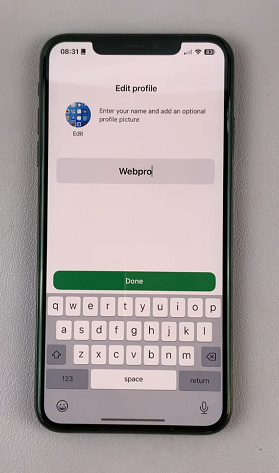
You may be prompted to add an email. Select Add Email to do so or Not Now to skip.
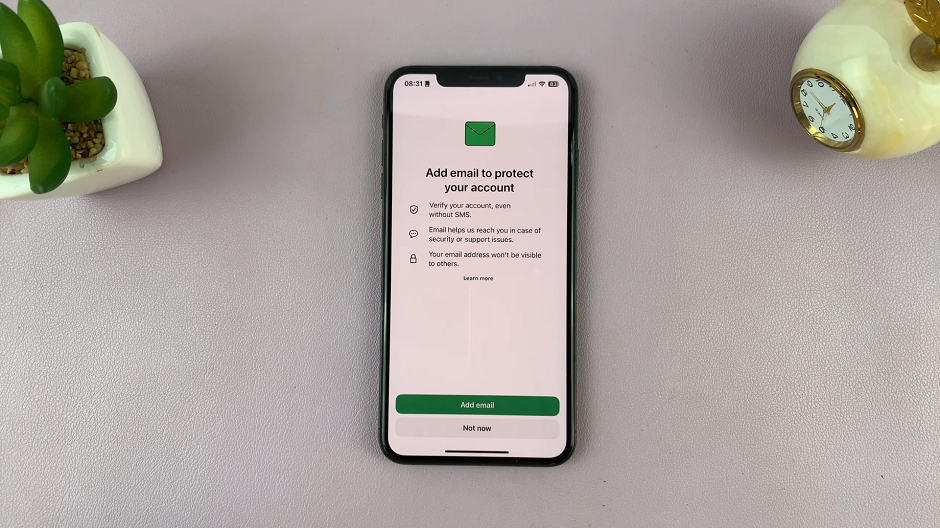
You will now land on the Chats tab.
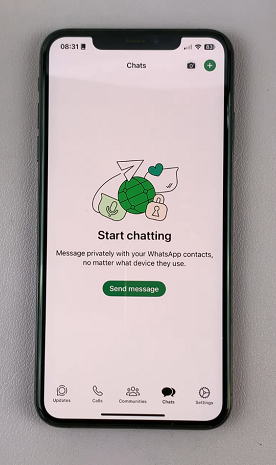
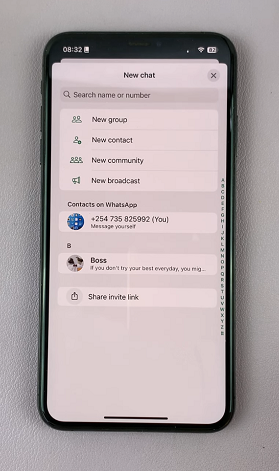
Now that WhatsApp is set up, you can send messages to friends and family, make voice and video calls & join and create WhatsApp groups. You can also send photos, videos, and voice messages, as well as use WhatsApp Web on your computer for seamless messaging.
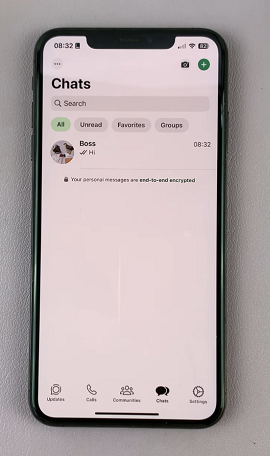
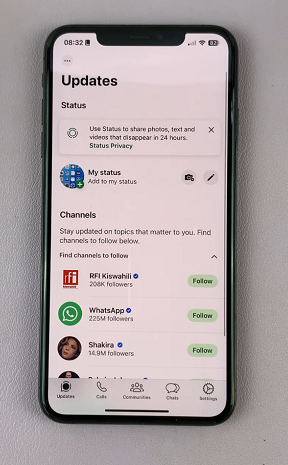
Customize WhatsApp Settings
To enhance your experience, configure these important settings:
Privacy & Security Settings: Go to Settings —> Privacy to control who can see your Last Seen, Profile Photo, and Status.
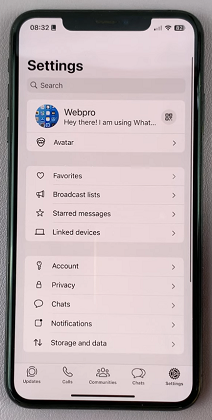
Enable Two-Step Verification for extra security (Settings —> Account —> Two-Step Verification).
Notifications: Manage message alerts via Settings — Notifications. Also, enable or disable message previews on your lock screen.
Chat Backup (Optional): To save your chat history, go to Settings —> Chats —> Chat Backup. Tap Back Up Now or enable Auto Backup to store messages in iCloud.
Watch: Create Photo Grid On iPhone Without Installing Anything