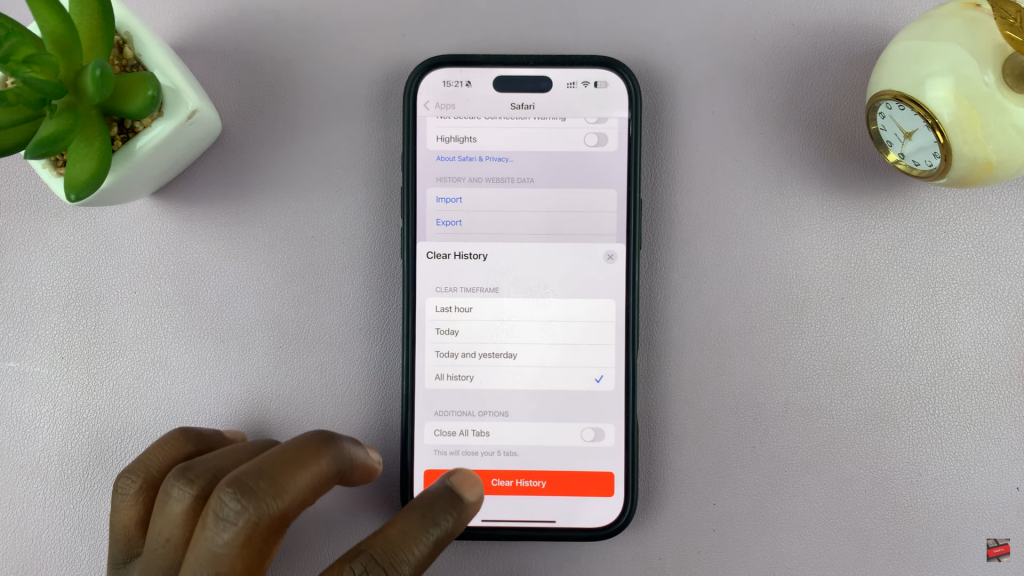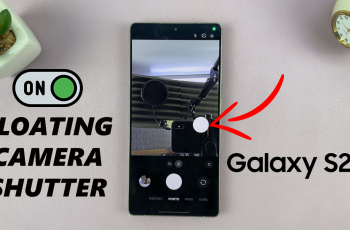Clearing your search history in Safari browser on iPhone helps maintain privacy and keeps your browsing activity clutter-free. Over time, saved searches can accumulate, making it harder to find relevant results. Whether you want to remove specific searches or wipe everything at once, knowing how to delete search history in Safari browser on iPhone ensures a cleaner browsing experience.
Privacy-conscious users may prefer to erase their search history regularly to prevent unwanted tracking. Fortunately, iPhone provides a simple way to manage and delete past searches effortlessly. If you’re looking to clear your browsing data while keeping your saved passwords and autofill information intact, understanding how to delete search history in Safari browser on iPhone is essential.
Wtch:How To Stop Audio Messages From Disappearing On iPhone
Delete Search History In Safari Browser On iPhone
Open Settings
Go to the Settings app on your iPhone.
Find Safari
Scroll down to the apps list & look for Safari. If you don’t see it, tap on Apps to view the full list, then locate Safari under the “S” section.
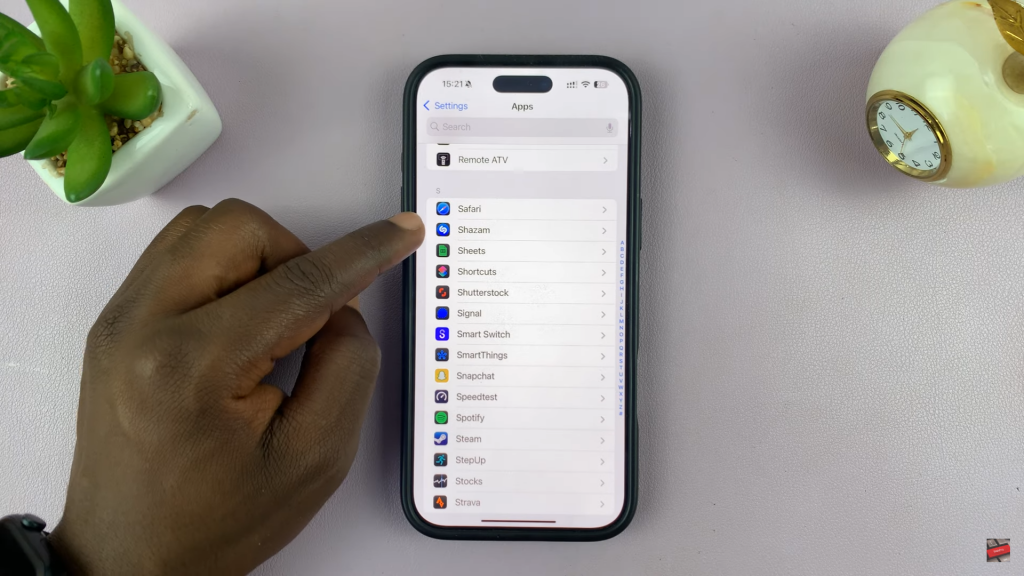
Access Clear History Option
Tap on Safari to open its settings, then scroll down & select Clear History and Website Data.
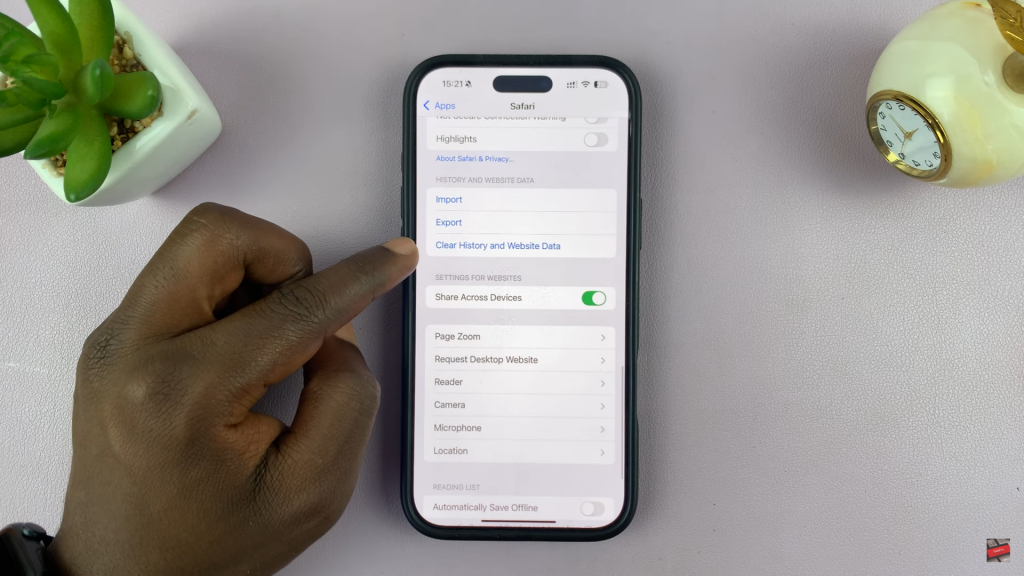
Choose Time Range
Select the time range for clearing history:
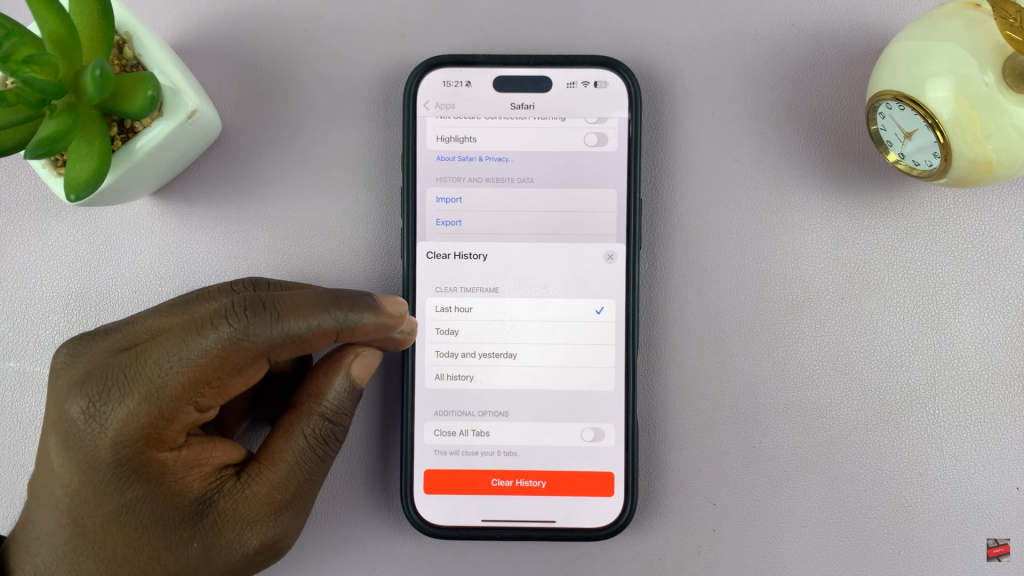
- Last Hour
- Today
- Today and Yesterday
- All History
Confirm Deletion
Tap Clear History to confirm. This will delete all browsing & search history in Safari.