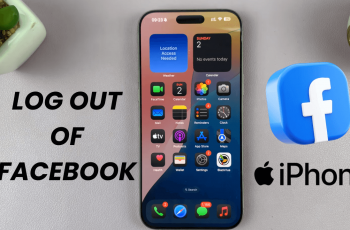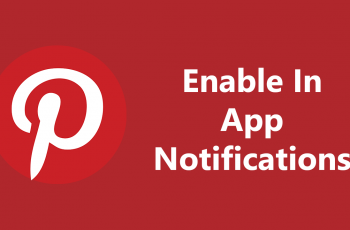Managing how screenshots are saved on your Samsung Galaxy S25/S25 Ultra gives you better control over your captured images. The option to enable or disable Save Screenshot to Clipboard lets you decide whether screenshots are automatically copied for quick pasting or stored without affecting the clipboard. This setting is useful for those who frequently share screenshots and want faster access or prefer keeping the clipboard free for other content.
With a few simple steps, you can adjust this setting based on your needs. Whether you want to streamline your workflow by keeping screenshots readily available or prevent them from overriding important copied text, the Samsung Galaxy S25/S25 Ultra allows easy customization. Exploring this option helps improve efficiency and ensures a smoother experience while handling screenshots on your device.
Watch:How To Send Audio Messages On Samsung Galaxy S25/S25 Ultra
Enable/Disable Save Screenshot To Clipboard On Samsung Galaxy S25/S25 Ultra
Open Settings
Go to the Settings app on your Samsung Galaxy S25/S25 Ultra.
Access General Management
Scroll down and select General Management from the list.
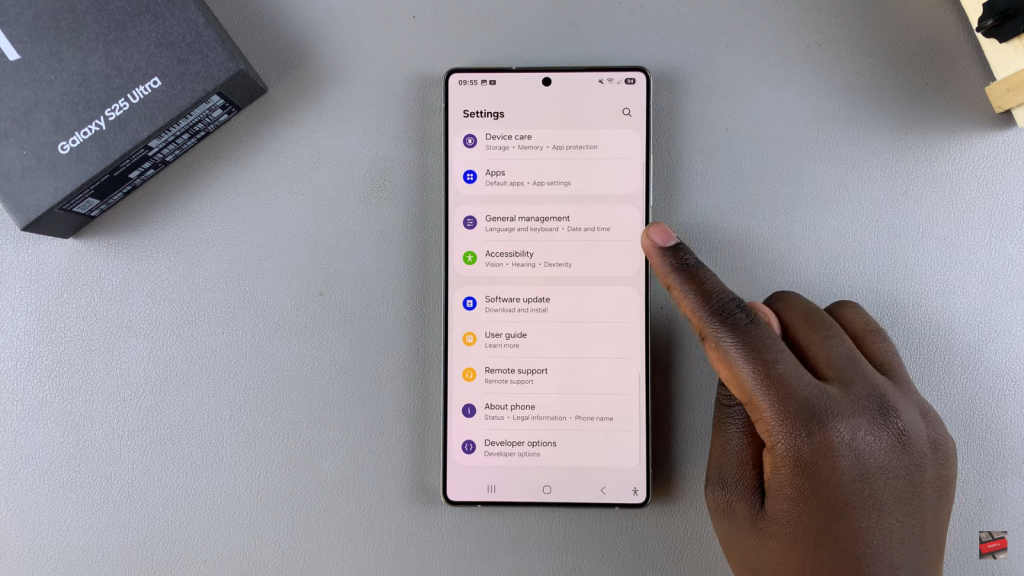
Open Samsung Keyboard Settings
Tap on Samsung Keyboard Settings. If you’re using a third-party keyboard like Microsoft SwiftKey or Google Keyboard, switch back to Samsung Keyboard to access this option.
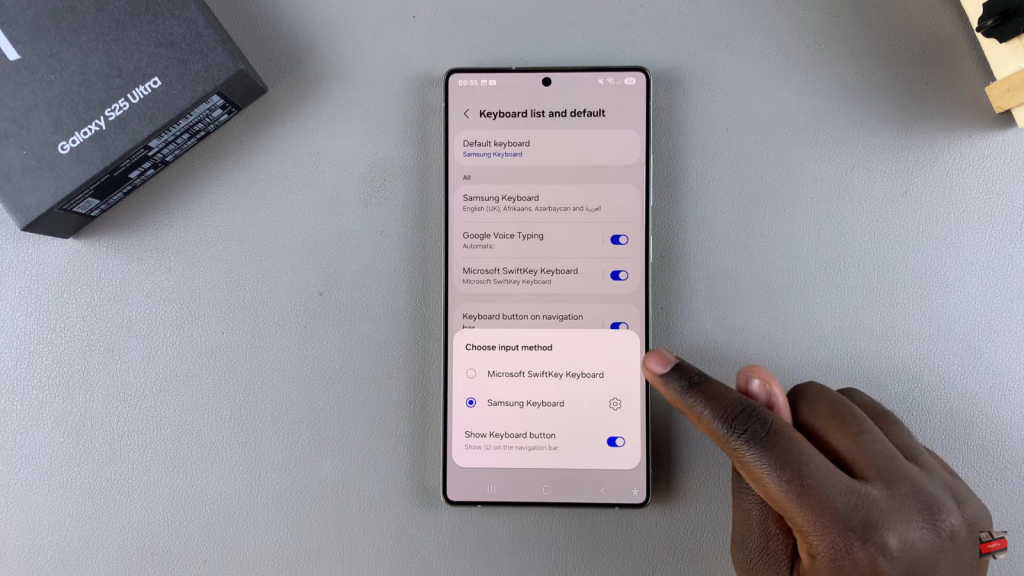
Locate Save Screenshot to Clipboard
Scroll through the Samsung Keyboard settings and find the Save Screenshot to Clipboard option.
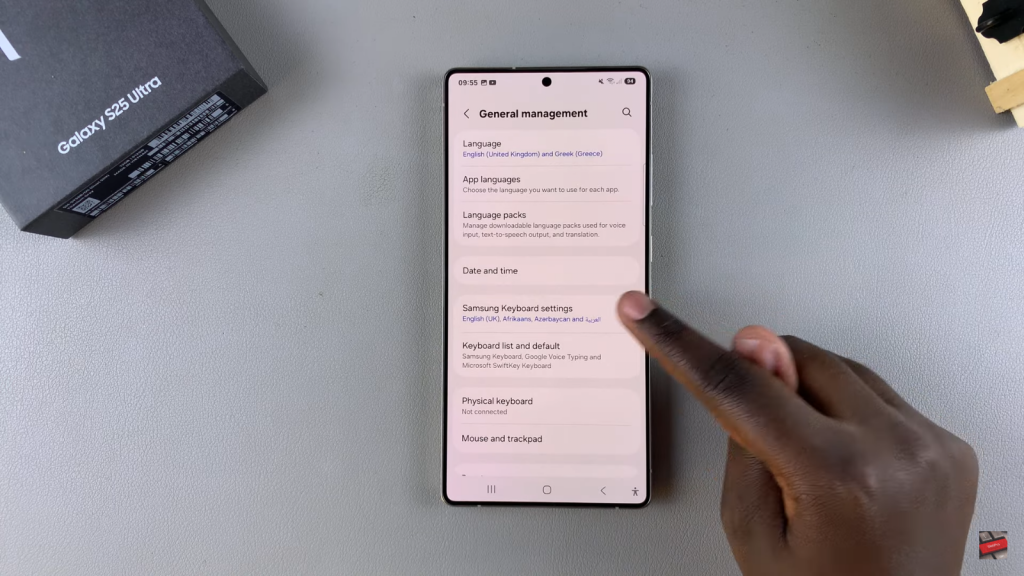
Enable or Disable the Option
Tap the toggle to turn the setting on or off. Enabling it allows screenshots to be saved to the clipboard for easy pasting, while disabling it saves them directly to the Gallery.
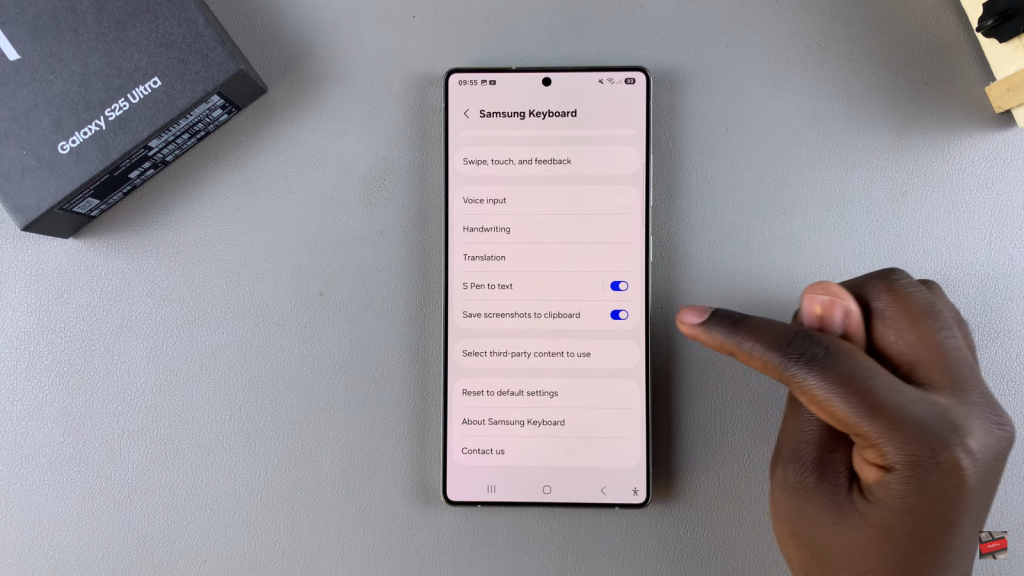
Test the Feature
Take a screenshot and check if the paste option appears in messages, notes, or emails. If enabled, you can paste the screenshot directly. If disabled, screenshots will only be available in the Gallery.
Read:How To Send Audio Messages On Samsung Galaxy S25/S25 Ultra