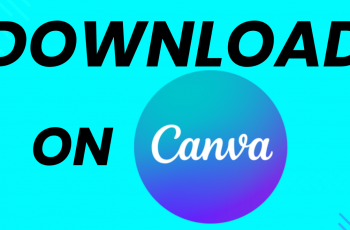Valorant, Riot Games’ popular tactical shooter, has taken the gaming world by storm with its strategic gameplay, precise gunplay, and unique agent abilities. If you’re looking to jump into the action, the first step is to download and install Valorant on your PC.
In this guide, we’ll walk you through the step-by-step process of downloading and installing Valorant, creating a Riot Games account, and optimizing your settings for the best performance. Follow these easy instructions and start playing Valorant today.
READ: How To Install BattleNet On PC
How To Download & Install Valorant On PC
Launch your browser and go to playvalorant.com.
Click on “Play for Free” to begin the process.
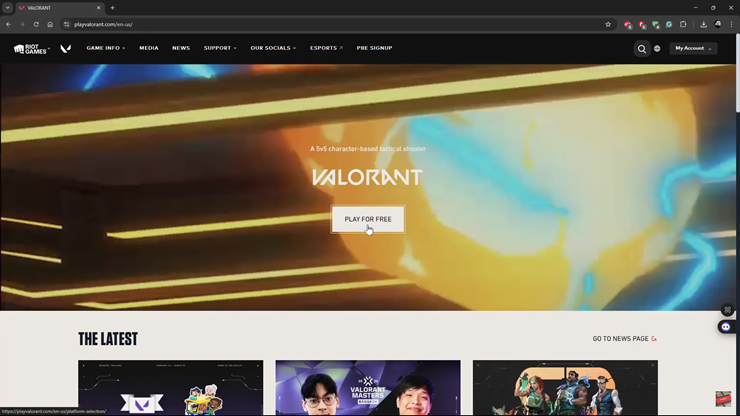
Choose the platform where you want to install the game.
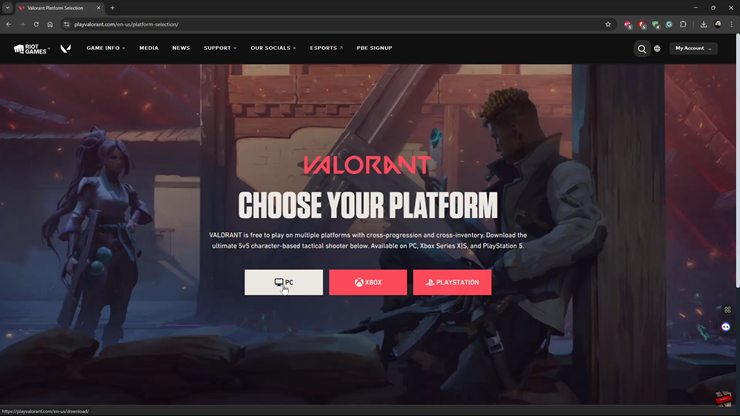
Sign in to your Riot Games account or create a new one if needed.
Tap on “Download”, then choose the location where you want to save the file.
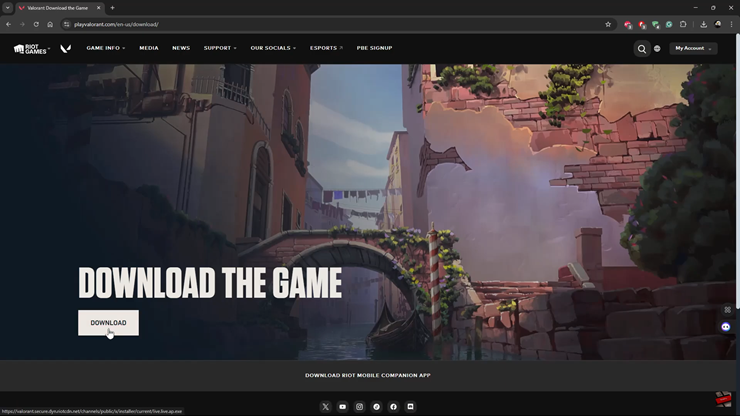
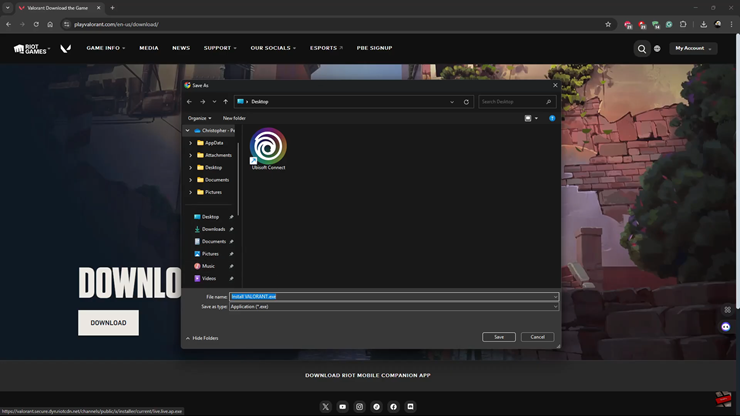
Once the download is complete, navigate to the file and open it.
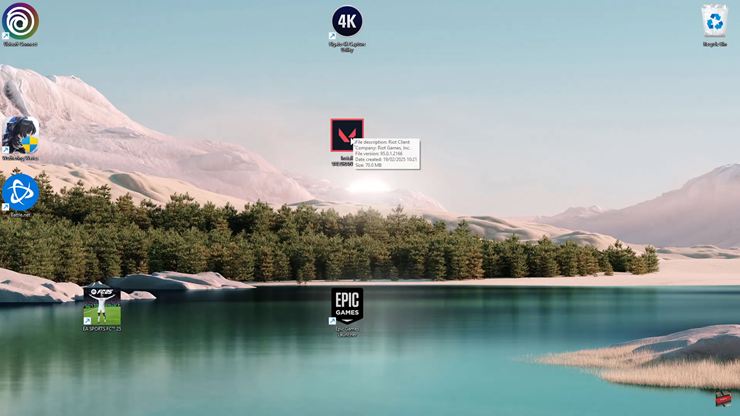
Install the Riot Client, which is required to run Valorant.
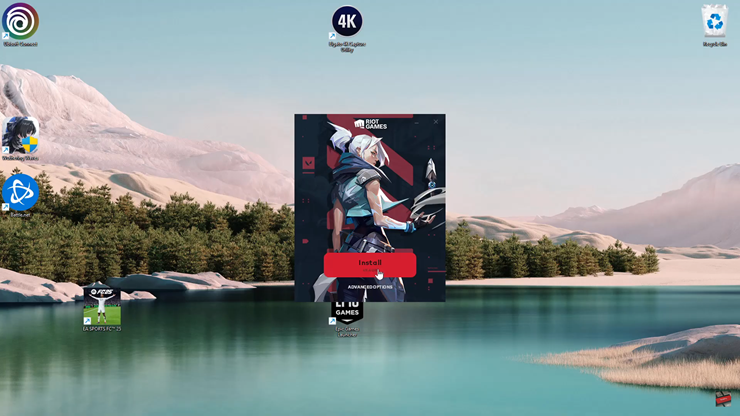
Sign in to your Riot Games account within the Riot Client.
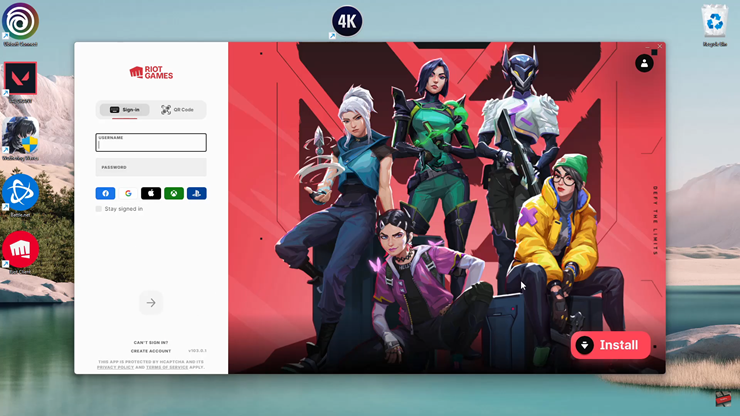
Enter the verification code if prompted for security purposes.
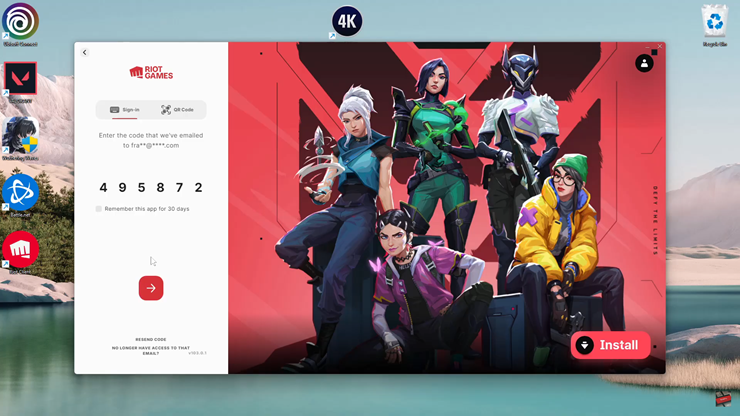
Allow and accept the Terms and Conditions to proceed.
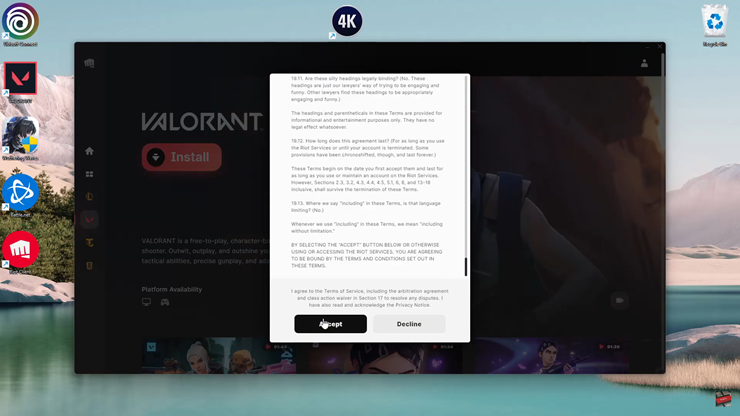
Tap on the “Install Valorant” option.
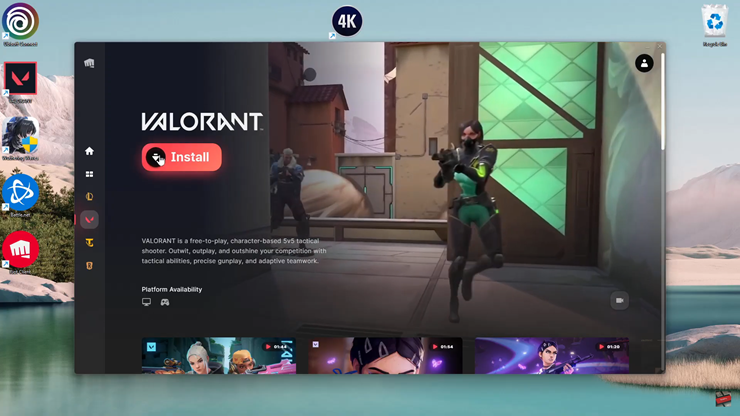
Create your Riot ID, which will be your in-game username.
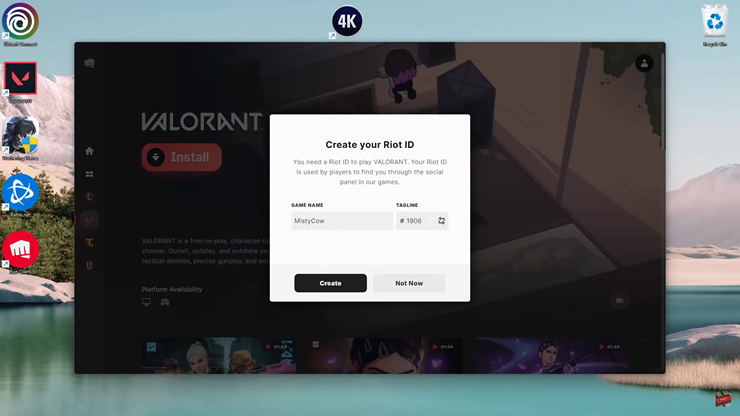
Follow the onscreen instructions to complete the installation process.
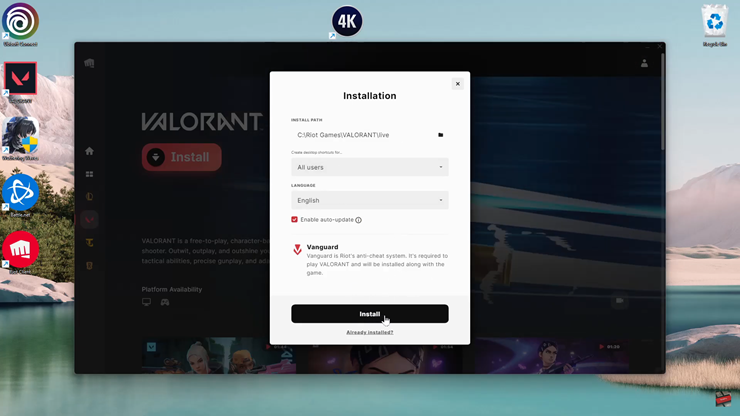
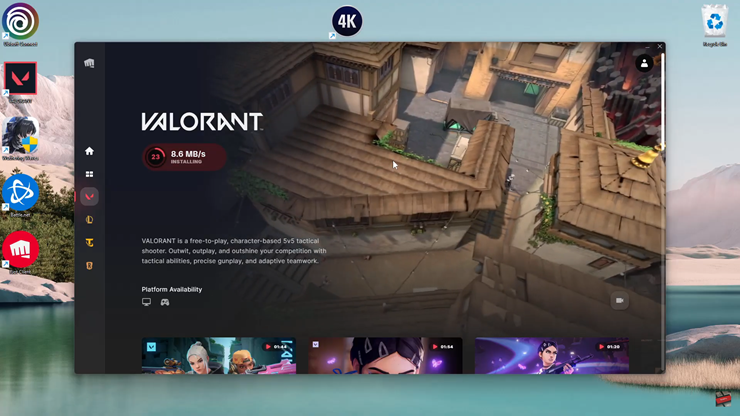
Once the installation is complete, launch Valorant, adjust your settings, and get ready to jump into action.